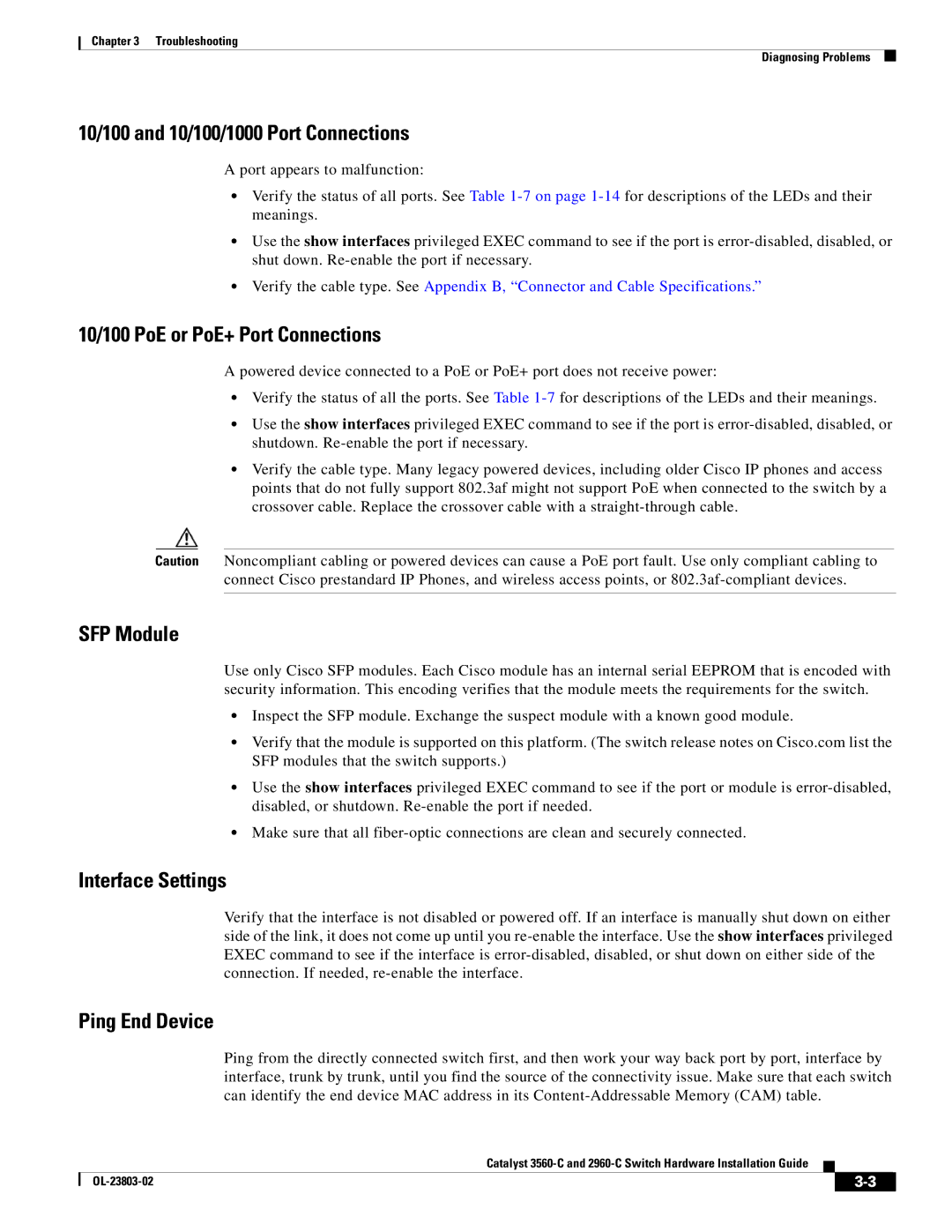Chapter 3 Troubleshooting
Diagnosing Problems
10/100 and 10/100/1000 Port Connections
A port appears to malfunction:
•Verify the status of all ports. See Table
•Use the show interfaces privileged EXEC command to see if the port is
•Verify the cable type. See Appendix B, “Connector and Cable Specifications.”
10/100 PoE or PoE+ Port Connections
A powered device connected to a PoE or PoE+ port does not receive power:
•Verify the status of all the ports. See Table
•Use the show interfaces privileged EXEC command to see if the port is
•Verify the cable type. Many legacy powered devices, including older Cisco IP phones and access points that do not fully support 802.3af might not support PoE when connected to the switch by a crossover cable. Replace the crossover cable with a
Caution Noncompliant cabling or powered devices can cause a PoE port fault. Use only compliant cabling to connect Cisco prestandard IP Phones, and wireless access points, or
SFP Module
Use only Cisco SFP modules. Each Cisco module has an internal serial EEPROM that is encoded with security information. This encoding verifies that the module meets the requirements for the switch.
•Inspect the SFP module. Exchange the suspect module with a known good module.
•Verify that the module is supported on this platform. (The switch release notes on Cisco.com list the SFP modules that the switch supports.)
•Use the show interfaces privileged EXEC command to see if the port or module is
•Make sure that all
Interface Settings
Verify that the interface is not disabled or powered off. If an interface is manually shut down on either side of the link, it does not come up until you
Ping End Device
Ping from the directly connected switch first, and then work your way back port by port, interface by interface, trunk by trunk, until you find the source of the connectivity issue. Make sure that each switch can identify the end device MAC address in its
Catalyst
|
| ||
|
|