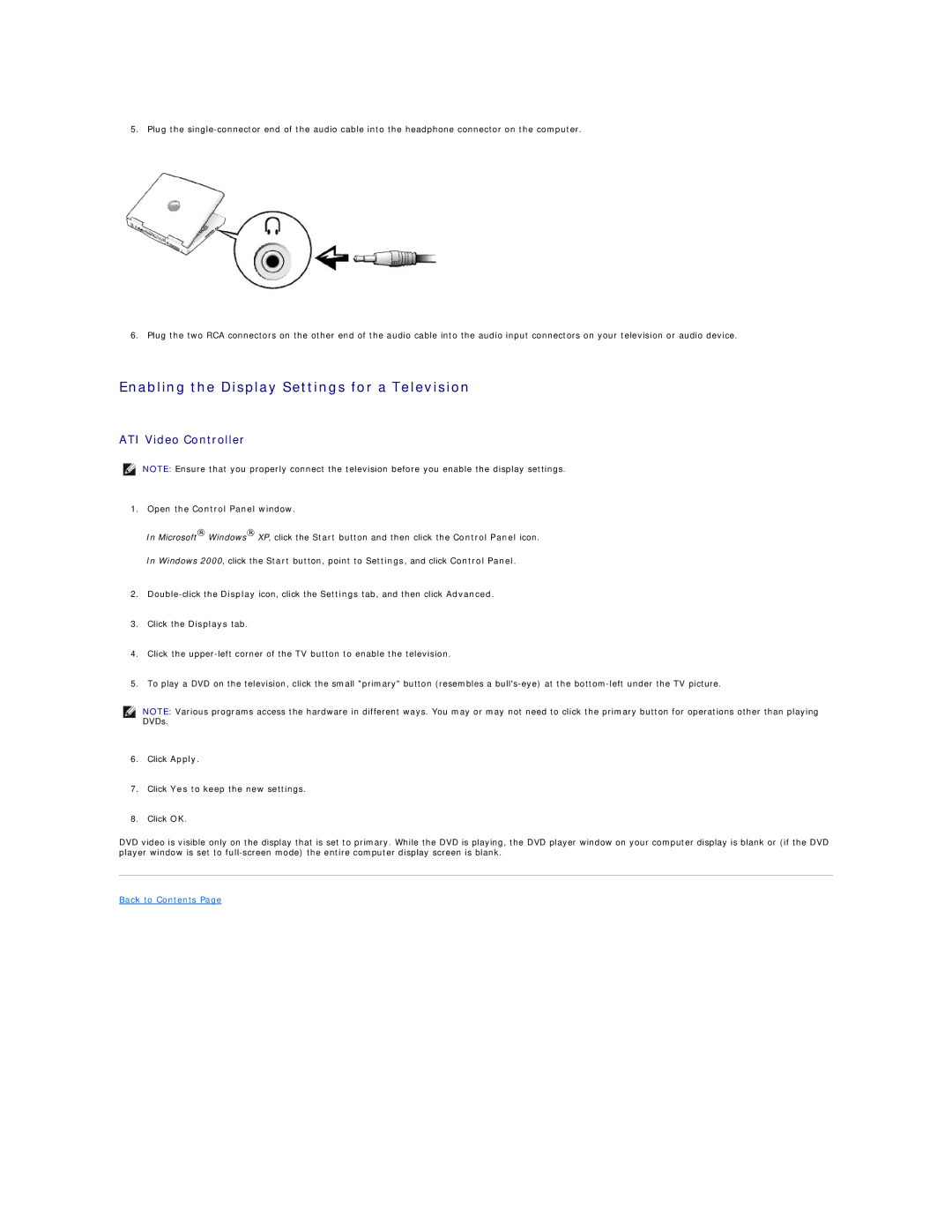5. Plug the
6. Plug the two RCA connectors on the other end of the audio cable into the audio input connectors on your television or audio device.
Enabling the Display Settings for a Television
ATI Video Controller
NOTE: Ensure that you properly connect the television before you enable the display settings.
1.Open the Control Panel window.
In Microsoft® Windows® XP, click the Start button and then click the Control Panel icon.
In Windows 2000, click the Start button, point to Settings, and click Control Panel.
2.
3.Click the Displays tab.
4.Click the
5.To play a DVD on the television, click the small "primary" button (resembles a
NOTE: Various programs access the hardware in different ways. You may or may not need to click the primary button for operations other than playing DVDs.
6.Click Apply.
7.Click Yes to keep the new settings.
8.Click OK.
DVD video is visible only on the display that is set to primary. While the DVD is playing, the DVD player window on your computer display is blank or (if the DVD player window is set to