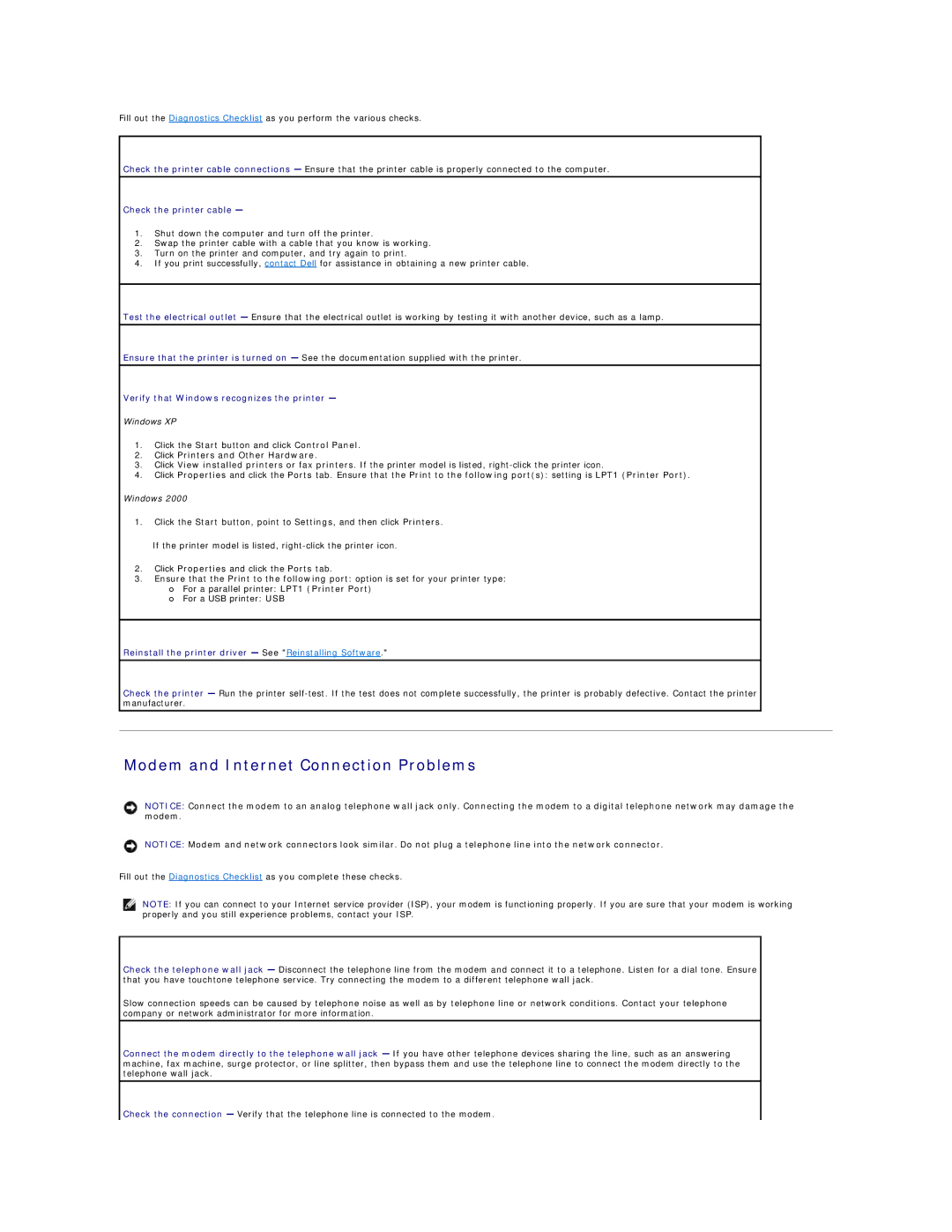Fill out the Diagnostics Checklist as you perform the various checks.
Check the printer cable connections — Ensure that the printer cable is properly connected to the computer.
Check the printer cable —
1.Shut down the computer and turn off the printer.
2.Swap the printer cable with a cable that you know is working.
3.Turn on the printer and computer, and try again to print.
4.If you print successfully, contact Dell for assistance in obtaining a new printer cable.
Test the electrical outlet — Ensure that the electrical outlet is working by testing it with another device, such as a lamp.
Ensure that the printer is turned on — See the documentation supplied with the printer.
Verify that Windows recognizes the printer —
Windows XP
1.Click the Start button and click Control Panel.
2.Click Printers and Other Hardware.
3.Click View installed printers or fax printers. If the printer model is listed,
4.Click Properties and click the Ports tab. Ensure that the Print to the following port(s): setting is LPT1 (Printer Port).
Windows 2000
1.Click the Start button, point to Settings, and then click Printers.
If the printer model is listed,
2.Click Properties and click the Ports tab.
3.Ensure that the Print to the following port: option is set for your printer type:
¡For a parallel printer: LPT1 (Printer Port)
¡For a USB printer: USB
Reinstall the printer driver — See "Reinstalling Software."
Check the printer — Run the printer
Modem and Internet Connection Problems
NOTICE: Connect the modem to an analog telephone wall jack only. Connecting the modem to a digital telephone network may damage the modem.
NOTICE: Modem and network connectors look similar. Do not plug a telephone line into the network connector.
Fill out the Diagnostics Checklist as you complete these checks.
NOTE: If you can connect to your Internet service provider (ISP), your modem is functioning properly. If you are sure that your modem is working properly and you still experience problems, contact your ISP.
Check the telephone wall jack — Disconnect the telephone line from the modem and connect it to a telephone. Listen for a dial tone. Ensure that you have touchtone telephone service. Try connecting the modem to a different telephone wall jack.
Slow connection speeds can be caused by telephone noise as well as by telephone line or network conditions. Contact your telephone company or network administrator for more information.
Connect the modem directly to the telephone wall jack — If you have other telephone devices sharing the line, such as an answering machine, fax machine, surge protector, or line splitter, then bypass them and use the telephone line to connect the modem directly to the telephone wall jack.
Check the connection — Verify that the telephone line is connected to the modem.