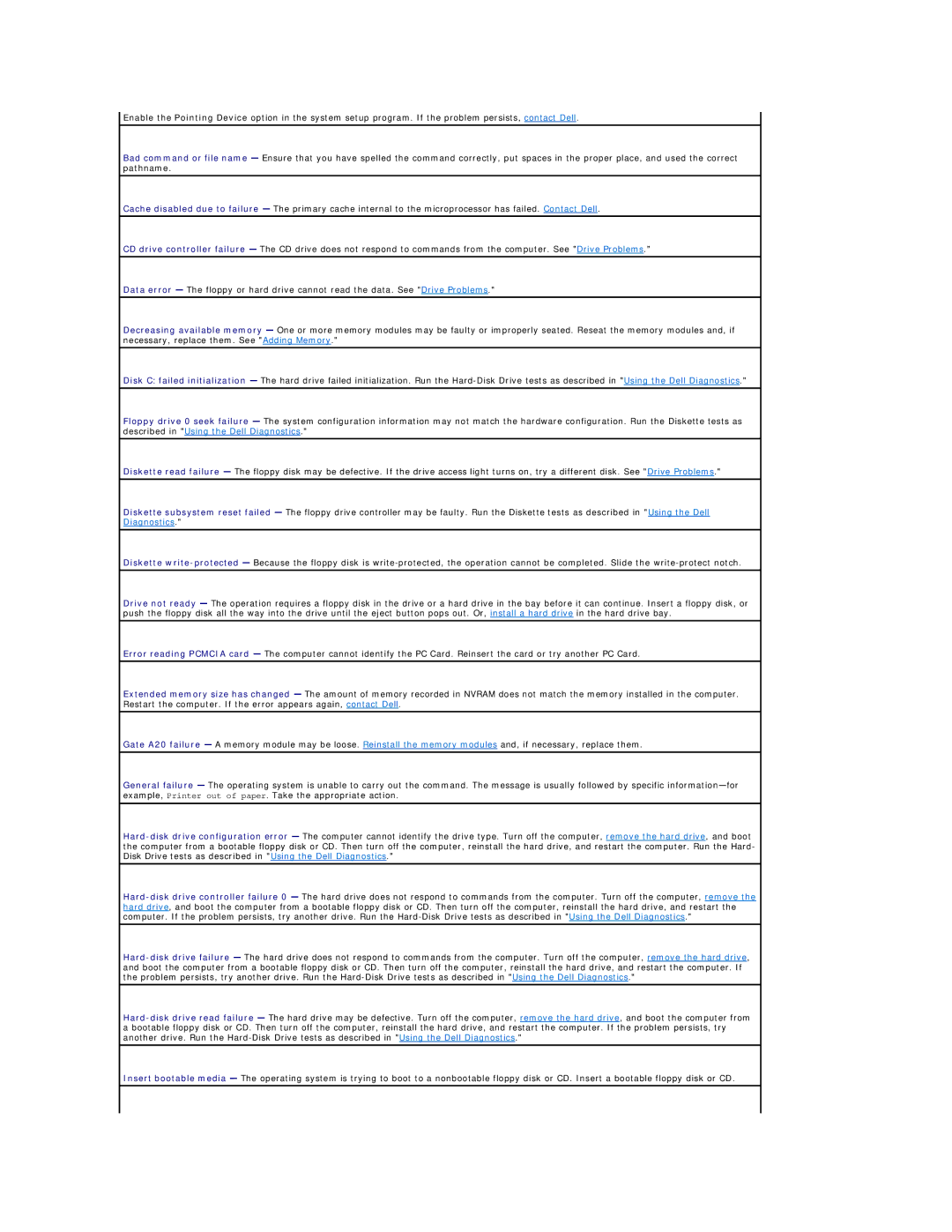Enable the Pointing Device option in the system setup program. If the problem persists, contact Dell.
Bad command or file name — Ensure that you have spelled the command correctly, put spaces in the proper place, and used the correct pathname.
Cache disabled due to failure — The primary cache internal to the microprocessor has failed. Contact Dell.
CD drive controller failure — The CD drive does not respond to commands from the computer. See "Drive Problems."
Data error — The floppy or hard drive cannot read the data. See "Drive Problems."
Decreasing available memory — One or more memory modules may be faulty or improperly seated. Reseat the memory modules and, if necessary, replace them. See "Adding Memory."
Disk C: failed initialization — The hard drive failed initialization. Run the
Floppy drive 0 seek failure — The system configuration information may not match the hardware configuration. Run the Diskette tests as described in "Using the Dell Diagnostics."
Diskette read failure — The floppy disk may be defective. If the drive access light turns on, try a different disk. See "Drive Problems."
Diskette subsystem reset failed — The floppy drive controller may be faulty. Run the Diskette tests as described in "Using the Dell Diagnostics."
Diskette
Drive not ready — The operation requires a floppy disk in the drive or a hard drive in the bay before it can continue. Insert a floppy disk, or push the floppy disk all the way into the drive until the eject button pops out. Or, install a hard drive in the hard drive bay.
Error reading PCMCIA card — The computer cannot identify the PC Card. Reinsert the card or try another PC Card.
Extended memory size has changed — The amount of memory recorded in NVRAM does not match the memory installed in the computer. Restart the computer. If the error appears again, contact Dell.
Gate A20 failure — A memory module may be loose. Reinstall the memory modules and, if necessary, replace them.
General failure — The operating system is unable to carry out the command. The message is usually followed by specific
Insert bootable media — The operating system is trying to boot to a nonbootable floppy disk or CD. Insert a bootable floppy disk or CD.