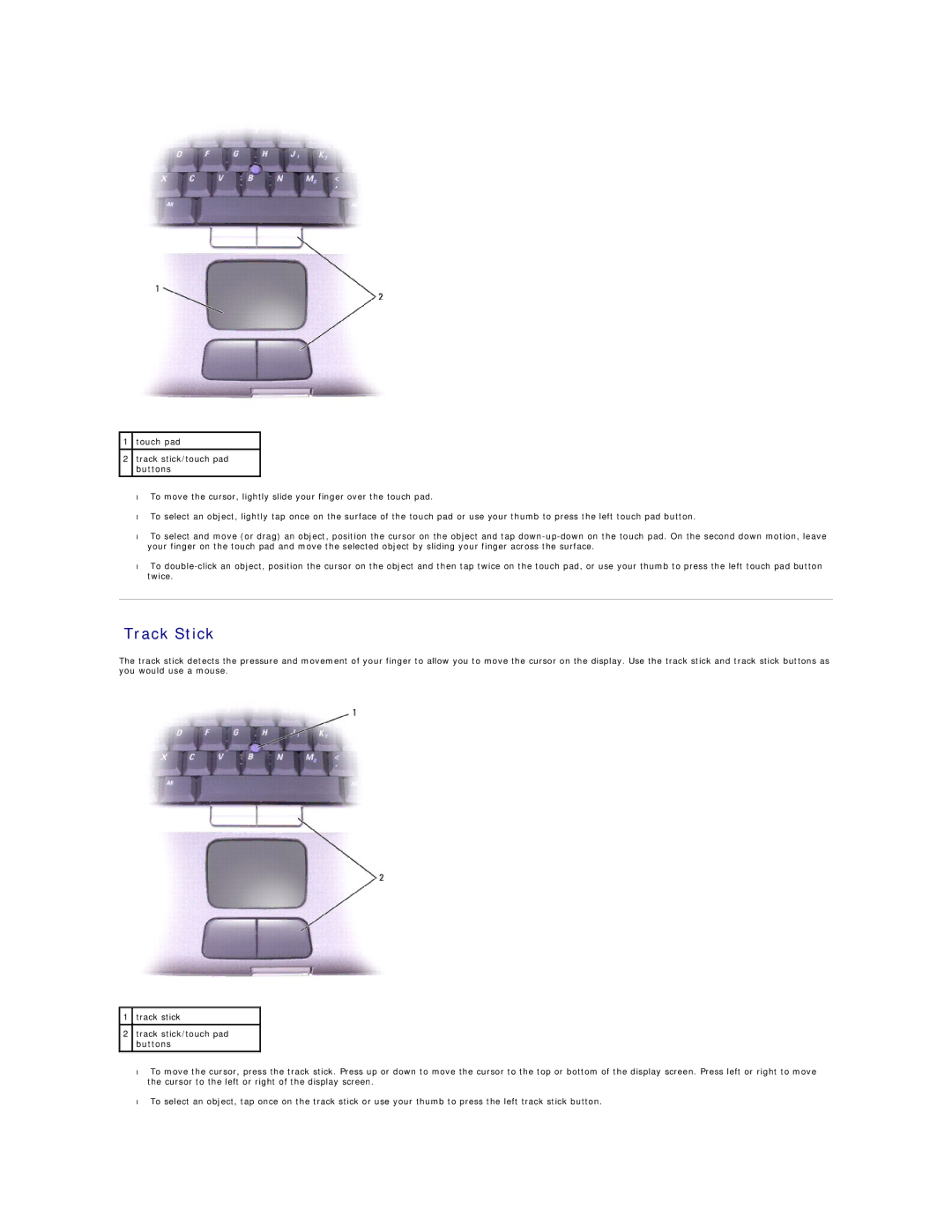1touch pad
2track stick/touch pad buttons
• To move the cursor, lightly slide your finger over the touch pad.
• To select an object, lightly tap once on the surface of the touch pad or use your thumb to press the left touch pad button.
• To select and move (or drag) an object, position the cursor on the object and tap
• To
Track Stick
The track stick detects the pressure and movement of your finger to allow you to move the cursor on the display. Use the track stick and track stick buttons as you would use a mouse.
1track stick
2track stick/touch pad buttons
• To move the cursor, press the track stick. Press up or down to move the cursor to the top or bottom of the display screen. Press left or right to move the cursor to the left or right of the display screen.
• To select an object, tap once on the track stick or use your thumb to press the left track stick button.