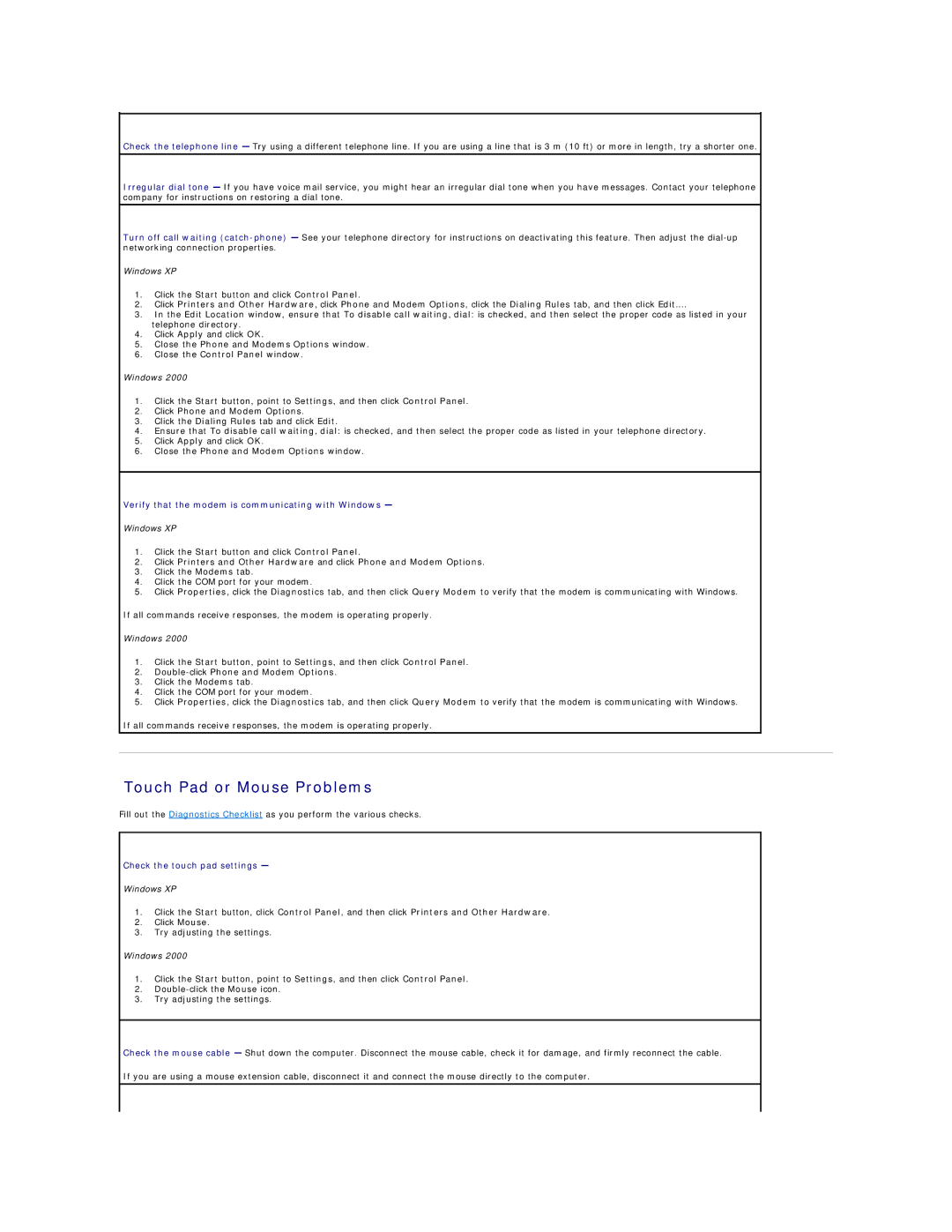Check the telephone line — Try using a different telephone line. If you are using a line that is 3 m (10 ft) or more in length, try a shorter one.
Irregular dial tone — If you have voice mail service, you might hear an irregular dial tone when you have messages. Contact your telephone company for instructions on restoring a dial tone.
Turn off call waiting
Windows XP
1.Click the Start button and click Control Panel.
2.Click Printers and Other Hardware, click Phone and Modem Options, click the Dialing Rules tab, and then click Edit....
3.In the Edit Location window, ensure that To disable call waiting, dial: is checked, and then select the proper code as listed in your telephone directory.
4.Click Apply and click OK.
5.Close the Phone and Modems Options window.
6.Close the Control Panel window.
Windows 2000
1.Click the Start button, point to Settings, and then click Control Panel.
2.Click Phone and Modem Options.
3.Click the Dialing Rules tab and click Edit.
4.Ensure that To disable call waiting, dial: is checked, and then select the proper code as listed in your telephone directory.
5.Click Apply and click OK.
6.Close the Phone and Modem Options window.
Verify that the modem is communicating with Windows —
Windows XP
1.Click the Start button and click Control Panel.
2.Click Printers and Other Hardware and click Phone and Modem Options.
3.Click the Modems tab.
4.Click the COM port for your modem.
5.Click Properties, click the Diagnostics tab, and then click Query Modem to verify that the modem is communicating with Windows.
If all commands receive responses, the modem is operating properly.
Windows 2000
1.Click the Start button, point to Settings, and then click Control Panel.
2.Double-click Phone and Modem Options.
3.Click the Modems tab.
4.Click the COM port for your modem.
5.Click Properties, click the Diagnostics tab, and then click Query Modem to verify that the modem is communicating with Windows.
If all commands receive responses, the modem is operating properly.
Touch Pad or Mouse Problems
Fill out the Diagnostics Checklist as you perform the various checks.
Check the touch pad settings —
Windows XP
1.Click the Start button, click Control Panel, and then click Printers and Other Hardware.
2.Click Mouse.
3.Try adjusting the settings.
Windows 2000
1.Click the Start button, point to Settings, and then click Control Panel.
2.
3.Try adjusting the settings.
Check the mouse cable — Shut down the computer. Disconnect the mouse cable, check it for damage, and firmly reconnect the cable.
If you are using a mouse extension cable, disconnect it and connect the mouse directly to the computer.