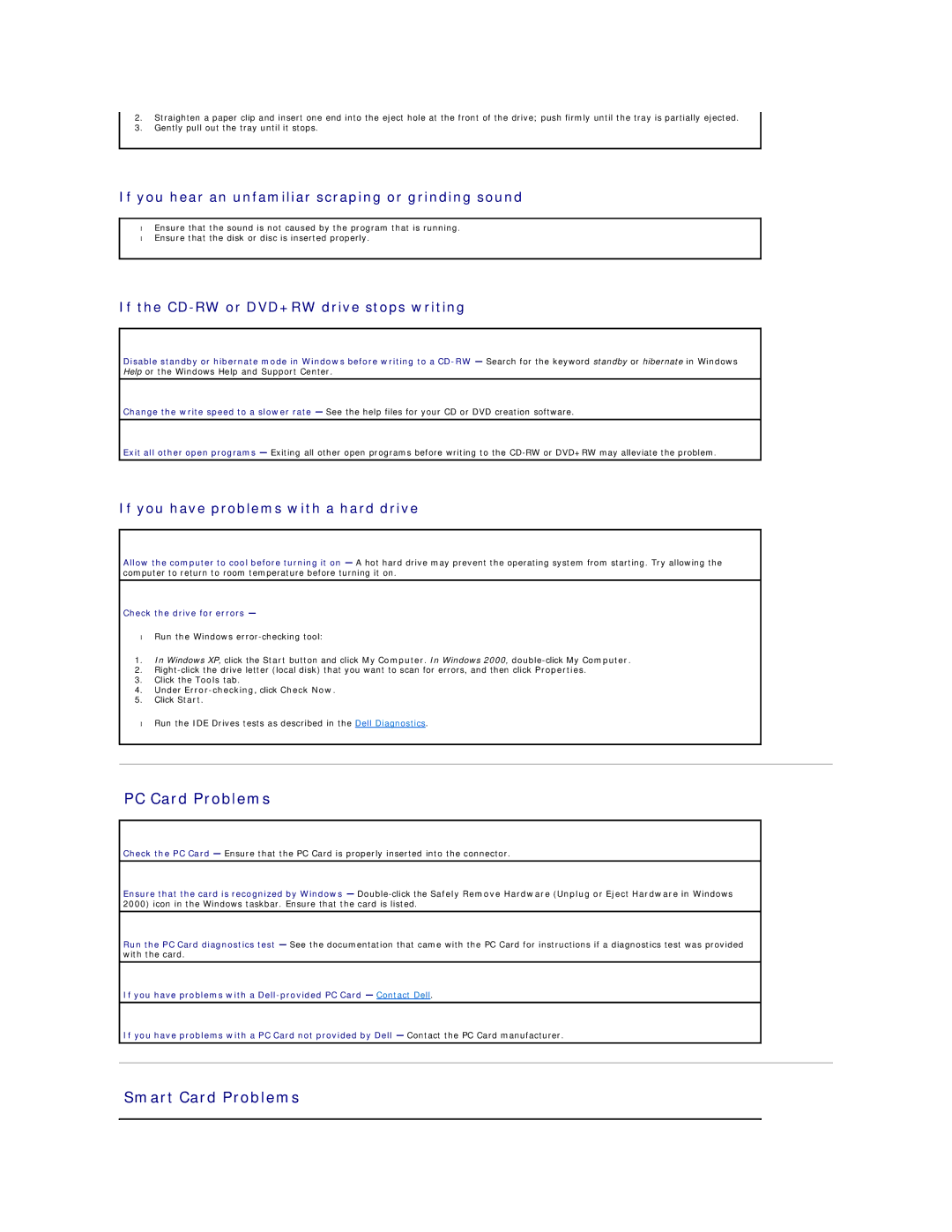2.Straighten a paper clip and insert one end into the eject hole at the front of the drive; push firmly until the tray is partially ejected.
3.Gently pull out the tray until it stops.
If you hear an unfamiliar scraping or grinding sound
•Ensure that the sound is not caused by the program that is running.
•Ensure that the disk or disc is inserted properly.
If the CD-RW or DVD+RW drive stops writing
Disable standby or hibernate mode in Windows before writing to a
Change the write speed to a slower rate — See the help files for your CD or DVD creation software.
Exit all other open programs — Exiting all other open programs before writing to the
If you have problems with a hard drive
Allow the computer to cool before turning it on — A hot hard drive may prevent the operating system from starting. Try allowing the computer to return to room temperature before turning it on.
Check the drive for errors —
•Run the Windows
1.In Windows XP, click the Start button and click My Computer. In Windows 2000,
2.
3.Click the Tools tab.
4.Under
5.Click Start.
•Run the IDE Drives tests as described in the Dell Diagnostics.
PC Card Problems
Check the PC Card — Ensure that the PC Card is properly inserted into the connector.
Ensure that the card is recognized by Windows —
Run the PC Card diagnostics test — See the documentation that came with the PC Card for instructions if a diagnostics test was provided with the card.
If you have problems with a
If you have problems with a PC Card not provided by Dell — Contact the PC Card manufacturer.