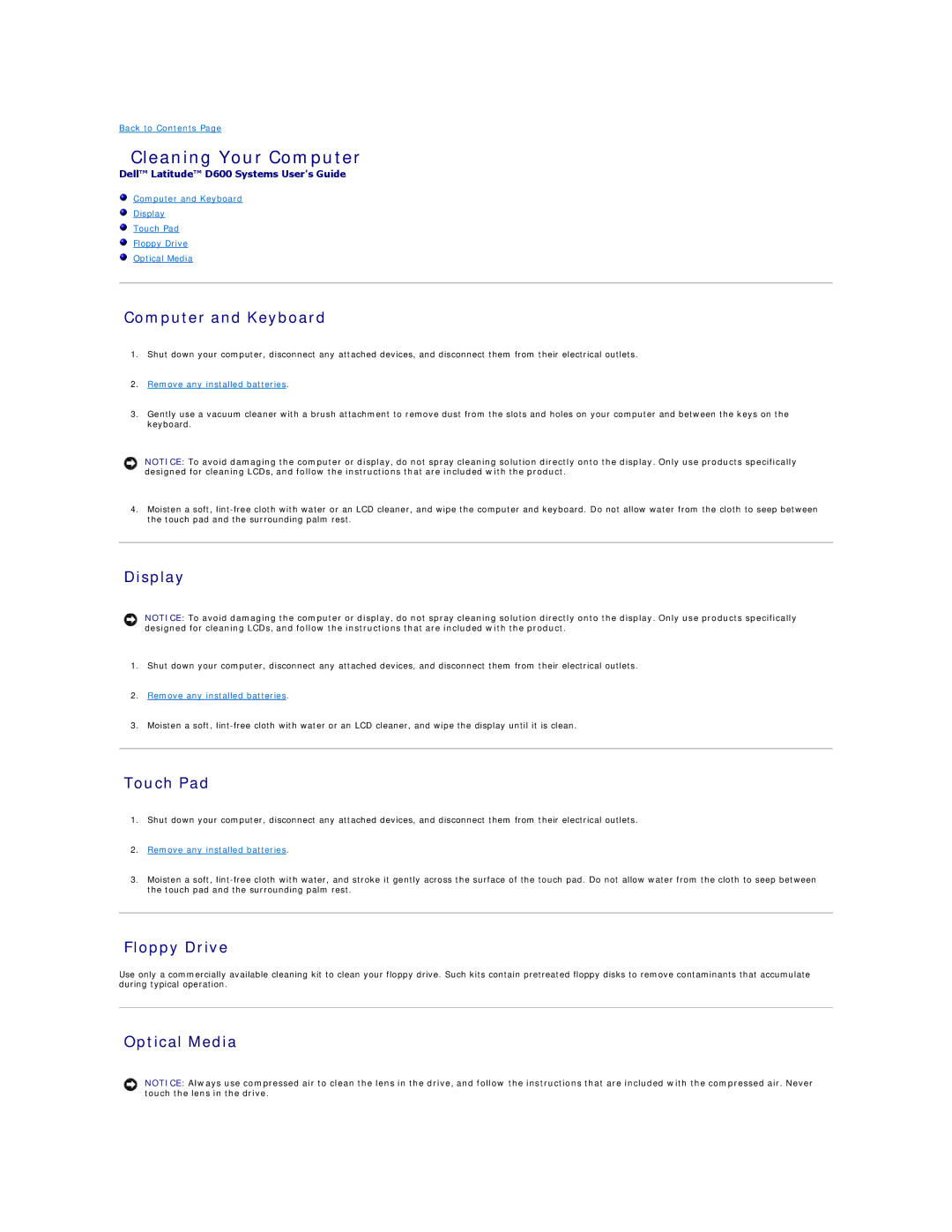Back to Contents Page
Cleaning Your Computer
Dell™ Latitude™ D600 Systems User's Guide
Computer and Keyboard
Display
Touch Pad
Floppy Drive
Optical Media
Computer and Keyboard
1.Shut down your computer, disconnect any attached devices, and disconnect them from their electrical outlets.
2.Remove any installed batteries.
3.Gently use a vacuum cleaner with a brush attachment to remove dust from the slots and holes on your computer and between the keys on the keyboard.
NOTICE: To avoid damaging the computer or display, do not spray cleaning solution directly onto the display. Only use products specifically designed for cleaning LCDs, and follow the instructions that are included with the product.
4.Moisten a soft,
Display
NOTICE: To avoid damaging the computer or display, do not spray cleaning solution directly onto the display. Only use products specifically designed for cleaning LCDs, and follow the instructions that are included with the product.
1.Shut down your computer, disconnect any attached devices, and disconnect them from their electrical outlets.
2.Remove any installed batteries.
3.Moisten a soft,
Touch Pad
1.Shut down your computer, disconnect any attached devices, and disconnect them from their electrical outlets.
2.Remove any installed batteries.
3.Moisten a soft,
Floppy Drive
Use only a commercially available cleaning kit to clean your floppy drive. Such kits contain pretreated floppy disks to remove contaminants that accumulate during typical operation.
Optical Media
NOTICE: Always use compressed air to clean the lens in the drive, and follow the instructions that are included with the compressed air. Never touch the lens in the drive.