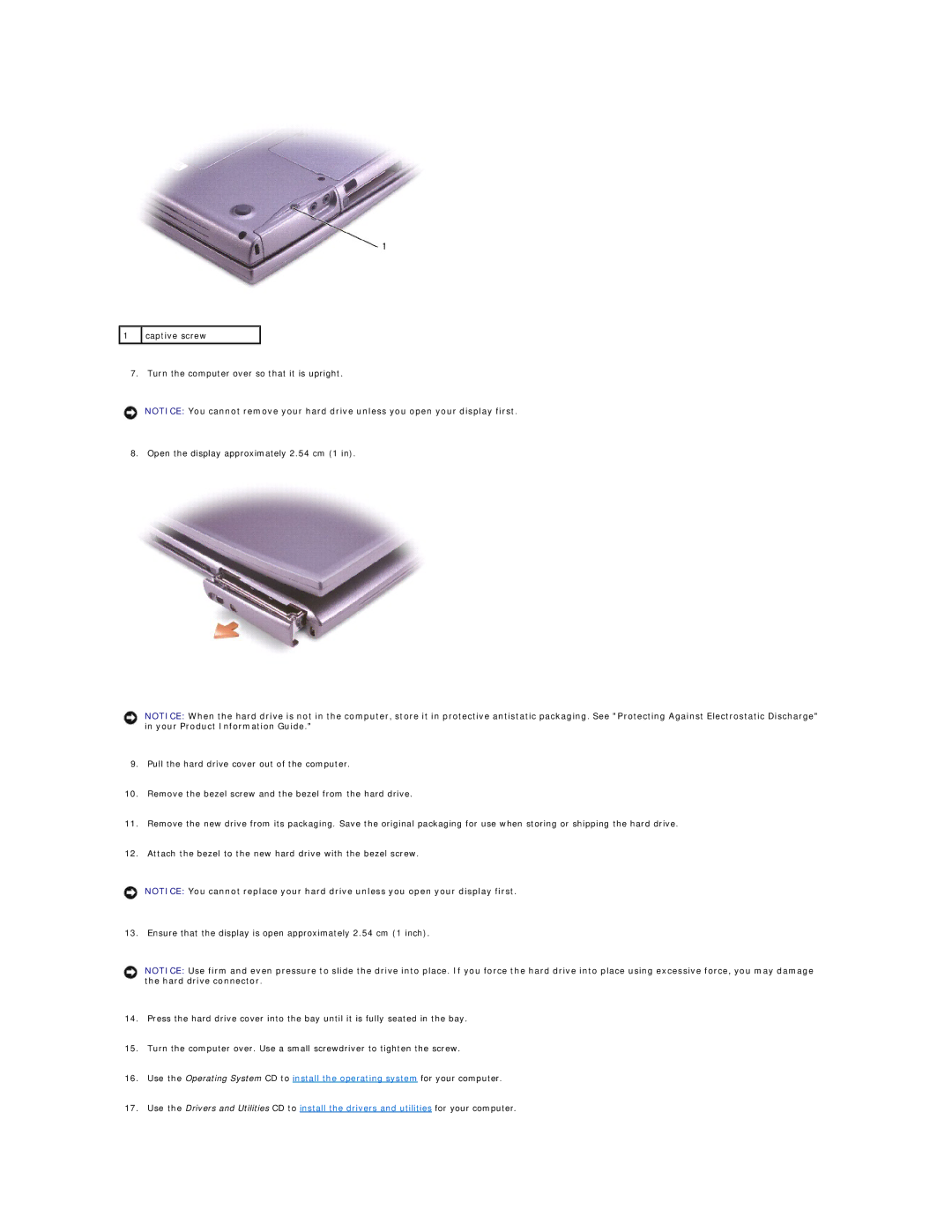1 | captive screw |
|
|
7. Turn the computer over so that it is upright.
NOTICE: You cannot remove your hard drive unless you open your display first.
8. Open the display approximately 2.54 cm (1 in).
NOTICE: When the hard drive is not in the computer, store it in protective antistatic packaging. See "Protecting Against Electrostatic Discharge" in your Product Information Guide."
9.Pull the hard drive cover out of the computer.
10.Remove the bezel screw and the bezel from the hard drive.
11.Remove the new drive from its packaging. Save the original packaging for use when storing or shipping the hard drive.
12.Attach the bezel to the new hard drive with the bezel screw.
NOTICE: You cannot replace your hard drive unless you open your display first.
13. Ensure that the display is open approximately 2.54 cm (1 inch).
NOTICE: Use firm and even pressure to slide the drive into place. If you force the hard drive into place using excessive force, you may damage the hard drive connector.
14.Press the hard drive cover into the bay until it is fully seated in the bay.
15.Turn the computer over. Use a small screwdriver to tighten the screw.
16.Use the Operating System CD to install the operating system for your computer.
17.Use the Drivers and Utilities CD to install the drivers and utilities for your computer.