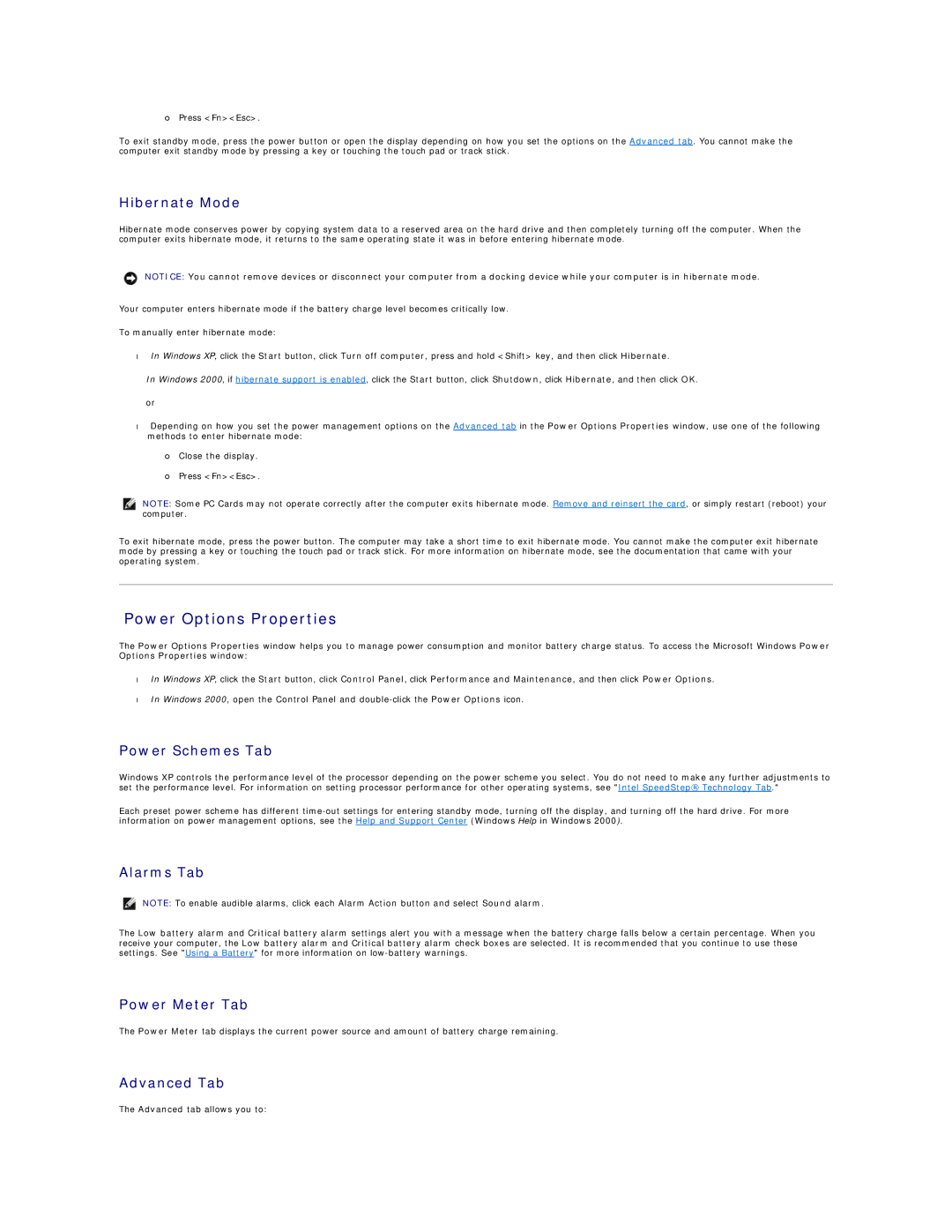¡Press <Fn><Esc>.
To exit standby mode, press the power button or open the display depending on how you set the options on the Advanced tab. You cannot make the computer exit standby mode by pressing a key or touching the touch pad or track stick.
Hibernate Mode
Hibernate mode conserves power by copying system data to a reserved area on the hard drive and then completely turning off the computer. When the computer exits hibernate mode, it returns to the same operating state it was in before entering hibernate mode.
NOTICE: You cannot remove devices or disconnect your computer from a docking device while your computer is in hibernate mode.
Your computer enters hibernate mode if the battery charge level becomes critically low.
To manually enter hibernate mode:
•In Windows XP, click the Start button, click Turn off computer, press and hold <Shift> key, and then click Hibernate.
In Windows 2000, if hibernate support is enabled, click the Start button, click Shutdown, click Hibernate, and then click OK.
or
•Depending on how you set the power management options on the Advanced tab in the Power Options Properties window, use one of the following methods to enter hibernate mode:
¡Close the display.
¡Press <Fn><Esc>.
NOTE: Some PC Cards may not operate correctly after the computer exits hibernate mode. Remove and reinsert the card, or simply restart (reboot) your computer.
To exit hibernate mode, press the power button. The computer may take a short time to exit hibernate mode. You cannot make the computer exit hibernate mode by pressing a key or touching the touch pad or track stick. For more information on hibernate mode, see the documentation that came with your operating system.
Power Options Properties
The Power Options Properties window helps you to manage power consumption and monitor battery charge status. To access the Microsoft Windows Power Options Properties window:
•In Windows XP, click the Start button, click Control Panel, click Performance and Maintenance, and then click Power Options.
•In Windows 2000, open the Control Panel and
Power Schemes Tab
Windows XP controls the performance level of the processor depending on the power scheme you select. You do not need to make any further adjustments to set the performance level. For information on setting processor performance for other operating systems, see "Intel SpeedStep® Technology Tab."
Each preset power scheme has different
Alarms Tab
NOTE: To enable audible alarms, click each Alarm Action button and select Sound alarm.
The Low battery alarm and Critical battery alarm settings alert you with a message when the battery charge falls below a certain percentage. When you receive your computer, the Low battery alarm and Critical battery alarm check boxes are selected. It is recommended that you continue to use these settings. See "Using a Battery" for more information on
Power Meter Tab
The Power Meter tab displays the current power source and amount of battery charge remaining.
Advanced Tab
The Advanced tab allows you to: