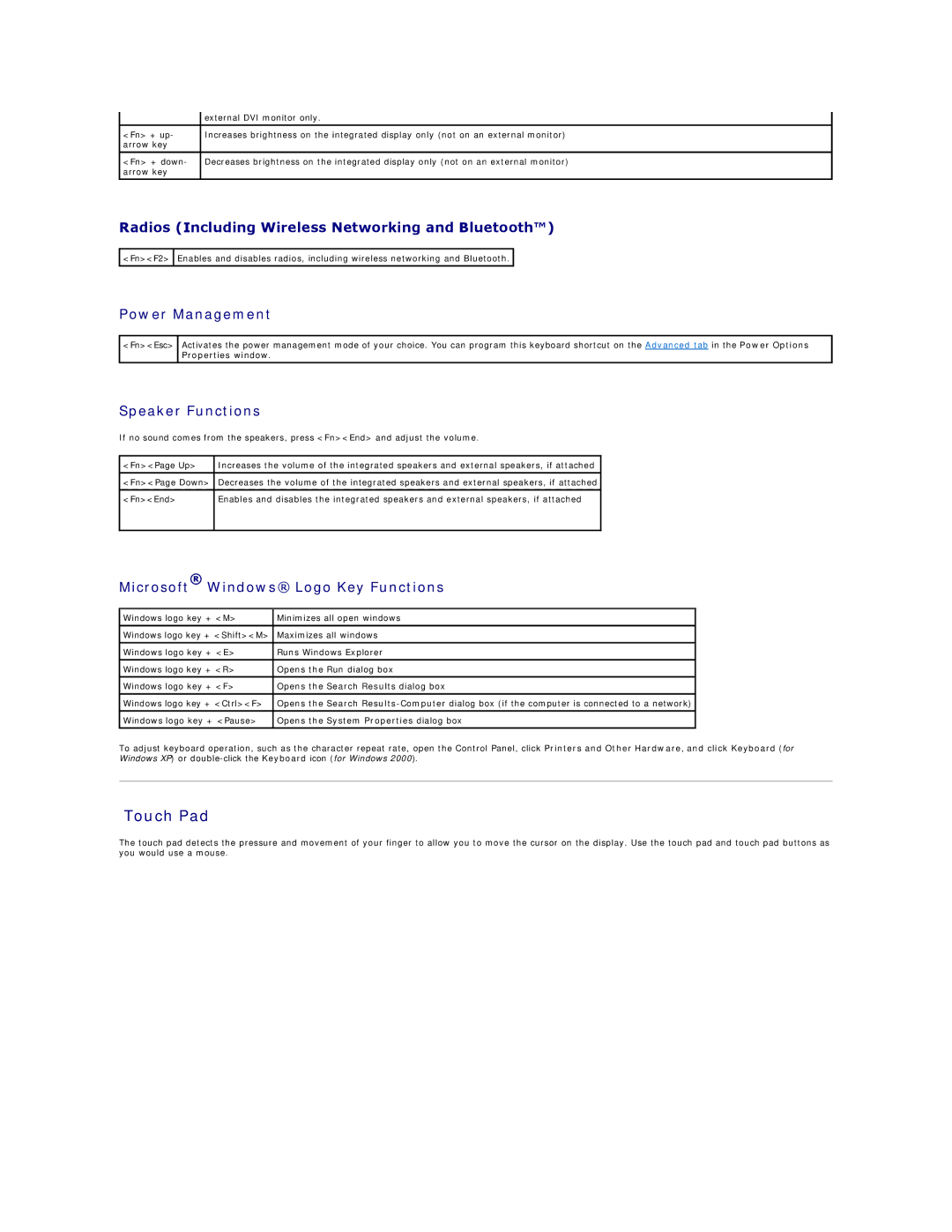| external DVI monitor only. |
<Fn> + up- | Increases brightness on the integrated display only (not on an external monitor) |
arrow key |
|
|
|
<Fn> + down- | Decreases brightness on the integrated display only (not on an external monitor) |
arrow key |
|
|
|
Radios (Including Wireless Networking and Bluetooth™)
![]() <Fn><F2>
<Fn><F2> ![]() Enables and disables radios, including wireless networking and Bluetooth.
Enables and disables radios, including wireless networking and Bluetooth. ![]()
Power Management
<Fn><Esc>
Activates the power management mode of your choice. You can program this keyboard shortcut on the Advanced tab in the Power Options Properties window.
Speaker Functions
If no sound comes from the speakers, press <Fn><End> and adjust the volume.
<Fn><Page Up> | Increases the volume of the integrated speakers and external speakers, if attached |
|
|
<Fn><Page Down> | Decreases the volume of the integrated speakers and external speakers, if attached |
|
|
<Fn><End> | Enables and disables the integrated speakers and external speakers, if attached |
|
|
Microsoft® Windows® Logo Key Functions
Windows logo key + <M> | Minimizes all open windows |
|
|
Windows logo key + <Shift><M> | Maximizes all windows |
|
|
Windows logo key + <E> | Runs Windows Explorer |
|
|
Windows logo key + <R> | Opens the Run dialog box |
|
|
Windows logo key + <F> | Opens the Search Results dialog box |
|
|
Windows logo key + <Ctrl><F> | Opens the Search |
|
|
Windows logo key + <Pause> | Opens the System Properties dialog box |
To adjust keyboard operation, such as the character repeat rate, open the Control Panel, click Printers and Other Hardware, and click Keyboard (for Windows XP) or
Touch Pad
The touch pad detects the pressure and movement of your finger to allow you to move the cursor on the display. Use the touch pad and touch pad buttons as you would use a mouse.