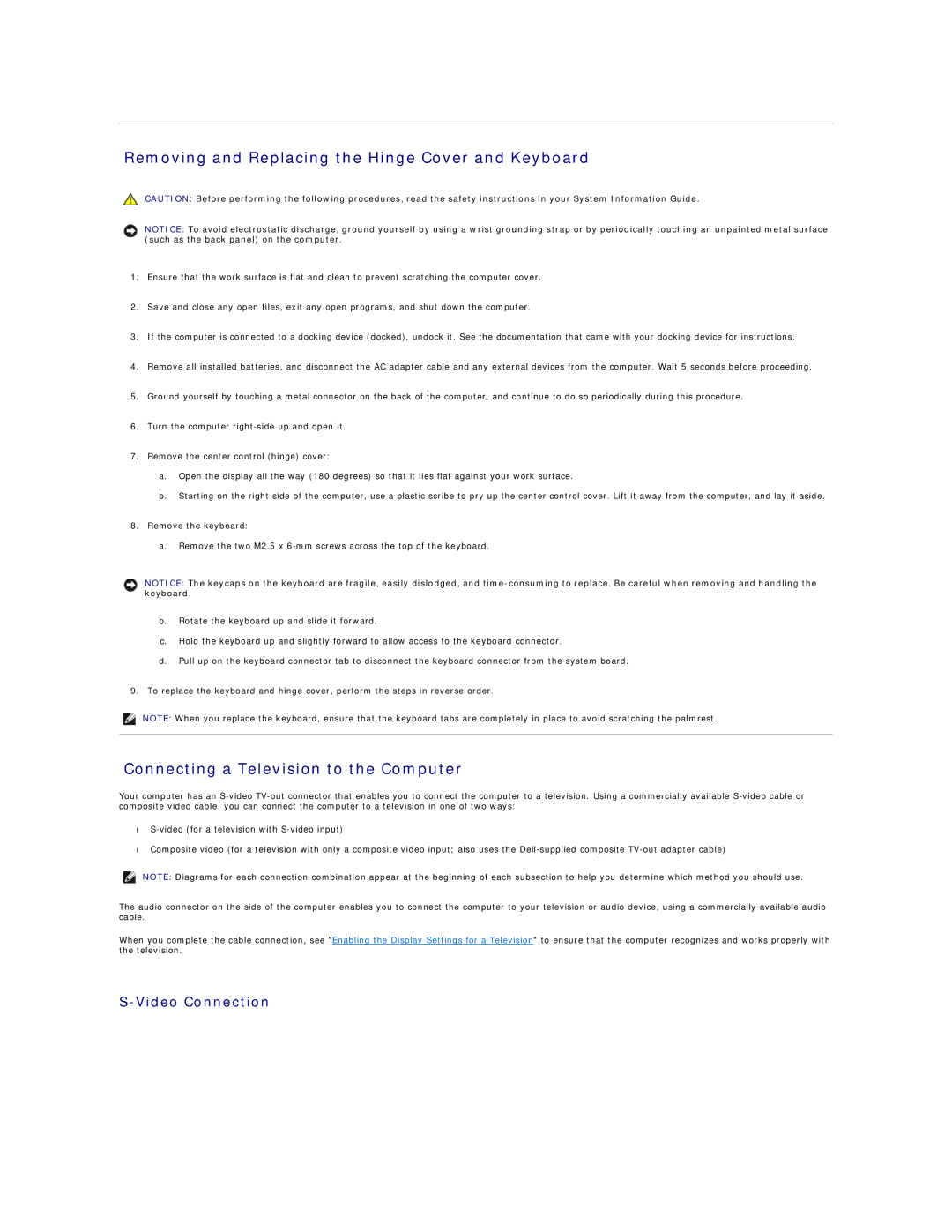Removing and Replacing the Hinge Cover and Keyboard
CAUTION: Before performing the following procedures, read the safety instructions in your System Information Guide.
NOTICE: To avoid electrostatic discharge, ground yourself by using a wrist grounding strap or by periodically touching an unpainted metal surface (such as the back panel) on the computer.
1.Ensure that the work surface is flat and clean to prevent scratching the computer cover.
2.Save and close any open files, exit any open programs, and shut down the computer.
3.If the computer is connected to a docking device (docked), undock it. See the documentation that came with your docking device for instructions.
4.Remove all installed batteries, and disconnect the AC adapter cable and any external devices from the computer. Wait 5 seconds before proceeding.
5.Ground yourself by touching a metal connector on the back of the computer, and continue to do so periodically during this procedure.
6.Turn the computer
7.Remove the center control (hinge) cover:
a.Open the display all the way (180 degrees) so that it lies flat against your work surface.
b.Starting on the right side of the computer, use a plastic scribe to pry up the center control cover. Lift it away from the computer, and lay it aside.
8.Remove the keyboard:
a.Remove the two M2.5 x
NOTICE: The keycaps on the keyboard are fragile, easily dislodged, and
b.Rotate the keyboard up and slide it forward.
c.Hold the keyboard up and slightly forward to allow access to the keyboard connector.
d.Pull up on the keyboard connector tab to disconnect the keyboard connector from the system board.
9.To replace the keyboard and hinge cover, perform the steps in reverse order.
NOTE: When you replace the keyboard, ensure that the keyboard tabs are completely in place to avoid scratching the palmrest.
Connecting a Television to the Computer
Your computer has an
•
•Composite video (for a television with only a composite video input; also uses the
NOTE: Diagrams for each connection combination appear at the beginning of each subsection to help you determine which method you should use.
The audio connector on the side of the computer enables you to connect the computer to your television or audio device, using a commercially available audio cable.
When you complete the cable connection, see "Enabling the Display Settings for a Television" to ensure that the computer recognizes and works properly with the television.