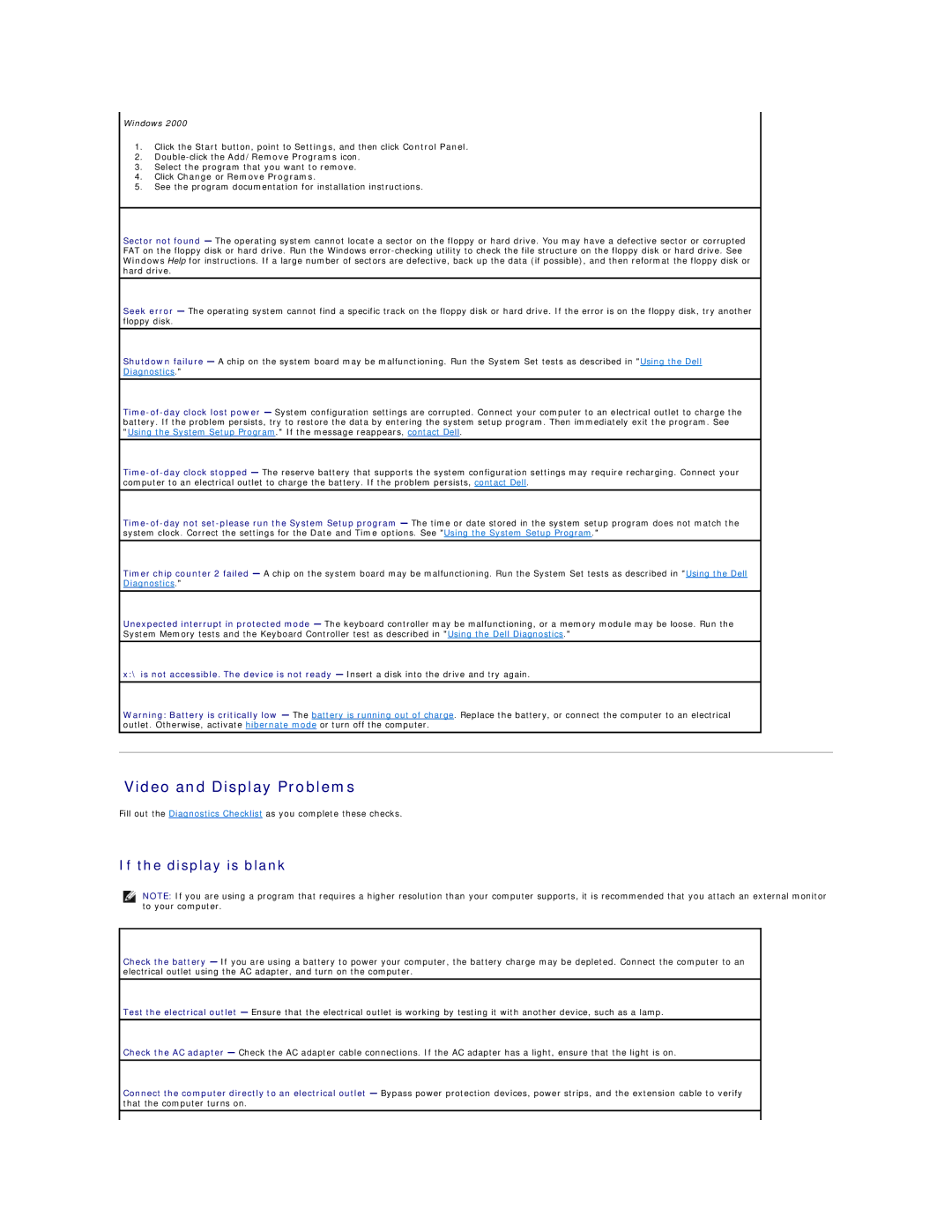Windows 2000
1.Click the Start button, point to Settings, and then click Control Panel.
2.
3.Select the program that you want to remove.
4.Click Change or Remove Programs.
5.See the program documentation for installation instructions.
Sector not found — The operating system cannot locate a sector on the floppy or hard drive. You may have a defective sector or corrupted FAT on the floppy disk or hard drive. Run the Windows
Seek error — The operating system cannot find a specific track on the floppy disk or hard drive. If the error is on the floppy disk, try another floppy disk.
Shutdown failure — A chip on the system board may be malfunctioning. Run the System Set tests as described in "Using the Dell Diagnostics."
Timer chip counter 2 failed — A chip on the system board may be malfunctioning. Run the System Set tests as described in "Using the Dell Diagnostics."
Unexpected interrupt in protected mode — The keyboard controller may be malfunctioning, or a memory module may be loose. Run the System Memory tests and the Keyboard Controller test as described in "Using the Dell Diagnostics."
x:\ is not accessible. The device is not ready — Insert a disk into the drive and try again.
Warning: Battery is critically low — The battery is running out of charge. Replace the battery, or connect the computer to an electrical outlet. Otherwise, activate hibernate mode or turn off the computer.
Video and Display Problems
Fill out the Diagnostics Checklist as you complete these checks.
If the display is blank
NOTE: If you are using a program that requires a higher resolution than your computer supports, it is recommended that you attach an external monitor to your computer.
Check the battery — If you are using a battery to power your computer, the battery charge may be depleted. Connect the computer to an electrical outlet using the AC adapter, and turn on the computer.
Test the electrical outlet — Ensure that the electrical outlet is working by testing it with another device, such as a lamp.
Check the AC adapter — Check the AC adapter cable connections. If the AC adapter has a light, ensure that the light is on.
Connect the computer directly to an electrical outlet — Bypass power protection devices, power strips, and the extension cable to verify that the computer turns on.