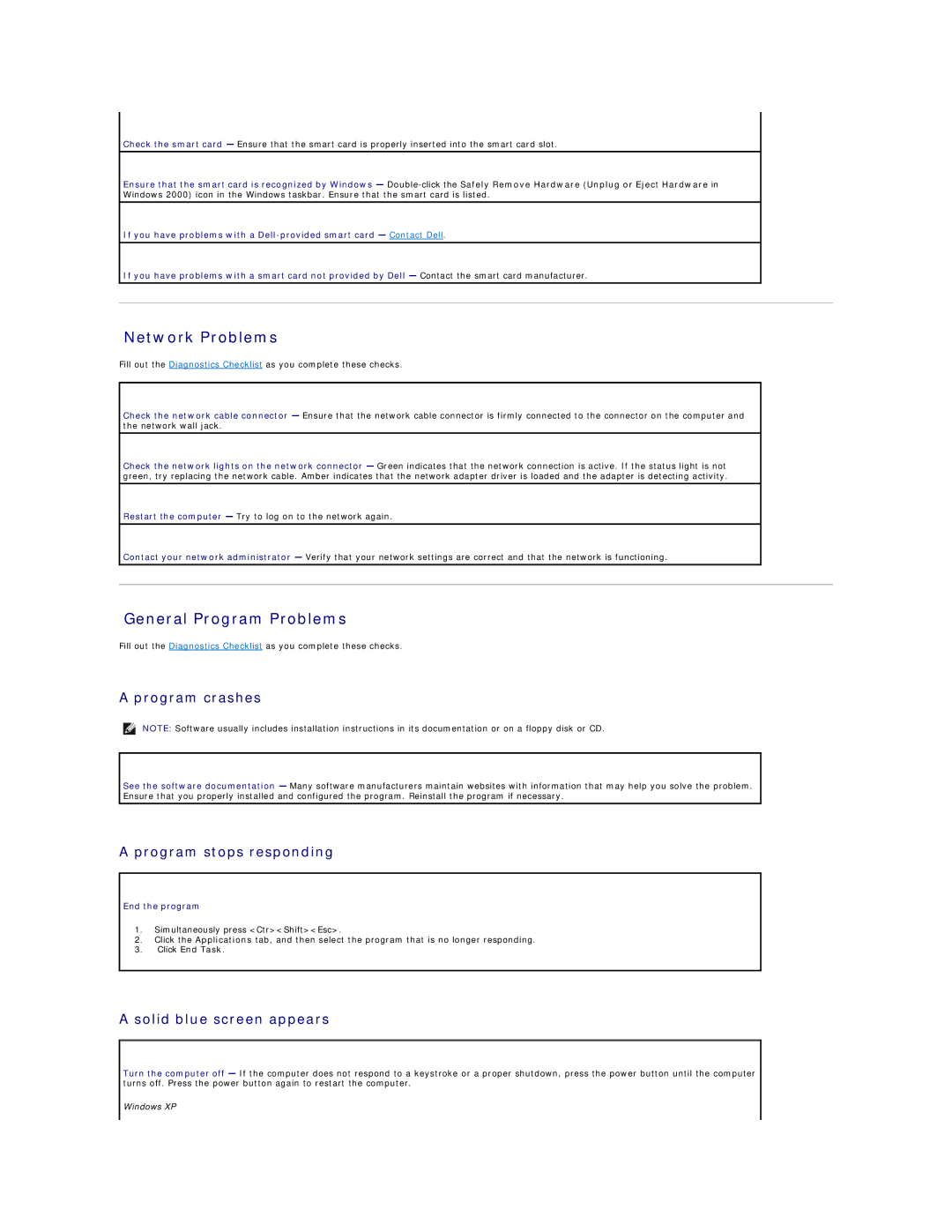Check the smart card — Ensure that the smart card is properly inserted into the smart card slot.
Ensure that the smart card is recognized by Windows —
If you have problems with a
If you have problems with a smart card not provided by Dell — Contact the smart card manufacturer.
Network Problems
Fill out the Diagnostics Checklist as you complete these checks.
Check the network cable connector — Ensure that the network cable connector is firmly connected to the connector on the computer and the network wall jack.
Check the network lights on the network connector — Green indicates that the network connection is active. If the status light is not green, try replacing the network cable. Amber indicates that the network adapter driver is loaded and the adapter is detecting activity.
Restart the computer — Try to log on to the network again.
Contact your network administrator — Verify that your network settings are correct and that the network is functioning.
General Program Problems
Fill out the Diagnostics Checklist as you complete these checks.
A program crashes
NOTE: Software usually includes installation instructions in its documentation or on a floppy disk or CD.
See the software documentation — Many software manufacturers maintain websites with information that may help you solve the problem. Ensure that you properly installed and configured the program. Reinstall the program if necessary.
A program stops responding
End the program
1.Simultaneously press <Ctr><Shift><Esc>.
2.Click the Applications tab, and then select the program that is no longer responding.
3.Click End Task.
A solid blue screen appears
Turn the computer off — If the computer does not respond to a keystroke or a proper shutdown, press the power button until the computer turns off. Press the power button again to restart the computer.
Windows XP