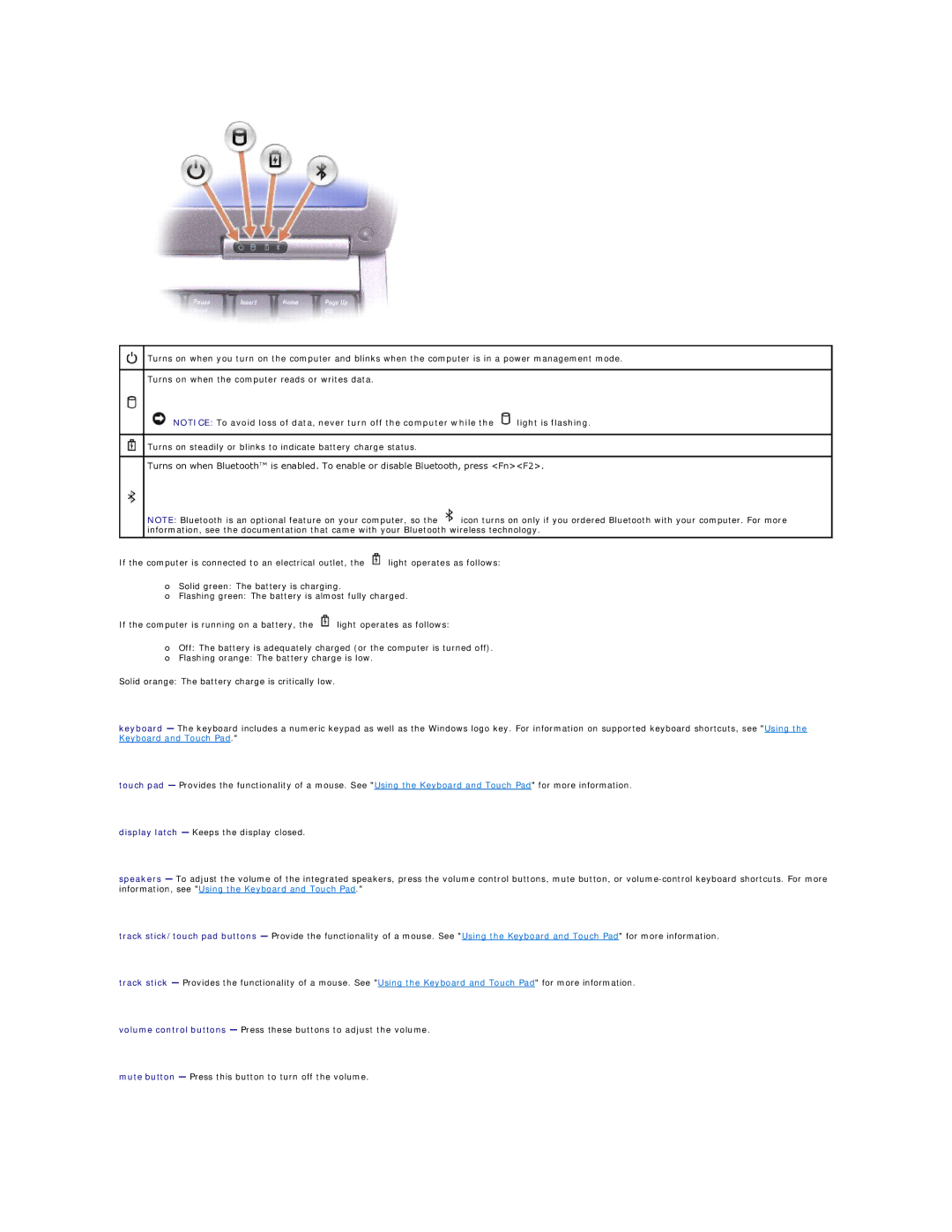Turns on when you turn on the computer and blinks when the computer is in a power management mode.
Turns on when the computer reads or writes data.
NOTICE: To avoid loss of data, never turn off the computer while the ![]() light is flashing.
light is flashing.
Turns on steadily or blinks to indicate battery charge status.
Turns on when Bluetooth™ is enabled. To enable or disable Bluetooth, press <Fn><F2>.
NOTE: Bluetooth is an optional feature on your computer, so the ![]() icon turns on only if you ordered Bluetooth with your computer. For more information, see the documentation that came with your Bluetooth wireless technology.
icon turns on only if you ordered Bluetooth with your computer. For more information, see the documentation that came with your Bluetooth wireless technology.
If the computer is connected to an electrical outlet, the ![]() light operates as follows:
light operates as follows:
¡Solid green: The battery is charging.
¡Flashing green: The battery is almost fully charged.
If the computer is running on a battery, the ![]() light operates as follows:
light operates as follows:
¡Off: The battery is adequately charged (or the computer is turned off).
¡Flashing orange: The battery charge is low.
Solid orange: The battery charge is critically low.
keyboard — The keyboard includes a numeric keypad as well as the Windows logo key. For information on supported keyboard shortcuts, see "Using the Keyboard and Touch Pad."
touch pad — Provides the functionality of a mouse. See "Using the Keyboard and Touch Pad" for more information.
display latch — Keeps the display closed.
speakers — To adjust the volume of the integrated speakers, press the volume control buttons, mute button, or
track stick/touch pad buttons — Provide the functionality of a mouse. See "Using the Keyboard and Touch Pad" for more information.
track stick — Provides the functionality of a mouse. See "Using the Keyboard and Touch Pad" for more information.
volume control buttons — Press these buttons to adjust the volume.
mute button — Press this button to turn off the volume.