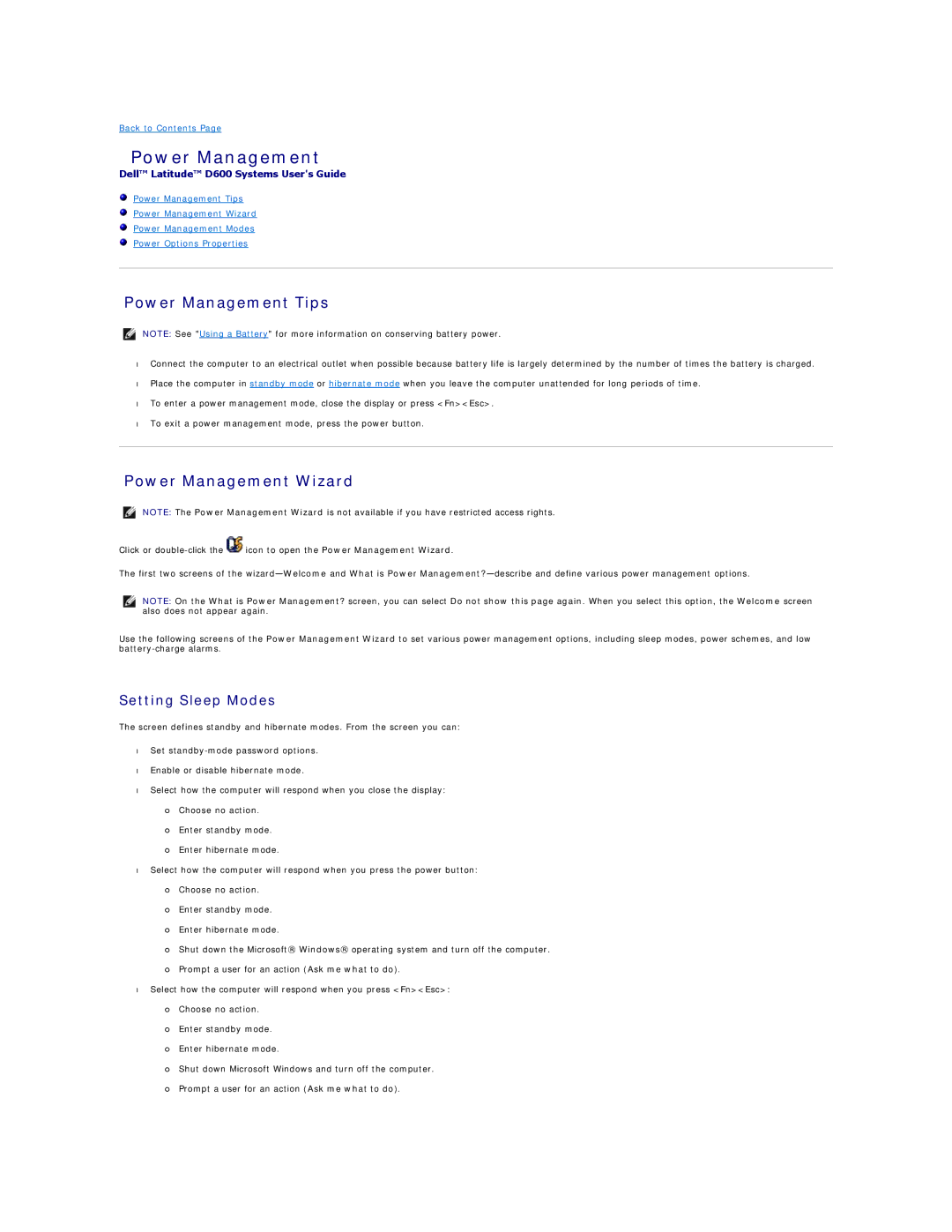Back to Contents Page
Power Management
Dell™ Latitude™ D600 Systems User's Guide
Power Management Tips
Power Management Wizard
Power Management Modes
Power Options Properties
Power Management Tips
NOTE: See "Using a Battery" for more information on conserving battery power.
•Connect the computer to an electrical outlet when possible because battery life is largely determined by the number of times the battery is charged.
•Place the computer in standby mode or hibernate mode when you leave the computer unattended for long periods of time.
•To enter a power management mode, close the display or press <Fn><Esc>.
•To exit a power management mode, press the power button.
Power Management Wizard
NOTE: The Power Management Wizard is not available if you have restricted access rights.
Click or ![]() icon to open the Power Management Wizard.
icon to open the Power Management Wizard.
The first two screens of the
NOTE: On the What is Power Management? screen, you can select Do not show this page again. When you select this option, the Welcome screen also does not appear again.
Use the following screens of the Power Management Wizard to set various power management options, including sleep modes, power schemes, and low
Setting Sleep Modes
The screen defines standby and hibernate modes. From the screen you can:
•Set
•Enable or disable hibernate mode.
•Select how the computer will respond when you close the display:
¡Choose no action.
¡Enter standby mode.
¡Enter hibernate mode.
•Select how the computer will respond when you press the power button:
¡Choose no action.
¡Enter standby mode.
¡Enter hibernate mode.
¡Shut down the Microsoft® Windows® operating system and turn off the computer.
¡Prompt a user for an action (Ask me what to do).
•Select how the computer will respond when you press <Fn><Esc>:
¡Choose no action.
¡Enter standby mode.
¡Enter hibernate mode.
¡Shut down Microsoft Windows and turn off the computer.
¡Prompt a user for an action (Ask me what to do).