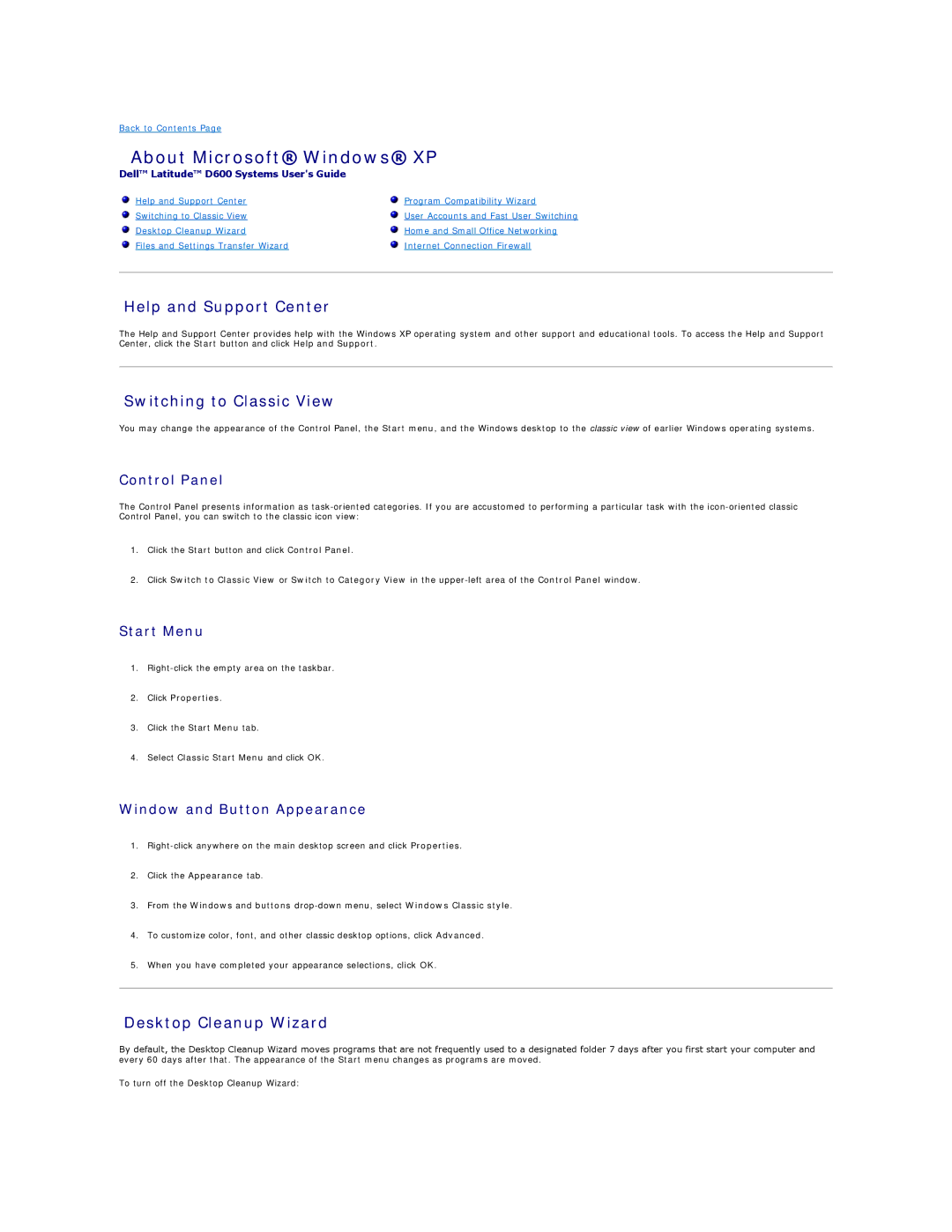Back to Contents Page
About Microsoft® Windows® XP
Dell™ Latitude™ D600 Systems User's Guide
Help and Support Center | Program Compatibility Wizard |
Switching to Classic View | User Accounts and Fast User Switching |
Desktop Cleanup Wizard | Home and Small Office Networking |
Files and Settings Transfer Wizard | Internet Connection Firewall |
|
|
Help and Support Center
The Help and Support Center provides help with the Windows XP operating system and other support and educational tools. To access the Help and Support Center, click the Start button and click Help and Support.
Switching to Classic View
You may change the appearance of the Control Panel, the Start menu, and the Windows desktop to the classic view of earlier Windows operating systems.
Control Panel
The Control Panel presents information as
1.Click the Start button and click Control Panel.
2.Click Switch to Classic View or Switch to Category View in the
Start Menu
1.
2.Click Properties.
3.Click the Start Menu tab.
4.Select Classic Start Menu and click OK.
Window and Button Appearance
1.
2.Click the Appearance tab.
3.From the Windows and buttons
4.To customize color, font, and other classic desktop options, click Advanced.
5.When you have completed your appearance selections, click OK.
Desktop Cleanup Wizard
By default, the Desktop Cleanup Wizard moves programs that are not frequently used to a designated folder 7 days after you first start your computer and every 60 days after that. The appearance of the Start menu changes as programs are moved.
To turn off the Desktop Cleanup Wizard: