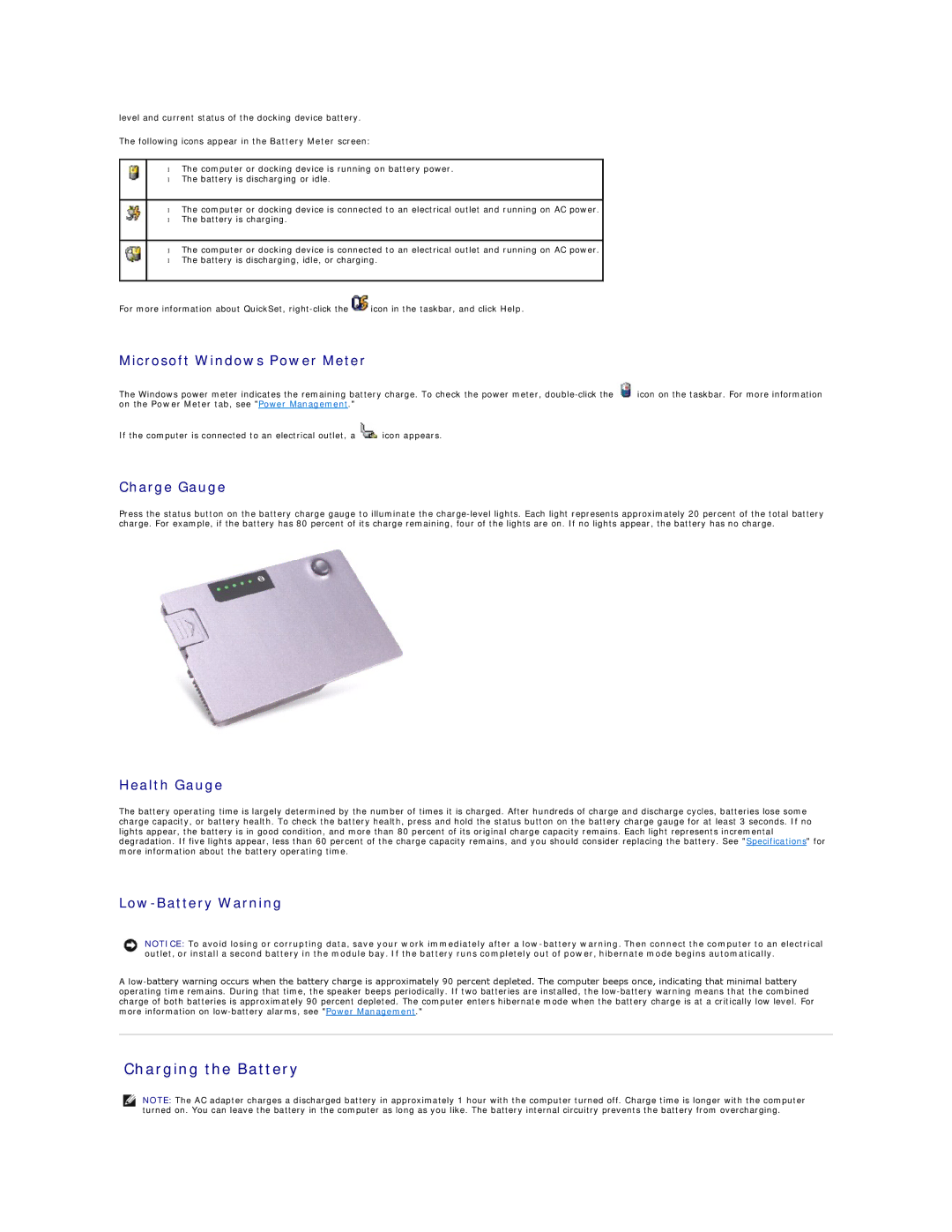level and current status of the docking device battery.
The following icons appear in the Battery Meter screen:
•The computer or docking device is running on battery power.
•The battery is discharging or idle.
•The computer or docking device is connected to an electrical outlet and running on AC power.
•The battery is charging.
•The computer or docking device is connected to an electrical outlet and running on AC power.
•The battery is discharging, idle, or charging.
For more information about QuickSet, ![]() icon in the taskbar, and click Help.
icon in the taskbar, and click Help.
Microsoft Windows Power Meter
The Windows power meter indicates the remaining battery charge. To check the power meter, ![]() icon on the taskbar. For more information on the Power Meter tab, see "Power Management."
icon on the taskbar. For more information on the Power Meter tab, see "Power Management."
If the computer is connected to an electrical outlet, a ![]() icon appears.
icon appears.
Charge Gauge
Press the status button on the battery charge gauge to illuminate the
Health Gauge
The battery operating time is largely determined by the number of times it is charged. After hundreds of charge and discharge cycles, batteries lose some charge capacity, or battery health. To check the battery health, press and hold the status button on the battery charge gauge for at least 3 seconds. If no lights appear, the battery is in good condition, and more than 80 percent of its original charge capacity remains. Each light represents incremental degradation. If five lights appear, less than 60 percent of the charge capacity remains, and you should consider replacing the battery. See "Specifications" for more information about the battery operating time.
Low-Battery Warning
NOTICE: To avoid losing or corrupting data, save your work immediately after a
A
Charging the Battery
NOTE: The AC adapter charges a discharged battery in approximately 1 hour with the computer turned off. Charge time is longer with the computer turned on. You can leave the battery in the computer as long as you like. The battery internal circuitry prevents the battery from overcharging.