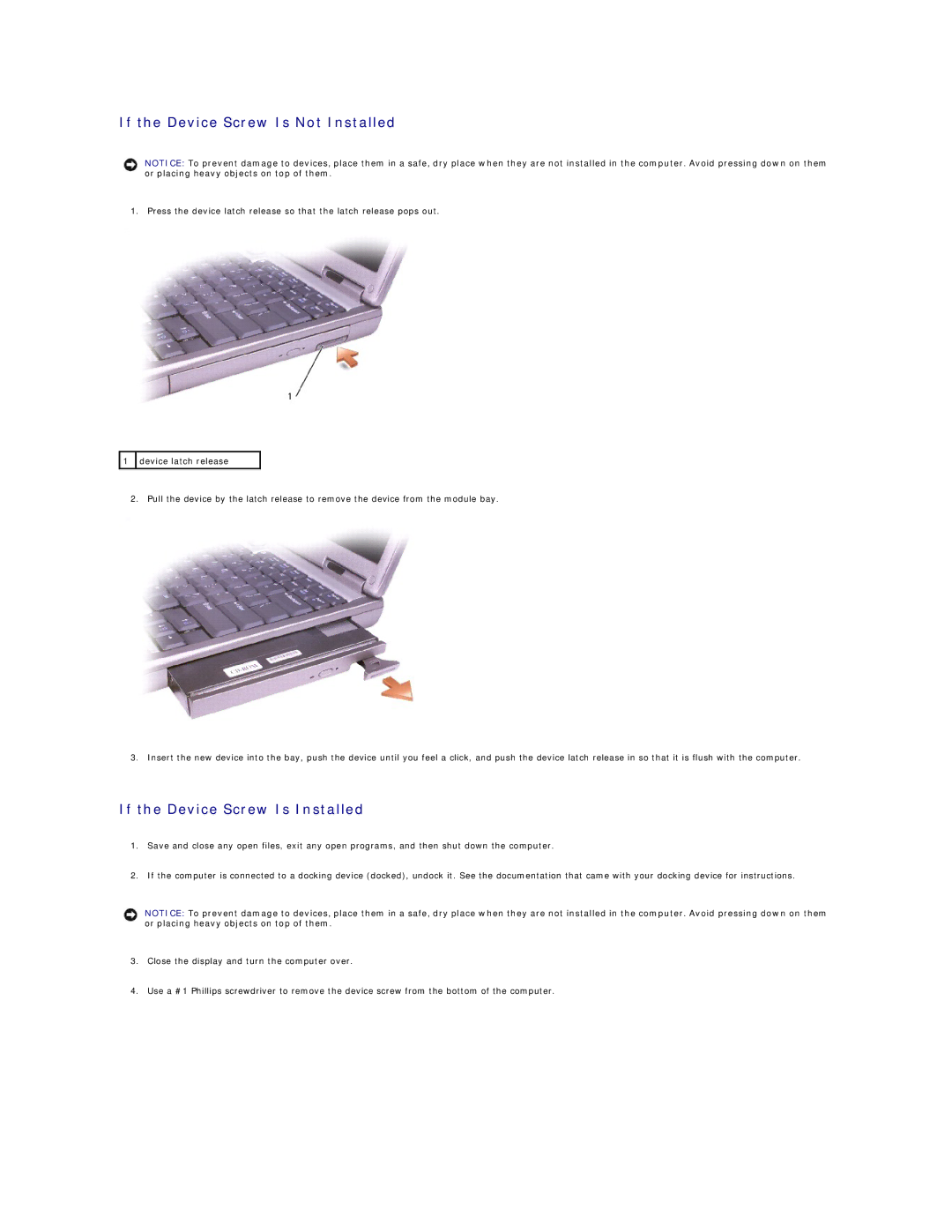If the Device Screw Is Not Installed
NOTICE: To prevent damage to devices, place them in a safe, dry place when they are not installed in the computer. Avoid pressing down on them or placing heavy objects on top of them.
1. Press the device latch release so that the latch release pops out.
![]() 1
1 ![]() device latch release
device latch release
2. Pull the device by the latch release to remove the device from the module bay.
3. Insert the new device into the bay, push the device until you feel a click, and push the device latch release in so that it is flush with the computer.
If the Device Screw Is Installed
1.Save and close any open files, exit any open programs, and then shut down the computer.
2.If the computer is connected to a docking device (docked), undock it. See the documentation that came with your docking device for instructions.
NOTICE: To prevent damage to devices, place them in a safe, dry place when they are not installed in the computer. Avoid pressing down on them or placing heavy objects on top of them.
3.Close the display and turn the computer over.
4.Use a #1 Phillips screwdriver to remove the device screw from the bottom of the computer.