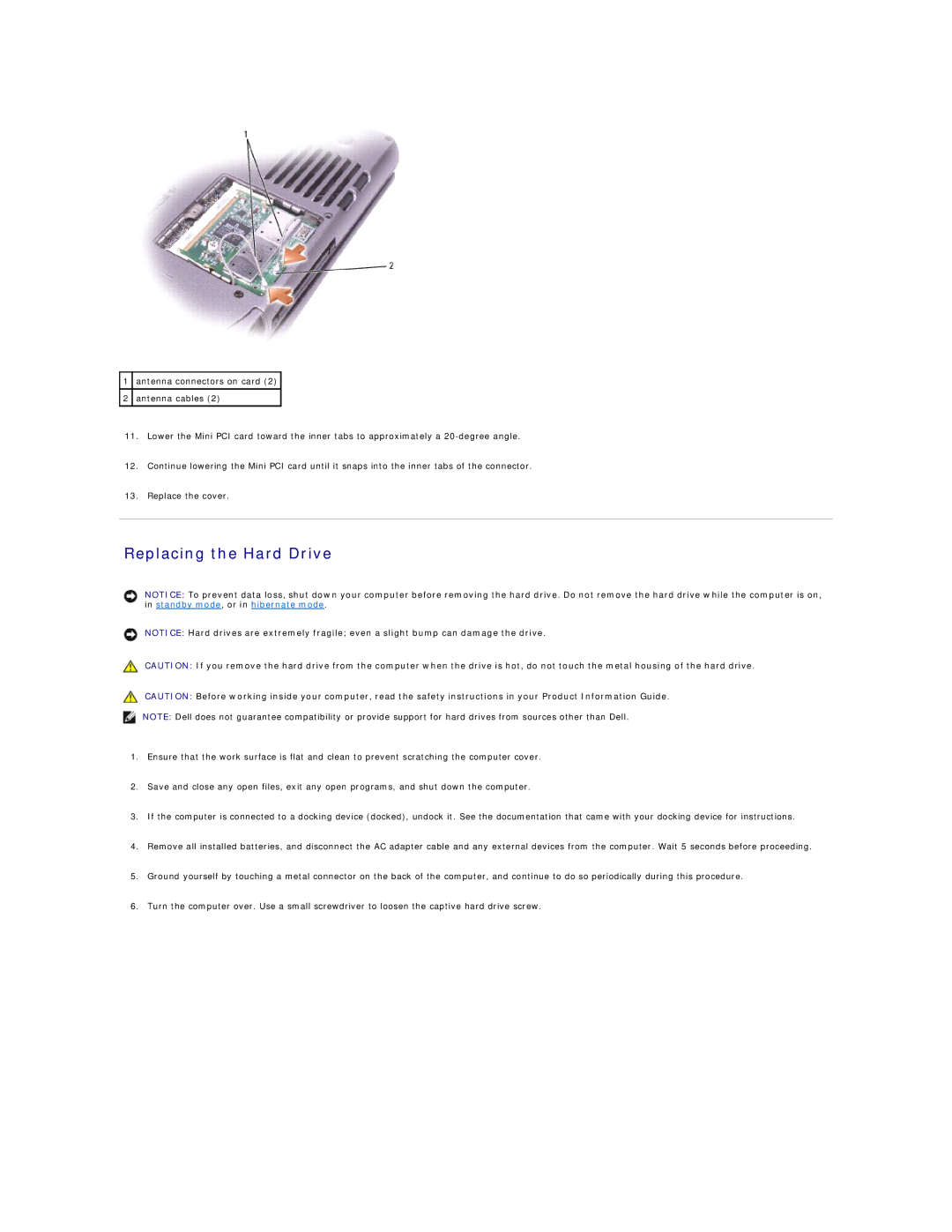1antenna connectors on card (2)
2antenna cables (2)
11.Lower the Mini PCI card toward the inner tabs to approximately a
12.Continue lowering the Mini PCI card until it snaps into the inner tabs of the connector.
13.Replace the cover.
Replacing the Hard Drive
NOTICE: To prevent data loss, shut down your computer before removing the hard drive. Do not remove the hard drive while the computer is on, in standby mode, or in hibernate mode.
NOTICE: Hard drives are extremely fragile; even a slight bump can damage the drive.
CAUTION: If you remove the hard drive from the computer when the drive is hot, do not touch the metal housing of the hard drive.
CAUTION: Before working inside your computer, read the safety instructions in your Product Information Guide.
NOTE: Dell does not guarantee compatibility or provide support for hard drives from sources other than Dell.
1.Ensure that the work surface is flat and clean to prevent scratching the computer cover.
2.Save and close any open files, exit any open programs, and shut down the computer.
3.If the computer is connected to a docking device (docked), undock it. See the documentation that came with your docking device for instructions.
4.Remove all installed batteries, and disconnect the AC adapter cable and any external devices from the computer. Wait 5 seconds before proceeding.
5.Ground yourself by touching a metal connector on the back of the computer, and continue to do so periodically during this procedure.
6.Turn the computer over. Use a small screwdriver to loosen the captive hard drive screw.