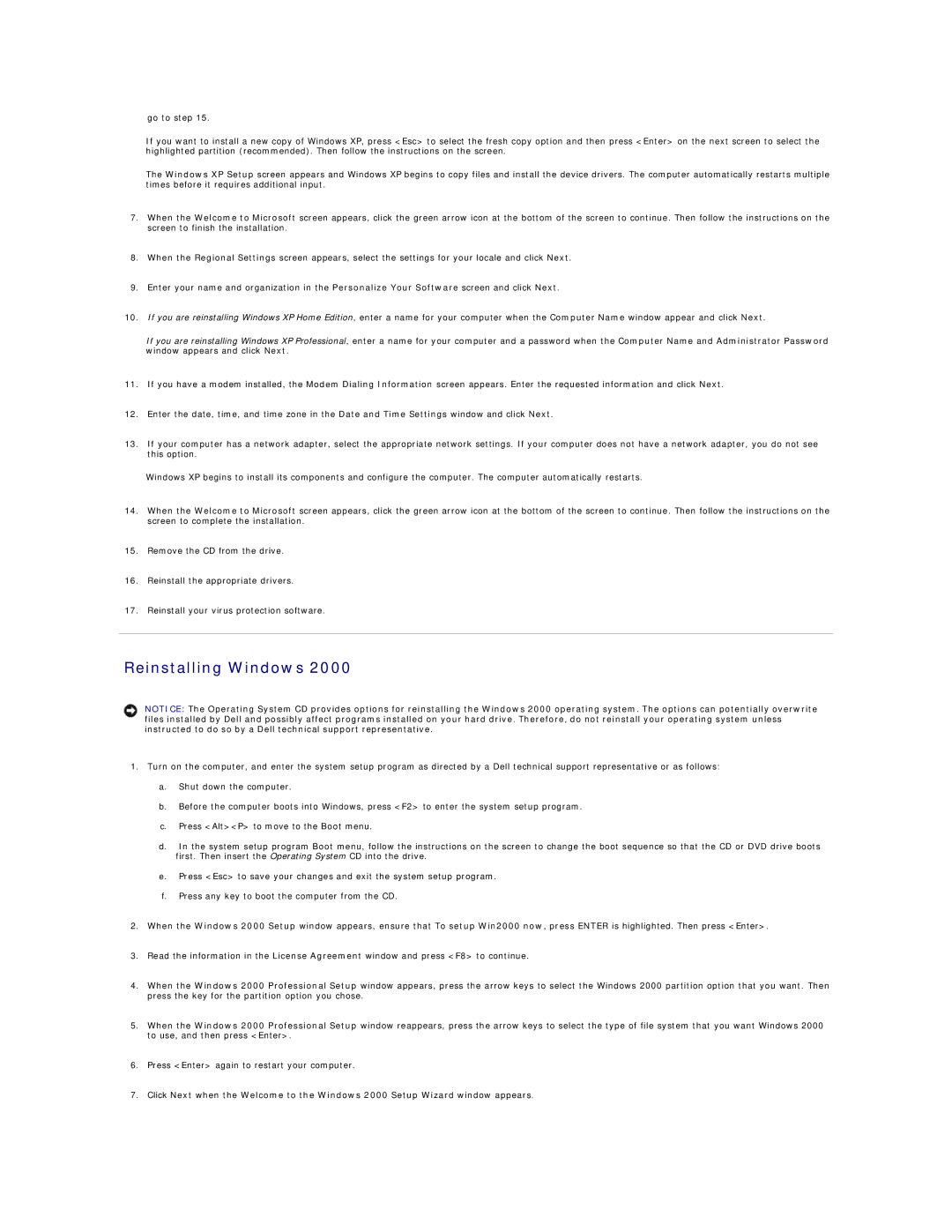go to step 15.
If you want to install a new copy of Windows XP, press <Esc> to select the fresh copy option and then press <Enter> on the next screen to select the highlighted partition (recommended). Then follow the instructions on the screen.
The Windows XP Setup screen appears and Windows XP begins to copy files and install the device drivers. The computer automatically restarts multiple times before it requires additional input.
7.When the Welcome to Microsoft screen appears, click the green arrow icon at the bottom of the screen to continue. Then follow the instructions on the screen to finish the installation.
8.When the Regional Settings screen appears, select the settings for your locale and click Next.
9.Enter your name and organization in the Personalize Your Software screen and click Next.
10.If you are reinstalling Windows XP Home Edition, enter a name for your computer when the Computer Name window appear and click Next.
If you are reinstalling Windows XP Professional, enter a name for your computer and a password when the Computer Name and Administrator Password window appears and click Next.
11.If you have a modem installed, the Modem Dialing Information screen appears. Enter the requested information and click Next.
12.Enter the date, time, and time zone in the Date and Time Settings window and click Next.
13.If your computer has a network adapter, select the appropriate network settings. If your computer does not have a network adapter, you do not see this option.
Windows XP begins to install its components and configure the computer. The computer automatically restarts.
14.When the Welcome to Microsoft screen appears, click the green arrow icon at the bottom of the screen to continue. Then follow the instructions on the screen to complete the installation.
15.Remove the CD from the drive.
16.Reinstall the appropriate drivers.
17.Reinstall your virus protection software.
Reinstalling Windows 2000
NOTICE: The Operating System CD provides options for reinstalling the Windows 2000 operating system. The options can potentially overwrite files installed by Dell and possibly affect programs installed on your hard drive. Therefore, do not reinstall your operating system unless instructed to do so by a Dell technical support representative.
1.Turn on the computer, and enter the system setup program as directed by a Dell technical support representative or as follows:
a.Shut down the computer.
b.Before the computer boots into Windows, press <F2> to enter the system setup program.
c.Press <Alt><P> to move to the Boot menu.
d.In the system setup program Boot menu, follow the instructions on the screen to change the boot sequence so that the CD or DVD drive boots first. Then insert the Operating System CD into the drive.
e.Press <Esc> to save your changes and exit the system setup program.
f.Press any key to boot the computer from the CD.
2.When the Windows 2000 Setup window appears, ensure that To setup Win2000 now, press ENTER is highlighted. Then press <Enter>.
3.Read the information in the License Agreement window and press <F8> to continue.
4.When the Windows 2000 Professional Setup window appears, press the arrow keys to select the Windows 2000 partition option that you want. Then press the key for the partition option you chose.
5.When the Windows 2000 Professional Setup window reappears, press the arrow keys to select the type of file system that you want Windows 2000 to use, and then press <Enter>.
6.Press <Enter> again to restart your computer.
7.Click Next when the Welcome to the Windows 2000 Setup Wizard window appears.