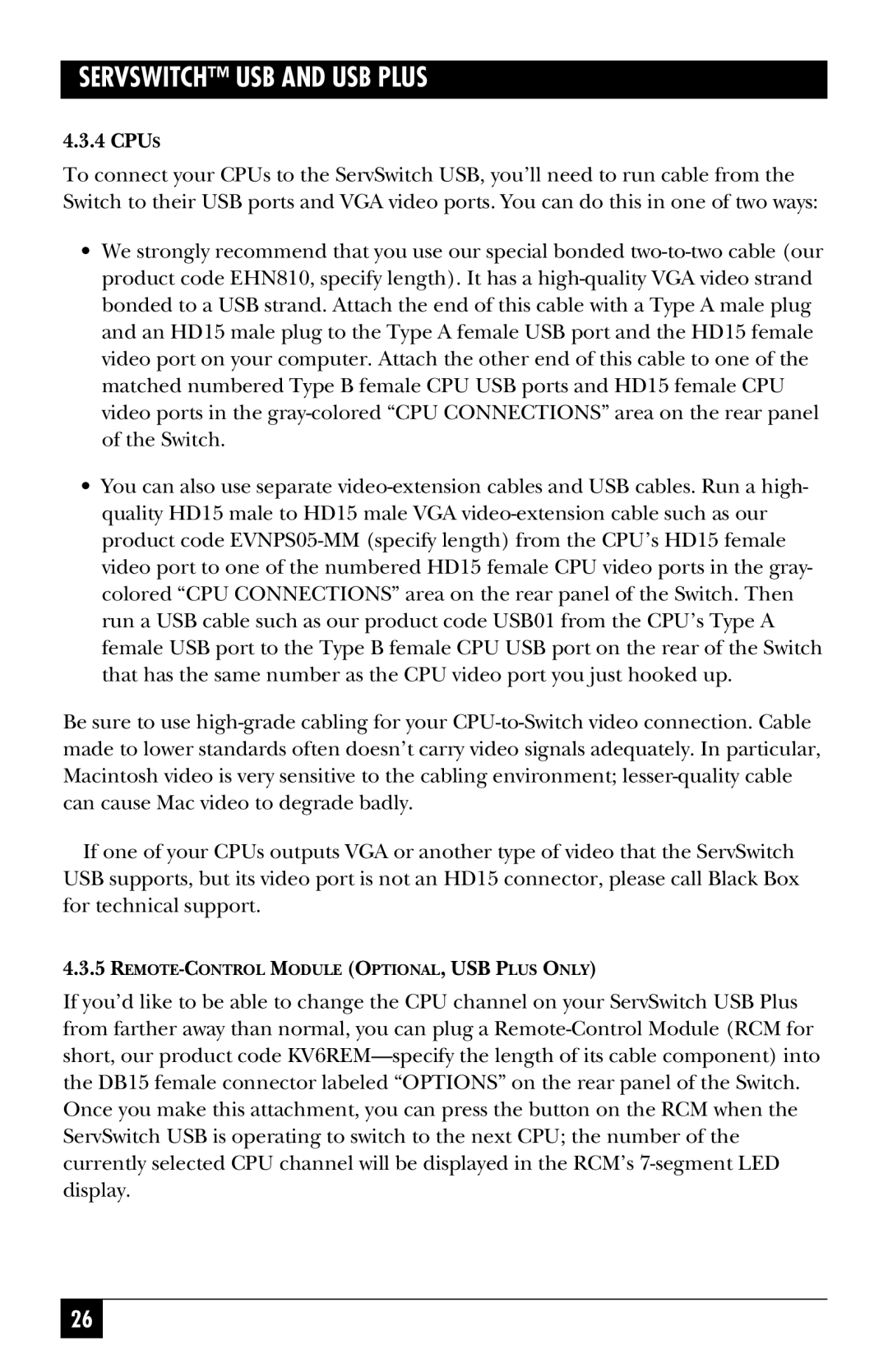SERVSWITCH™ USB AND USB PLUS
4.3.4 CPUS
To connect your CPUs to the ServSwitch USB, you’ll need to run cable from the Switch to their USB ports and VGA video ports. You can do this in one of two ways:
•We strongly recommend that you use our special bonded two-to-two cable (our product code EHN810, specify length). It has a high-quality VGA video strand bonded to a USB strand. Attach the end of this cable with a Type A male plug and an HD15 male plug to the Type A female USB port and the HD15 female video port on your computer. Attach the other end of this cable to one of the matched numbered Type B female CPU USB ports and HD15 female CPU video ports in the gray-colored “CPU CONNECTIONS” area on the rear panel of the Switch.
•You can also use separate video-extension cables and USB cables. Run a high- quality HD15 male to HD15 male VGA video-extension cable such as our product code EVNPS05-MM (specify length) from the CPU’s HD15 female video port to one of the numbered HD15 female CPU video ports in the gray- colored “CPU CONNECTIONS” area on the rear panel of the Switch. Then run a USB cable such as our product code USB01 from the CPU’s Type A female USB port to the Type B female CPU USB port on the rear of the Switch that has the same number as the CPU video port you just hooked up.
Be sure to use high-grade cabling for your CPU-to-Switch video connection. Cable made to lower standards often doesn’t carry video signals adequately. In particular, Macintosh video is very sensitive to the cabling environment; lesser-quality cable can cause Mac video to degrade badly.
If one of your CPUs outputs VGA or another type of video that the ServSwitch USB supports, but its video port is not an HD15 connector, please call Black Box for technical support.
4.3.5REMOTE-CONTROL MODULE (OPTIONAL, USB PLUS ONLY)
If you’d like to be able to change the CPU channel on your ServSwitch USB Plus from farther away than normal, you can plug a Remote-Control Module (RCM for short, our product code KV6REM—specify the length of its cable component) into the DB15 female connector labeled “OPTIONS” on the rear panel of the Switch. Once you make this attachment, you can press the button on the RCM when the ServSwitch USB is operating to switch to the next CPU; the number of the currently selected CPU channel will be displayed in the RCM’s 7-segment LED display.