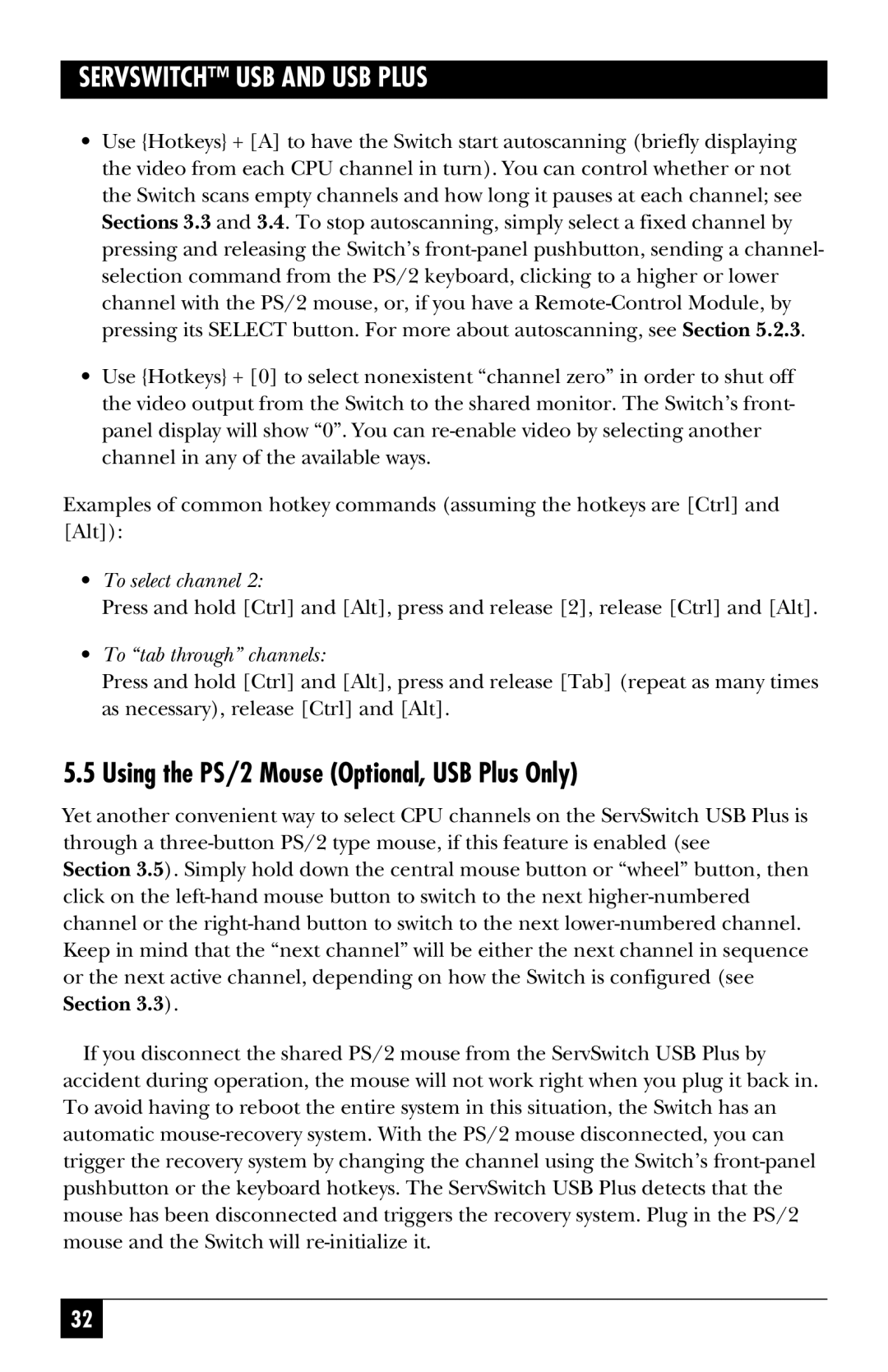SERVSWITCH™ USB AND USB PLUS
•Use {Hotkeys} + [A] to have the Switch start autoscanning (briefly displaying the video from each CPU channel in turn). You can control whether or not the Switch scans empty channels and how long it pauses at each channel; see Sections 3.3 and 3.4. To stop autoscanning, simply select a fixed channel by pressing and releasing the Switch’s
•Use {Hotkeys} + [0] to select nonexistent “channel zero” in order to shut off the video output from the Switch to the shared monitor. The Switch’s front- panel display will show “0”. You can
Examples of common hotkey commands (assuming the hotkeys are [Ctrl] and [Alt]):
•To select channel 2:
Press and hold [Ctrl] and [Alt], press and release [2], release [Ctrl] and [Alt].
•To “tab through” channels:
Press and hold [Ctrl] and [Alt], press and release [Tab] (repeat as many times as necessary), release [Ctrl] and [Alt].
5.5 Using the PS/2 Mouse (Optional, USB Plus Only)
Yet another convenient way to select CPU channels on the ServSwitch USB Plus is through a
Section 3.5). Simply hold down the central mouse button or “wheel” button, then click on the
If you disconnect the shared PS/2 mouse from the ServSwitch USB Plus by accident during operation, the mouse will not work right when you plug it back in. To avoid having to reboot the entire system in this situation, the Switch has an automatic
32