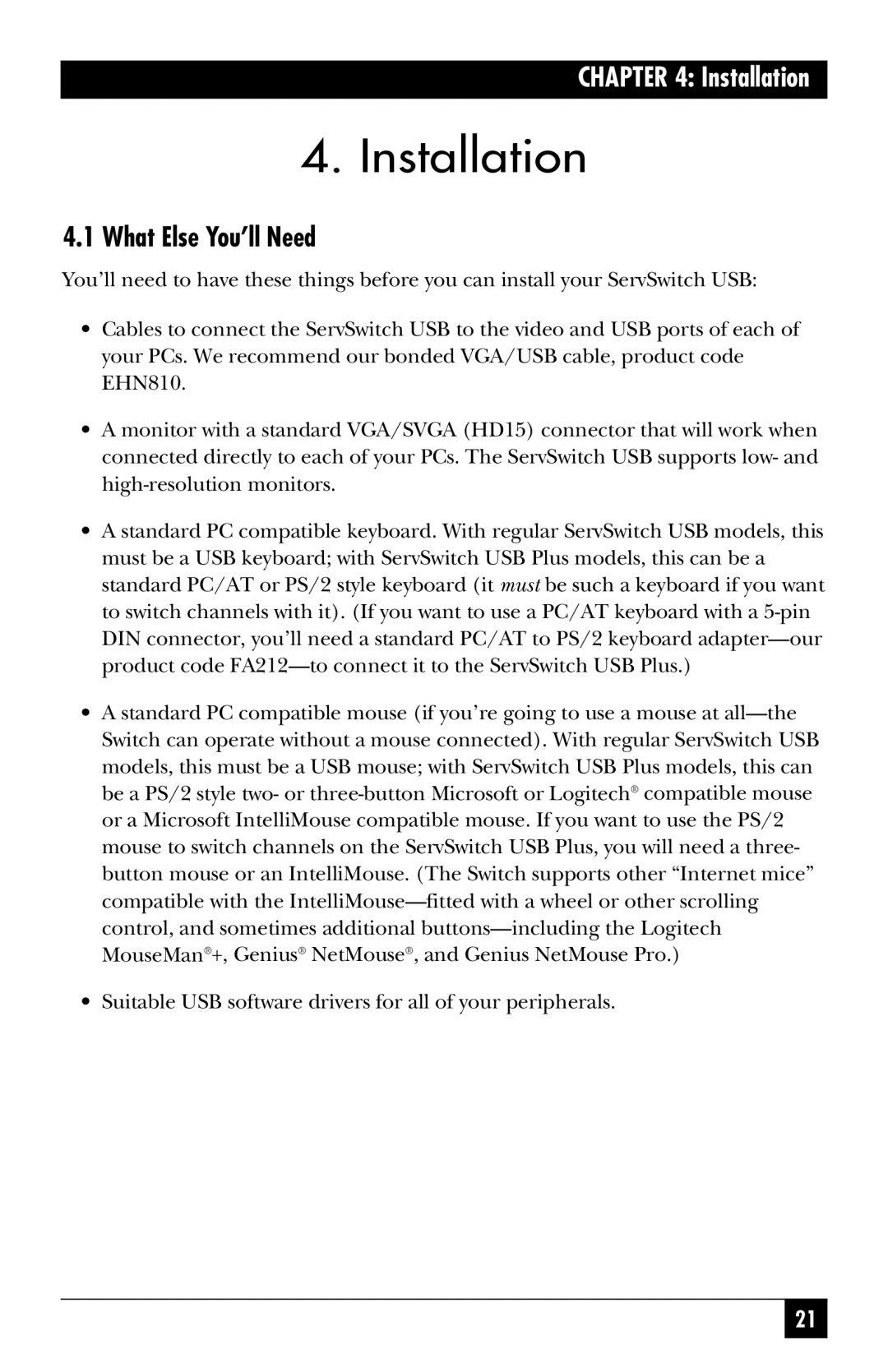CHAPTER 4: Installation
4.Installation
4.1What Else You’ll Need
You’ll need to have these things before you can install your ServSwitch USB:
•Cables to connect the ServSwitch USB to the video and USB ports of each of your PCs. We recommend our bonded VGA/USB cable, product code EHN810.
•A monitor with a standard VGA/SVGA (HD15) connector that will work when connected directly to each of your PCs. The ServSwitch USB supports low- and
•A standard PC compatible keyboard. With regular ServSwitch USB models, this must be a USB keyboard; with ServSwitch USB Plus models, this can be a standard PC/AT or PS/2 style keyboard (it must be such a keyboard if you want to switch channels with it). (If you want to use a PC/AT keyboard with a
•A standard PC compatible mouse (if you’re going to use a mouse at
•Suitable USB software drivers for all of your peripherals.
21