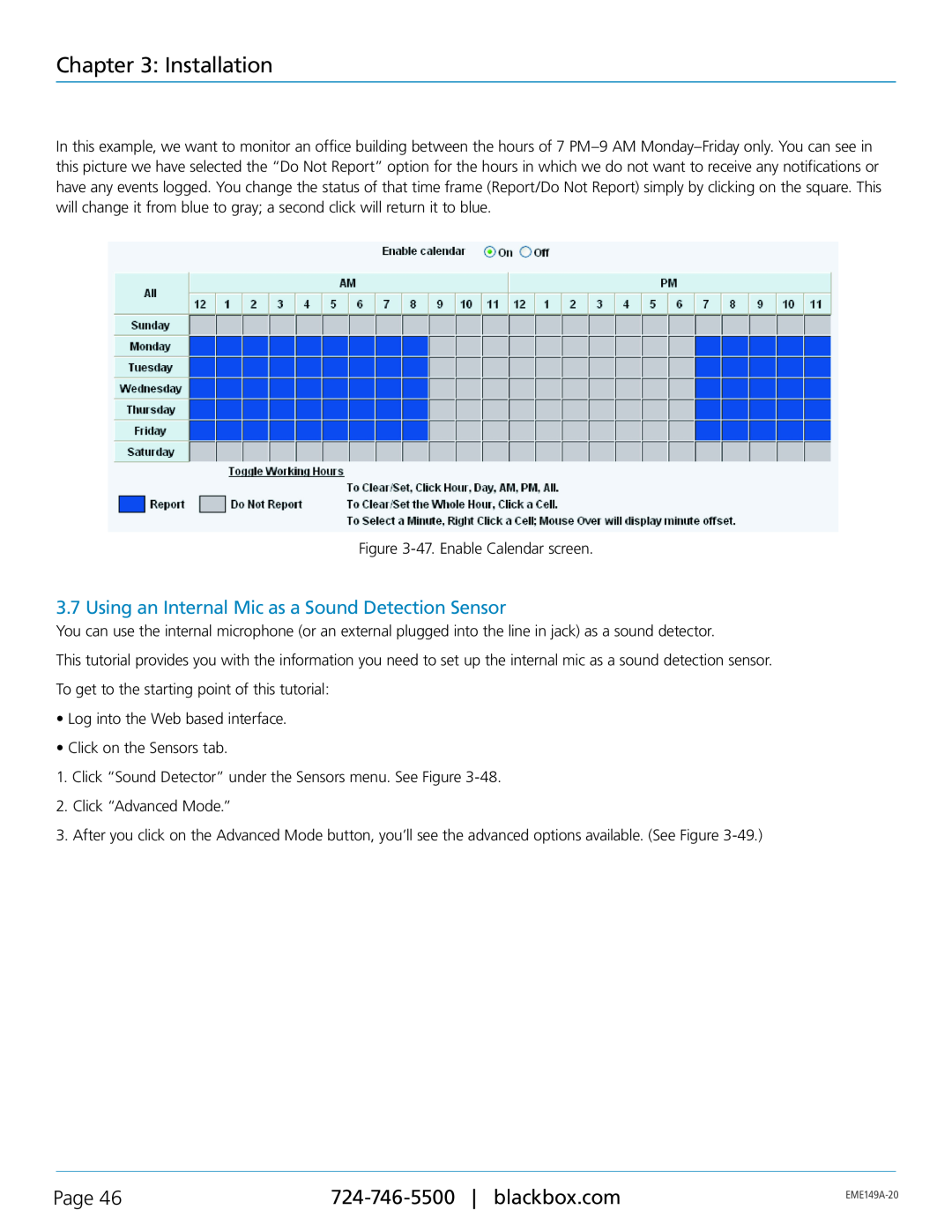Chapter 3: Installation
In this example, we want to monitor an office building between the hours of 7
Figure
3.7 Using an Internal Mic as a Sound Detection Sensor
You can use the internal microphone (or an external plugged into the line in jack) as a sound detector.
This tutorial provides you with the information you need to set up the internal mic as a sound detection sensor.
To get to the starting point of this tutorial:
•Log into the Web based interface.
•Click on the Sensors tab.
1.Click “Sound Detector” under the Sensors menu. See Figure
2.Click “Advanced Mode.”
3.After you click on the Advanced Mode button, you’ll see the advanced options available. (See Figure
Page 46 | ||
|
|