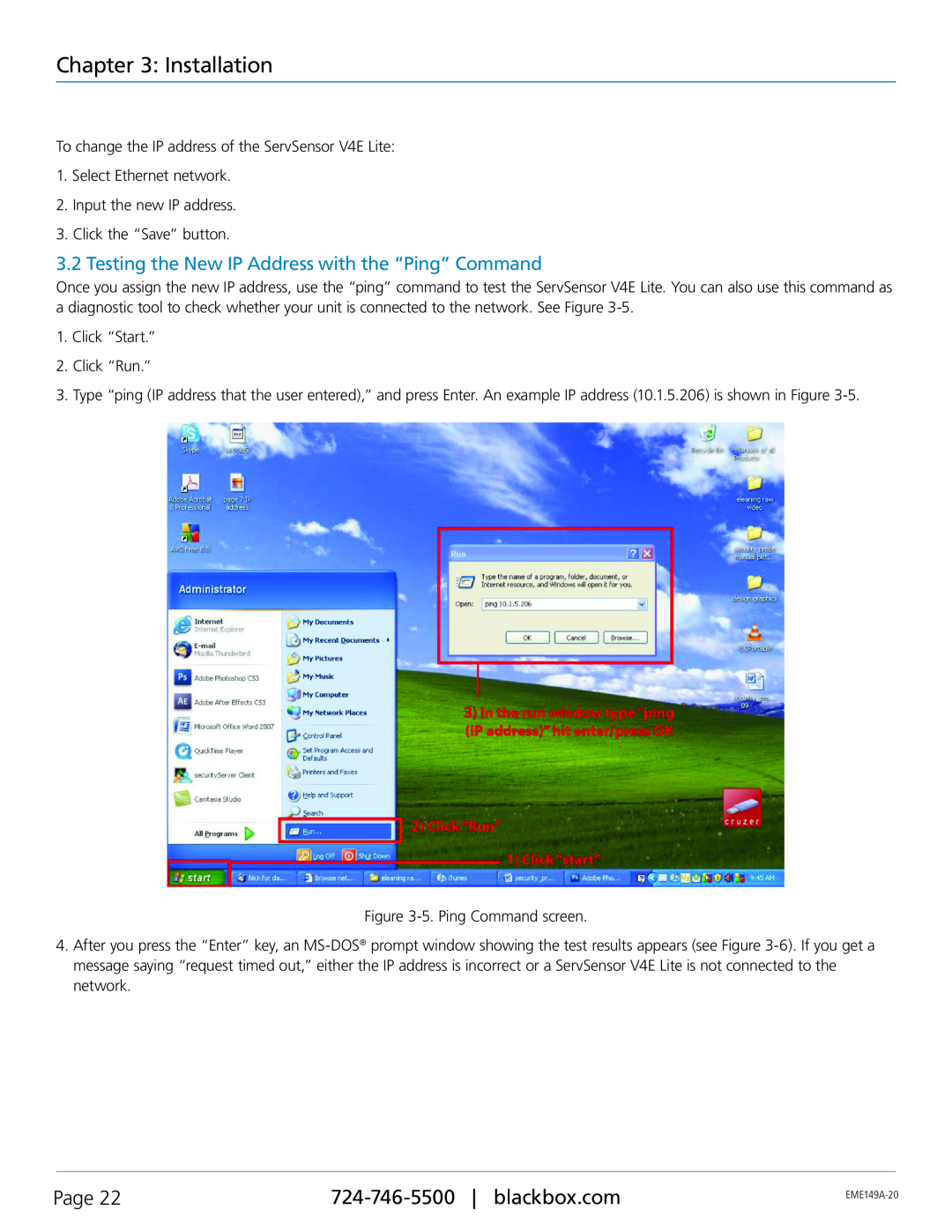Chapter 3: Installation
To change the IP address of the ServSensor V4E Lite:
1.Select Ethernet network.
2.Input the new IP address.
3.Click the “Save” button.
3.2 Testing the New IP Address with the “Ping” Command
Once you assign the new IP address, use the “ping” command to test the ServSensor V4E Lite. You can also use this command as a diagnostic tool to check whether your unit is connected to the network. See Figure
1.Click “Start.”
2.Click “Run.”
3.Type “ping (IP address that the user entered),” and press Enter. An example IP address (10.1.5.206) is shown in Figure
Figure
4.After you press the “Enter” key, an
Page 22 | ||
|
|