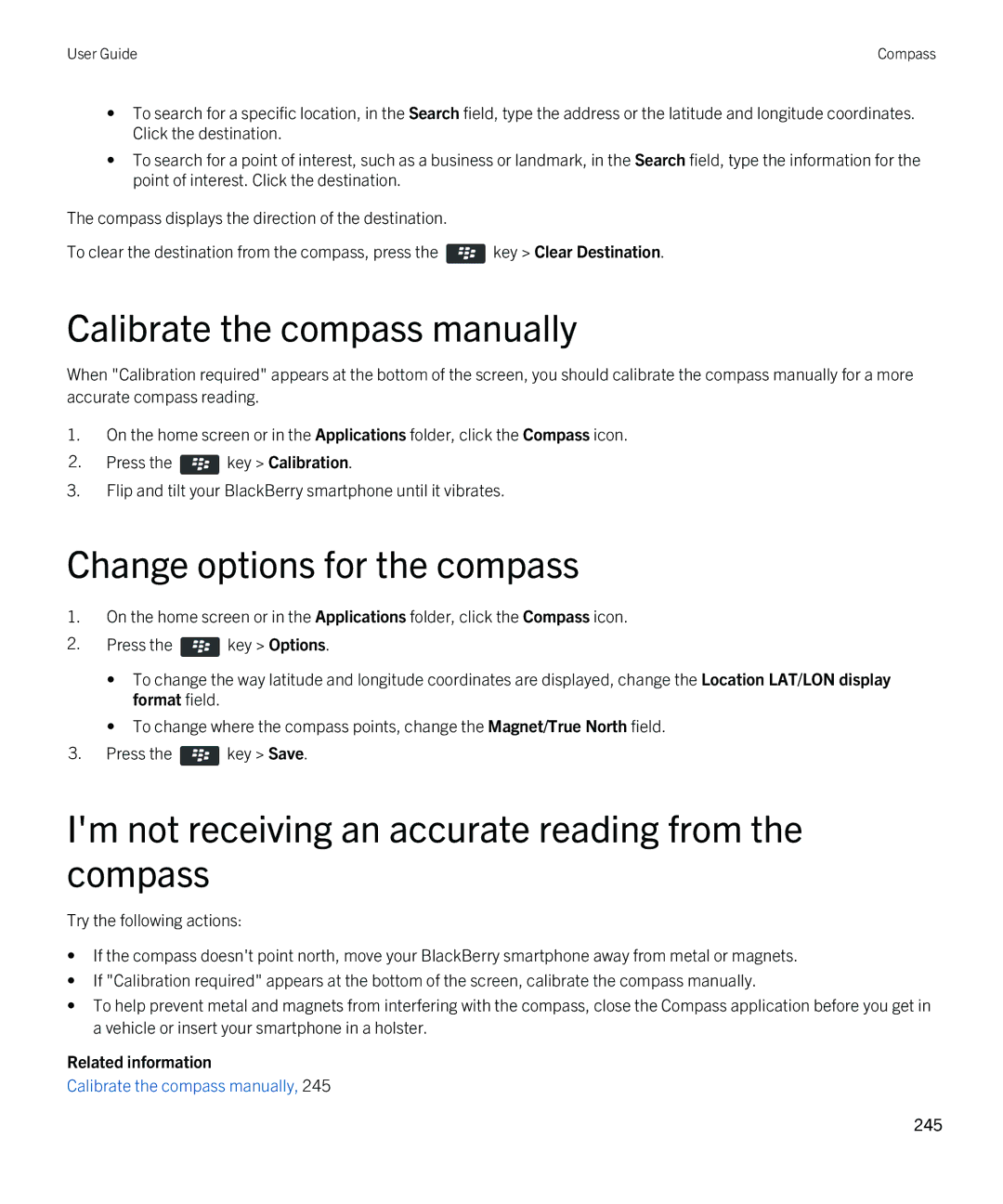User Guide
Published 2012-09-20 SWD-20120920121231893
Contents
133
216
244
314
367
Getting started Your smartphone
Remove the battery door
Quick Help
Insert the SIM card
Insert the media card and battery
Mobile Hotspot mode
Wi-Fi calling
New in BlackBerry
Parental Controls
Public warning messages
Voice enabled search
New in BlackBerry
BlackBerry ID
Bluetooth enhancements
About switching BlackBerry smartphones
About BlackBerry ID
Video enhancements
Important keys
Visit the Setup application
Volume
End/Power
Lock
Mute
Application icons
Flashing LED color descriptions
Icons
Power and lock
Setup
Messages
Instant messaging
Personal organizer
Applications
Media
Files
BlackBerry Device Software update
Social networking and mobile purchasing
Sounds and alerts
Message inbox icons
Home screen icons
Phone icons
Battery power level icons
Typing icons
Video camera
Calendar icons
Camera icons
Add a shortcut to your home screen or Favorites panel
Your Home screen
Move an application icon
Show or hide a home screen panel
Show, hide, or find an application icon
Change what happens when you type on the Home screen
Change where apps that you download appear
Change themes
Set the number of icons that appear on the home screen
Click Display Message on Lock Screen
Feature availability
Add a message that appears when your smartphone is locked
Popular topics
Wireless network
Find more information
Region
Add or change your email signature
Set up an email address
Transfer files to and from your smartphone
About using your smartphone as a tethered modem
About downloading apps with the BlackBerry App World
Change your ring tone, notifiers, reminders, or alerts
Copy contacts from your SIM card to your contact list
Press the key Copy All To Contacts
Click Change Sounds and Alerts Sounds for Selected Profile
Lock or unlock your smartphone
Turn on or turn off airplane mode
View a location on a map
Popular tips
Tips Managing indicators
Tips Finding apps
Key Show All
Key Mark Read
Tips Updating your software
Key Mark Prior
Read
Key Mark as Favorite
Tips Doing things quickly
Icon. Click Change Sounds and Alerts
Tips Extending battery life
Battery Saving Mode when battery power level is low
Delete Original Text
Click the Options icon Device Software Updates
Key Memory Use
Change the Image Size or Video Format field
Tips Keeping your information safe
Click Security Password
Shortcuts Phone
Click Security Encryption
Shortcuts Typing with the physical keyboard
Shortcuts Typing with the touch screen keyboard
Audio and video files
Shortcuts Media
Cant make or receive calls
Common troubleshooting
Pictures
Camera and video camera
Im not receiving messages
Cant send messages
Forget my smartphone password
Screen turns off
Email messages arent reconciling over the wireless network
Organizer data isnt synchronizing over the wireless network
Media player screen closes
Cant pair with a Bluetooth enabled device
Tips Doing things quickly
Tips and shortcuts
Tips Extending battery life
Tips Finding apps
Key Memory Use
Tips Freeing space to optimize your smartphones performance
Key Options Message Display and Actions
Tips Updating your software
Tips Keeping your information safe
Tips Managing indicators
Shortcuts Phone
Your message inbox
Shortcuts Messages
A message
A spreadsheet
Shortcuts Files and attachments
Move around your message inbox
A presentation
Shortcuts Typing with the physical keyboard
Shortcuts Typing with the touch screen keyboard
Shortcuts Media
Pictures
On a webpage
Shortcuts Browser
Move around a webpage
Shortcuts Search
Shortcuts Calendar
Shortcuts Maps
Cant use a shortcut
Troubleshooting Shortcuts
Phone at a glance Phone icons
How to Phone
Phone
Find your phone number
Phone basics
Make a call
Answer or end a call
Change your ring tone, notifiers, reminders, or alerts
Answer a second call
Switch applications during a call
Dial using numbers or letters
Mute a call
Place a call on hold
About emergency calls and Emergency Callback Mode
About using a headset
Emergency calls
Make an emergency call
Adjust the volume
Volume
Change the default volume for calls
Improve sound quality during a call
Speed dial
Set up speed dial for a contact
Call waiting, call forwarding, and call blocking
Change the contact that is assigned to a speed dial key
Start or stop forwarding calls
About call forwarding
Add, change, or delete a call forwarding number
Press the key Options Call Forwarding
Fixed dialing and smart dialing
Change the call blocking password
About call blocking
Block or stop blocking calls
Add, change, or delete a contact in your fixed dialing list
Turn on fixed dialing
About smart dialing
Press the key Options FDN Phone List
Conference calls
Set the default country code and area code
Set options for dialing extensions
About conference calls
Create a phone number link for a conference call
Make a conference call
Speak privately with a contact during a conference call
Disconnect a contact from a conference call
Leave a conference call
Call logs
About call logs
Send a call log
Add, change, or delete call log notes
Multiple phone numbers
View or hide call logs in the Messages application
About multiple phone numbers
Turn on or turn off dialing from the lock screen
Switch the active phone number
Phone options
Press the key Options In-call Settings
Hide or display your phone number when you make calls
Sort phone numbers or contacts on the phone screen
Turn off the prompt that appears before you delete items
Change how you answer calls with a headset
About hearing aid mode
Reset a call timer
Turn on hearing aid mode
About TTY support
Voice mail
Set up your voice mail
Set up automatic dialing for voice mail access
Check your voice mail
Troubleshooting Phone
Some features arent available on my smartphone
Feature availability
Cant block calls
Cant check my voice mail
Cant change the number of times that my smartphone rings
My phone number appears as Unknown in the Phone application
My headset makes calls instead of my smartphone
Cant make calls using a voice command
How to Voice commands
Voice commands
Perform an action using a voice command
Change the options for voice prompts
Change the language for voice commands
Available voice commands
Click Typing and Language Language
Troubleshooting Voice commands
Turn off choice lists for voice commands
User Guide
Messages at a glance Search for messages
How to Messages application
Messages
Show or hide messages from the Messages application
Hide filed and sent messages from the Messages application
View or hide call logs in the Messages application
Press the key Options Message Display and Actions
Click Display Message Categorization
Hide the new or unread message indicator
Change how you group email messages
Change options for spell check
Set how long your smartphone stores messages
Turn off the delete message or read message prompt
Change options for your personal email account
Set up an email address
Reconcile email over the wireless network manually
Check spelling
Compose and send an email
Save a message
Press the key Options Email Account Management
Attach a file to an email
Blind carbon copy a contact
Attach a contact card to a message
View an address instead of a display name
Viewing and replying to email View saved messages
Reply to or forward an email or PIN message
Delete the original text from a reply message
Organizing your email inbox Delete a message
Change options for Html email
Mark a message as read or unread
Press the key Options Email Preferences
Filter email by sender or subject
Add, change, or remove a flag
Add, move, rename, or delete an email folder
File an email
View filed messages
Email Setup
Email filters About email filters
Create an email filter
Option Description
Options for email filters
Change, prioritize, or delete an email filter
Turn on an email filter
Press the key Purge Deleted Items
Turn on or turn off wireless email reconciliation
Press the key Options Email Reconciliation
Change the Delete On field to Mailbox & Handheld
Stop forwarding email to your smartphone
Clear the Send Email to Handheld checkbox
Clear the Save Copy In Sent Folder checkbox
Add or remove a Google Mail star
Google Mail About Google Mail on your smartphone
Apply or remove a Google Mail label
View Google Mail messages with a specific label
Preview more of grouped email messages
Create or delete a Google Mail label
Archive a Google Mail message or conversation
Move archived Google Mail messages to your message inbox
About text messages
Text messages
Compose and send a text message
Press the key Compose Text Message
Add an appointment to your calendar from a text message
Reply to or forward a text message
Cell broadcasting About cell broadcasting
Delete the history from a text message
Turn on cell broadcasting
Key Clear Conversation
Public warning systems
Click Device Advanced System Settings Cell Broadcasting
Stop receiving messages from a cell broadcast channel
Rename a cell broadcast channel
Unsubscribe from public warning messages
PIN messages
About PIN messages
Find your PIN
Change the display color of PIN messages
Create a link for a PIN
Attachments
How to Attachments About files and attachments
Open a file or an attachment
Save a file or an attachment
Open a link in a file or an attachment
Send a file
Set font options for a file or an attachment
View properties for a file
Save a contact card from a message
Add to Contacts Update Contact
Contact cards About contact cards
Block incoming messages
Security options for messages
Question mark appears on a slide
Press the Reset Count or Reset All Counts
Reset a blocked message counter
Add a contact to your allowed sender list
Click Security Firewall
About signing and encrypting messages
Click Retrieve Certificate or Retrieve PGP Key
Click Add To Key Store
Attachment indicators in S/MIME and PGP protected messages
Mime and PGP protected message status
Encryption status indicators
Click Security S/MIME or PGP
Mime and PGP protected message options
About message classifications
Click Device Advanced System Settings Default Services
Press the key Change Security Level
Change the size of S/MIME or PGP indicators in messages
Cant open an attachment in an encrypted message
Troubleshooting S/MIME and PGP protected messages
Encrypt a message using IBM Lotus Notes native encryption
Troubleshooting Messages application
Some messages no longer appear on my smartphone
Number of new or unread messages is different than I expect
Email messages arent reconciling over the wireless network
Troubleshooting Email
Html email messages dont appear correctly
Troubleshooting Text messages
Some email folders appear dimmed
Email filters arent working correctly
Cant attach a file to a text message
Im not receiving text messages
Cant turn on cell broadcasting
File basics
How to Files
Files and attachments
Search for a file that is saved on your smartphone
Send a file
Hide a file or folder
Managing files and attachments
Copy, move, rename, or delete a file
View tracked changes in a document
View the table of contents in a document
View a hidden file or folder
Move around a spreadsheet
View the content of a cell
Change the size of a column
Set display options for a spreadsheet
Switch slides
Switch presentation views
Rotate or zoom in to or out from a slide
Save a slide
Question mark appears on a slide
Troubleshooting Files
Skipped content bar appears in a document
Media
How to Media
Media file basics
Play a media file
Improve sound quality for media files
Amplify the volume using the audio boost feature
Turn on or turn off media card support
Change the Close Media Player When Inactive field
Turn on or turn off audio and video shortcuts
Transfer files to and from your smartphone
Sort media files
About transferring and synchronizing files
Supported audio and video file formats and extensions
Receive a media file using Bluetooth technology
Supported picture file extensions
Shuffle or repeat songs
Music
Create a standard or an automatic playlist
Song , Playlist , Album , or All Songs
Add the song that is playing to a playlist
Videos
Move or delete a song in a playlist
Rename or delete a playlist
Display closed captions in videos
Keep backlighting on when you play a video
Video camera
Record a video
Change the video camera scene mode
Turn on or turn off video lighting
Turn on or turn off auto focus
Reduce blurriness in the videos that you take
Camera
Change the location for storing videos that you take
Camera at a glance
Press the Right Convenience key
Change the flash setting for pictures that you take
Take a picture
Change the autofocus setting
Change the camera scene mode
Change the size of pictures that you take
Geotag pictures that you take
Change the review duration of the pictures that you take
Turn off digital zoom for the camera
Reduce blurriness in the pictures that you take
Pictures
Change the Warn when pictures remaining drops to field
Change the location for storing pictures that you take
Pictures at a glance
View pictures as a slide show
Zoom, pan, or rotate a picture
Save a picture from a text message or a webpage
Voice notes
Cant save media files
Troubleshooting Media
Flash or video light dims or turns off
Cant open media files
Some pictures that I take are blurry
Receive an error message after I rotate a picture
My smartphone isnt using the correct ring tone or wallpaper
Ring tones, sounds, and alerts
How to Ring tones, sounds, and alerts
Icons for sound and alert profiles
About ring tones, sounds, and alerts
Add or delete a custom sound profile
Silence your smartphone
Add or delete a contact alert
Turn on or turn off event sounds
Change alarm notification options
Click Accessibility
Troubleshooting Ring tones, sounds, and alerts
Browser at a glance
How to Browser
Browser
Browser basics
Open, close, or switch between tabs
Browsing the Internet Browse the Internet
Zoom in to or out from a webpage
View your browser history
Search for text in a message, in a file, or on a webpage
Move back, move forward, or refresh a webpage
Return to the browser home
Open, play, or download a file from a webpage
Close the browser
Play a media file on a webpage
Send a web address, link, or picture
Browser bookmarks
Send a link or picture from a webpage
About bookmarks for webpages
Send a bookmark for a webpage
Change or delete a bookmark for a webpage
Move a bookmark for a webpage
Add, rename, or delete a bookmark folder for webpages
Browser options
Change your default search engine
Change your browser home page or start
Change the font size for text on webpages
Add a search engine from a website
Web Content section, change the Default text encoding field
Set the character encoding for all webpages
Stop blocking pop-ups on webpages
Delete browsing information
Delete browser history
Turn off cookies in the browser
Closing Browser on Escape checkbox
Turn off JavaScript support
Browser security
Turn on geolocation in the browser
About TLS
To Allow Weak
Click Security Advanced Security Settings TLS
Manage browser security
About browser push
Add a trusted content server
Browser push
RSS feeds
Click Device Advanced System Settings Browser Push
Browser push options
Turn off browser push
Turn on browser shortcuts
Tips Browser
Shortcuts Browser
Add an RSS feed from the browser
180
Cant open a new tab
Troubleshooting Browser
Cannot play a song or video on a web
No browser is available on my smartphone
Calendar
How to Calendar
Synchronizing calendar
About backing up and restoring smartphone data
Select the Wireless Synchronization checkbox
Synchronize organizer data over the wireless network
About synchronization conflicts
Manage data synchronization conflicts
Calendar basics
Switch calendar views
Go to a specific date in the calendar
Schedule a meeting or an appointment
Meetings
Set an alarm in the calendar
Switch calendars
View your calendar when responding to a meeting
Delete an appointment, meeting, or alarm
Respond to a meeting invitation
Check availability of meeting participants
Forward a meeting invitation
Change the list of participants for a meeting
Delegate a meeting invitation
Click Invite Attendee, Change Attendee, or Remove Attendee
Change how the calendar is displayed
Calendar options
Change options for reminders
Change options for multiple calendars
Conference call meetings
Change the default calendar
Change how long your smartphone stores calendar entries
Show tasks in the calendar
Create a conference call meeting from your computer
Create a conference call meeting from your smartphone
Enter a conference call meeting
Example
Calendar shortcuts
Tips Calendar
Save your conference call information
Press the key Options Conference Calling
Cant set some fields when scheduling appointments
Troubleshooting Calendar
Cant schedule appointments that span multiple days
Cant enter a conference call with the Join Now option
Enter a conference call meeting
Contact basics
How to Contacts
Contacts
Add a pause or a wait to a phone number
Create a custom contact field
Change or delete a contact
Click Add Pause or Add Wait
Search for a contact
Change or delete a SIM card contact
Save
Key Delete All
Change or delete a contact picture
Add a contact picture for caller ID
About categories
Select Picture
Create a category for contacts, tasks, or memos
Synchronizing contacts
Categorize a contact, task, or memo
Synchronize organizer data over the wireless network
Change or delete a personal distribution list
Personal distribution lists
Create a personal distribution list
Multiple contact lists
Change the default contact list
Contact list options
About multiple contact lists
View the number of contacts stored on your smartphone
Change the display options for contacts
Sort contacts or tasks
Change how contact names appear in Remote Lookup results
Contact list field data isnt appearing on my computer
Troubleshooting Contacts
My contact pictures keep changing
Clock
How to Clock
Set the date and time
Display a second time zone on the clock
Change the clock face
Turn on the alarm
Turn on bedside clock mode
Silence the alarm
Set options for bedside clock mode
Use the stopwatch
Use the timer
Change timer notification options
Time on my smartphone isnt correct
Troubleshooting Clock
Create a task or memo
Tasks and memos
Send a task or memo
Change or delete a task or memo
Show tasks in the calendar
Change the status of a task
Hide completed tasks
About synchronization and reconciliation
Synchronize organizer data over the wireless network
Synchronizing tasks and memos
Manage data synchronization conflicts
About backing up and restoring smartphone data
About synchronization conflicts
Create a category for contacts, tasks, or memos
About categories
Categorize a contact, task, or memo
Turn off the prompt that appears before you delete items
Typing
How to Typing
Typing icons
Typing basics
Type a special character or letter with an accent
Type a symbol
Highlight, cut, copy, or paste text
Typing input methods
About typing using different touch screen keyboard styles
Hide the keyboard
Clear text from a field
Change options for typing input methods
Type text using the predictive input method
Change your typing style
Click Typing and Language Typing
Type text using multi-tap
Switch typing input methods when youre typing
Type text using SureType technology
Set the trackpad sensitivity
Turn on or turn off trackpad sounds
Set the touch screen sensitivity
Find more information about typing in other languages
Custom dictionary
Set the cursor speed
Add, change, or delete a word in the custom dictionary
Stop adding items automatically to the custom dictionary
About word substitution
Word substitution
Undo a word substitution change
Create a word substitution entry
Turn off word substitution
Spelling checker
Change or delete a word substitution entry
Cant check spelling
Troubleshooting Typing
Change options for checking spelling
Click Typing and Language Spell Check
Have no Advanced Style Options
SureType technology doesnt recognize a word
Change the default keyboard for portrait view
How to Keyboard
Keyboard
Change the keyboard layout
Turn on key tones
Change the default currency symbol
Assign an application to a convenience key
Show or hide key indicators
No application opens when I press a Convenience key
Troubleshooting Keyboard
Language
How to Language
About typing input languages
Add a language to your smartphone
Change an input or display language
Use a shortcut for switching typing input languages
Use the language key to switch typing input languages
Some characters dont appear correctly on my smartphone
Troubleshooting Language
Cant find a display language on my smartphone
Select the Virtual Keyboard Language Key checkbox
Screen display
How to Screen display
Use a picture as your smartphone wallpaper
Set options for backlighting
About organizing application icons
Organizing applications on the Home screen
Add, rename, or delete a folder on the home screen
Add a message that appears when your smartphone is locked
Turn off pop-up menus
Turn on flashing LED notification for wireless coverage
About themes
Use grayscale or reverse contrast for the screen display
Themes
No application opens when I press a Convenience key
Troubleshooting Screen display
Pop-up menu appears when I touch the screen
My display changed
Set the touch screen sensitivity
Click Device Location Settings
How to GPS technology
GPS technology
Turn off location aiding or location data
Get your GPS location
Set the GPS receiver that you use to track your movement
Prevent others from tracking your location
Cant use GPS technology
Troubleshooting GPS technology
Compass
How to Compass
About the compass
View location on a map from the compass
Im not receiving an accurate reading from the compass
Calibrate the compass manually
Change options for the compass
Maps
How to Maps
Map basics
Get directions
Send a location
View an address on a map using a link
Copy a location
Zoom in to or out from a map
Pan a map
Map favorites
Add a location to your list of favorites
View your favorite locations on a map
Find promotions near you
Promotions and coupons
Delete a location from your list of favorites
Change the units of measure for maps
Personalize Maps
View a coupon or a Groupon offer
View more promotion details
Keep backlighting on when you track your movement
Change the font settings for maps
Click Set Global Map Services
Change the Backlight Timeout When Battery Level field
Troubleshooting Maps
About multitasking
How to Applications
Applications
Close an app so that it is not running in the background
Require your smartphone password before adding an app
View properties for an application
Click Device Application Management
Delete an application
Troubleshooting Applications
View the size of an application database
Deleted an app that I want back
Error message and cause Possible solution
Error messages BlackBerry Device Software
257
Click Install update Related information
Create a BlackBerry ID
How to BlackBerry ID
BlackBerry ID
Change your BlackBerry ID information
Update the BlackBerry Device Software
How to BlackBerry Device Software
BlackBerry Device Software
About updating the BlackBerry Device Software
Key View Result Downgrade
Click Device Software Updates
Troubleshooting BlackBerry Device Software
My smartphone responds slowly or freezes
Mobile network
How to Mobile network
Manage Connections
Roaming About roaming and international roaming
Turn on or turn off airplane mode
Click Networks and Connections Mobile Network
Switch wireless networks manually
Turn on or turn off data service or set roaming options
Highlight a wireless network Press the key Delete 268
Change the order of preferred networks
Change the connection speed for the wireless network
Turn on flashing LED notification for wireless coverage
Indicator Description
Wireless coverage indicators
Error messages Data service unavailable Description
Troubleshooting Mobile network
Possible solutions
Cant connect to the mobile network
How to Wi-Fi technology
Wi-Fi technology
Connect to a Wi-Fi network using Wi-Fi Protected Setup
Connect to a Wi-Fi network
Connect to a Wi-Fi network manually
Click Wi-Fi Network
Click Save and Connect Related information
Click Wi-Fi Network Saved Wi-Fi Networks
Turn on or turn off the prompt that appears for hotspots
Ssid
Options for saved Wi-Fi networks Common options
WPA/WPA2 Enterprise options
WEP options
WPA/WPA2 Personal options
Wi-Fi calling About Wi-Fi calling
Install a root certificate on your smartphone
Change your Wi-Fi calling preferences
Wi-Fi diagnostic reports Submit a Wi-Fi diagnostic report
Connection permissions for third-party applications
Set options for Wi-Fi diagnostic reports
About using Wi-Fi with VPN and software tokens
279
Cant connect to a Wi-Fi network
Troubleshooting Wi-Fi technology
My smartphone drops calls made using Wi-Fi calling
How to Mobile Hotspot mode
Mobile Hotspot mode
Mobile Hotspot mode basics
About Mobile Hotspot mode
View information about your mobile hotspot
Mobile Hotspot mode options
Stop connected devices from exchanging data
Change your mobile hotspot name
About using Bluetooth technology in Mobile Hotspot mode
View information about a connected device
Click Networks and Connections Mobile Hotspot Connections
Submit a Mobile Hotspot diagnostic report
Troubleshooting Mobile Hotspot mode
Cant use my smartphone as a mobile hotspot
Cant connect multiple devices to my mobile hotspot
How to Bluetooth technology
Bluetooth technology
About Bluetooth
Turn on or turn off Bluetooth technology
Click Networks and Connections Bluetooth Connections
Switch to a paired Bluetooth enabled device during a call
Send contact cards using Bluetooth technology
Share contacts with a paired Bluetooth enabled car kit
Press the key Send Contact Card Send Using Bluetooth
Send a file
Bluetooth technology options
Rename or delete a paired Bluetooth enabled device
Bluetooth profiles
Make your smartphone discoverable
Remote Control
Turn off a Bluetooth profile
Transfer field to All Related information
Change the Contacts Transfer field
Turn off or turn on the Bluetooth connection notification
Change the pairing name for your BlackBerry smartphone
Turn off the prompt that appears when connecting or pairing
Restrict outgoing calls
Clear the Connect on Power Up checkbox
Turn off automatic reconnection to Bluetooth enabled devices
Cant type a passkey on a Bluetooth enabled device
Troubleshooting Bluetooth technology
My list of paired Bluetooth devices doesnt appear
Cant send or receive files
Cannot find files sent to me over a Bluetooth connection
Lose my connection with a Bluetooth enabled car kit
Cant share contacts with a paired Bluetooth enabled device
Share media files using the media server
How to Media server
Media server
About the media server
Change the display name of the media server
Click Access Control
Click Preferences
Click Preferences Edit
Set up a new dock
Smart accessories
About the Smart Accessories application
Delete a saved dock profile
Click Device Smart Accessories
Change a dock profile
How to Power and battery
Power and battery
Insert the media card and battery
Check the battery power level
Reset your smartphone
Set your smartphone to turn on and turn off automatically
Turn off your smartphone
Turn on or turn off battery saving mode
About battery saving mode
Turn on or turn off Application Resource Monitor
Click Device Application Resource Monitor
My battery life is shorter than I expected
Troubleshooting Power and battery
Storage space and media cards
How to Storage space and media cards
About media cards
Supported media cards
Insert the SIM card
Turn on or turn off media card support
Turn on or turn off USB mass storage mode
Click Device Storage Press the key Enable USB Mass Storage
Click Continue
Restore smartphone data from your media card
Back up smartphone data to your media card
About compression
Format your media card or built-in media storage
Turn on encryption
About file encryption
View the amount of storage space used by media files
Troubleshooting Storage space and media cards
My smartphone doesnt recognize my media card
Click Device Storage Related information
Application storage on my smartphone is low
Search for an item using voice enabled search
How to Search
Search
Search for an item
Click Device Search
Change the language for voice enabled search
Change search options
Field Description
Message search criteria
Search for text in a message, in a file, or on a webpage
Do more with your message search results
View, change, or delete a saved search
Search for a contact
Troubleshooting Search
Dont get any voice enabled search results
319
Security basics
How to Security
Security
Restoring your data
Set or change your smartphone password
Click Display Screen Lock with Slider
Set the screen to lock when you close the slider
Lock or unlock your smartphone
Parental Controls
Set a limit for smartphone password attempts
About Parental Controls
Click Security Security Wipe
Click Security Parental Controls
Turn on Parental Controls
Change Parental Controls
About the Password Keeper
Password Keeper
Change the Password Keeper password
Turn off Parental Controls
Copy a password
Set a limit for password attempts in the Password Keeper
Prevent password copying
Hide or show passwords in the Password Keeper
Turn on encryption
Encryption
About encrypting data and files on your smartphone
Click Security Security Status Information
Set encryption strength
Generate an encryption key
About memory cleaning
Memory cleaning
SIM card
Protect your SIM card with a PIN code
Click Security Advanced Security Settings Memory Cleaning
Turn on memory cleaning
Create a shortcut for the memory cleaning application
About certificates and certificate enrollment
Certificates and PGP keys
About PGP keys
About the trust status of certificates and PGP keys
Download a personal PGP key from the PGP Universal Server
Download a certificate from a certification authority
Click Add To Key Store Related information
Click Security PGP
Send or delete a certificate or PGP key
Import certificates or PGP keys from a media card
View details for a certificate or PGP key
View one type of certificate or PGP key
View the certificate chain for a certificate
Click Security Advanced Security Settings Certificates
Press the key Fetch Status or Fetch Chain Status
Status indicators for certification authority profiles
Change the trust status of a certificate or PGP key
PGP key revocation reasons
Revoke a certificate or PGP key
Certificate revocation reasons
Press the key Associate Addresses
Add an email address to a certificate
Clear the PGP data cache
Certificate servers
Add or delete a certificate server
Click Security PGP Press the key Clear Universal Cache
Change connection information for a certificate server
Connection options for LDAP-enabled servers
Connection options for Ocsp and CRL servers
Send connection information for a certificate server
Key store
Change the key store password
About the key store
Press the key Email Server or PIN Server
Click Security Advanced Security Settings Key Stores
Change when your smartphone deletes the key store password
Turn off automatic backup and restore of key store data
Clear the Allow Key Store Backup/Restore checkbox
About using a smart card with your smartphone
Smart cards
Change the refresh rate for certificate revocation lists
Select the Lock On Card Removal checkbox
Turn on two-factor authentication
Import a certificate from a smart card
Turn off smart password entry
About smart password entry
Prerequisites Using authentication certificates
Clear the Smart Password Entry checkbox
Store the passphrase for your smart card on your smartphone
Use a certificate to authenticate your smart card
View IT policy rules that are set for your smartphone
VPN settings
Verify security software manually
About VPN profiles
Third-party application control
Reset connection permissions for third-party applications
Set permissions for a third-party application
Permissions
Press the key Apply Defaults to All
Turn on safe mode
Click Device Advanced System Settings TCP IP
Turn off a prompt for a third-party application connection
Application Management
Interaction permissions for third-party applications
Data permissions for third-party applications
Troubleshooting Security
Cant unlock my smartphone using my smart card
Forgot the PIN for Parental Controls
Run, view, send, or delete a diagnostic report
Service books and diagnostic reports
Accept, delete, or restore a service book
Click Device Advanced System Settings Service Book
Cant run or submit a diagnostic report
Set a default recipient for diagnostic reports
Run, view, send, or delete a diagnostic report
Reconcile email over the wireless network manually
How to Synchronization
Turn on or turn off wireless email reconciliation
Synchronization
Manage email reconciliation conflicts
About backing up and restoring smartphone data
Troubleshooting Synchronization
360
How to Accessibility
Accessibility options
Screen accessibility options
Change the display font
Add or delete a contact alert
Audio and phone accessibility options
Turn on or turn off event sounds
TTY support
Hearing aid mode
Available voice commands
Voice dialing Perform an action using a voice command
Click Typing and Input Word Substitution
Typing accessibility options
366
Convert a measurement
Calculator
Use the calculator
Glossary
Touch
Root certificate
Tap
Legal notice
371
User Guide
373
User Guide
![]() key > Clear Destination.
key > Clear Destination.![]() key > Calibration.
key > Calibration.![]() key > Options.
key > Options.![]() key > Save.
key > Save.