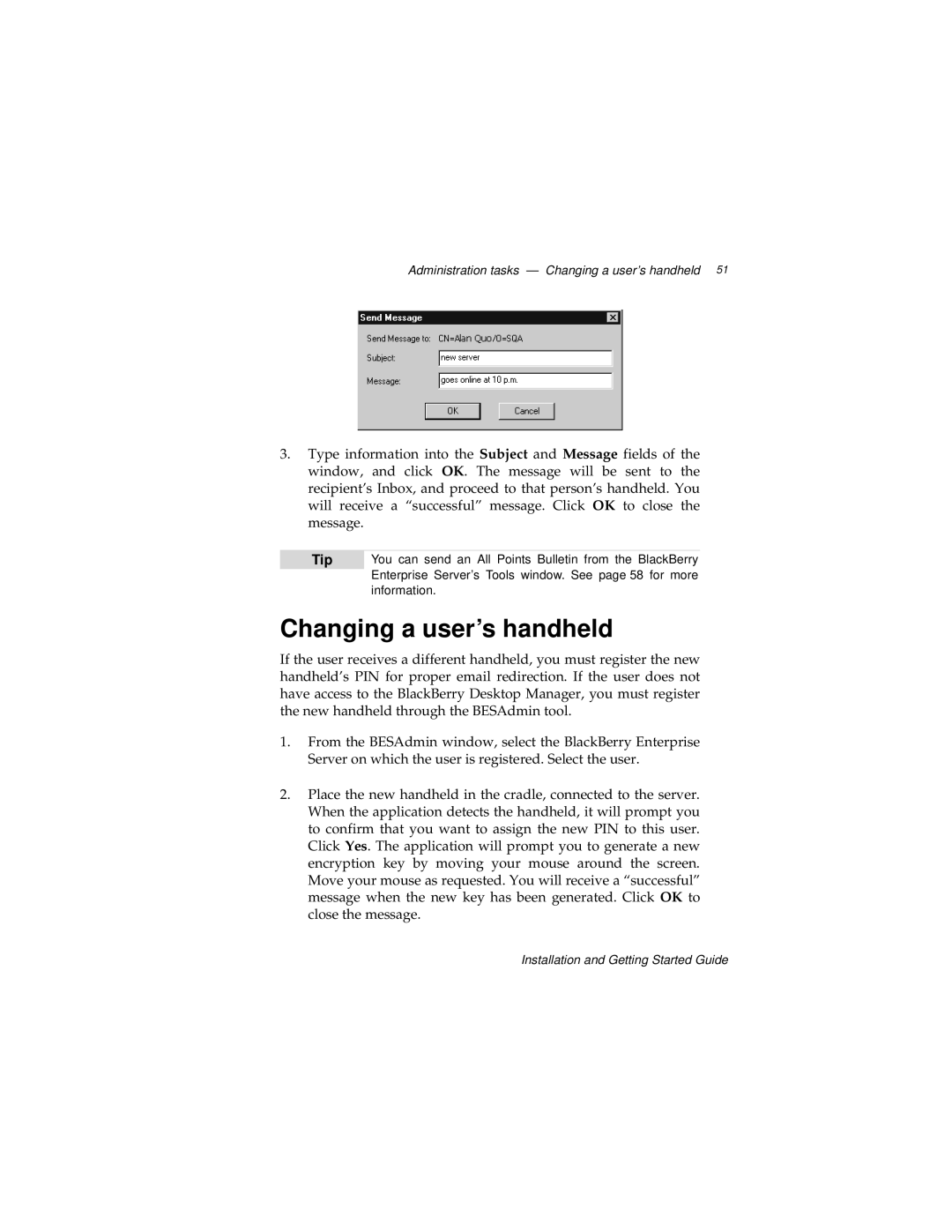MAT-03196-001, 2 specifications
The Blackberry 2, model MAT-03196-001, represents a significant advancement in mobile technology, catering to both personal and professional users. With its sleek design and user-friendly interface, it aims to offer a seamless experience for those who require efficiency on-the-go.One of the standout features of the Blackberry 2 is its robust security system. Recognized for prioritizing user data protection, the device integrates advanced encryption methods and regular updates to safeguard against potential threats. This is particularly appealing for businesses handling sensitive information, making the Blackberry 2 a preferred choice among corporate users.
Equipped with a powerful processor, the Blackberry 2 ensures smooth multitasking capabilities. Users can easily switch between various applications without experiencing lag, a crucial feature for those who rely on their mobile device for productivity. The phone supports a wide array of apps, from essential productivity tools to popular social media platforms, providing versatility to meet diverse user needs.
The Blackberry 2 boasts an impressive battery life, allowing users to stay connected without frequent charging interruptions. With smart power management, the phone efficiently utilizes energy, extending usage time significantly even with extensive application use. This feature is especially important in professional environments where accessibility is vital.
Furthermore, the Blackberry 2 is equipped with a high-resolution display that enhances the visual experience, whether users are browsing the internet, watching videos, or reading documents. The display is designed to be vibrant and responsive, ensuring clarity and comfort when viewing content.
Connectivity options are another strong suit of the Blackberry 2. It supports the latest communication technologies, including 4G LTE and Wi-Fi, ensuring fast and reliable internet access. Additionally, seamless integration with various networks allows users to stay connected almost anywhere.
Lastly, the Blackberry 2 continues the brand’s legacy of offering a physical keyboard alongside a touchscreen interface. This dual input method combines the best of both worlds, providing precision typing for users who prefer tactile feedback while still allowing for touchscreen convenience.
In summary, the Blackberry 2 MAT-03196-001 blends security, efficiency, and modern technology to cater to today’s mobile users. With its impressive features and reliable performance, it remains a strong contender in the competitive smartphone market.