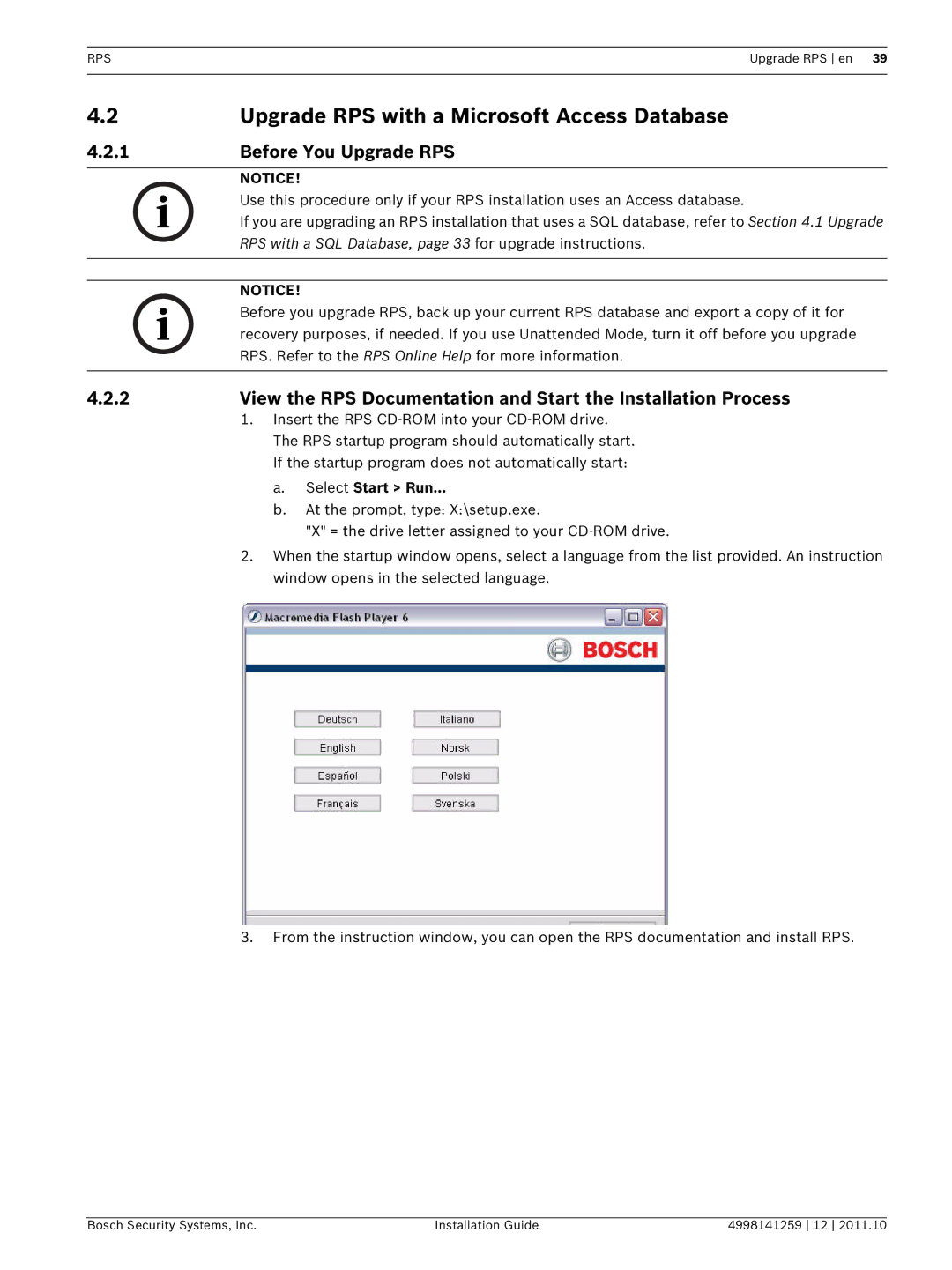RPSUpgrade RPS en 39
4.2 | Upgrade RPS with a Microsoft Access Database |
4.2.1 | Before You Upgrade RPS |
|
|
| NOTICE! |
| Use this procedure only if your RPS installation uses an Access database. |
| If you are upgrading an RPS installation that uses a SQL database, refer to Section 4.1 Upgrade |
| RPS with a SQL Database, page 33 for upgrade instructions. |
|
|
|
|
| NOTICE! |
| Before you upgrade RPS, back up your current RPS database and export a copy of it for |
| recovery purposes, if needed. If you use Unattended Mode, turn it off before you upgrade |
| RPS. Refer to the RPS Online Help for more information. |
|
|
4.2.2 | View the RPS Documentation and Start the Installation Process |
| 1. Insert the RPS |
The RPS startup program should automatically start. If the startup program does not automatically start: a. Select Start > Run…
b. At the prompt, type: X:\setup.exe.
"X" = the drive letter assigned to your
2. When the startup window opens, select a language from the list provided. An instruction window opens in the selected language.
3.From the instruction window, you can open the RPS documentation and install RPS.
Bosch Security Systems, Inc. | Installation Guide | 4998141259 12 2011.10 |