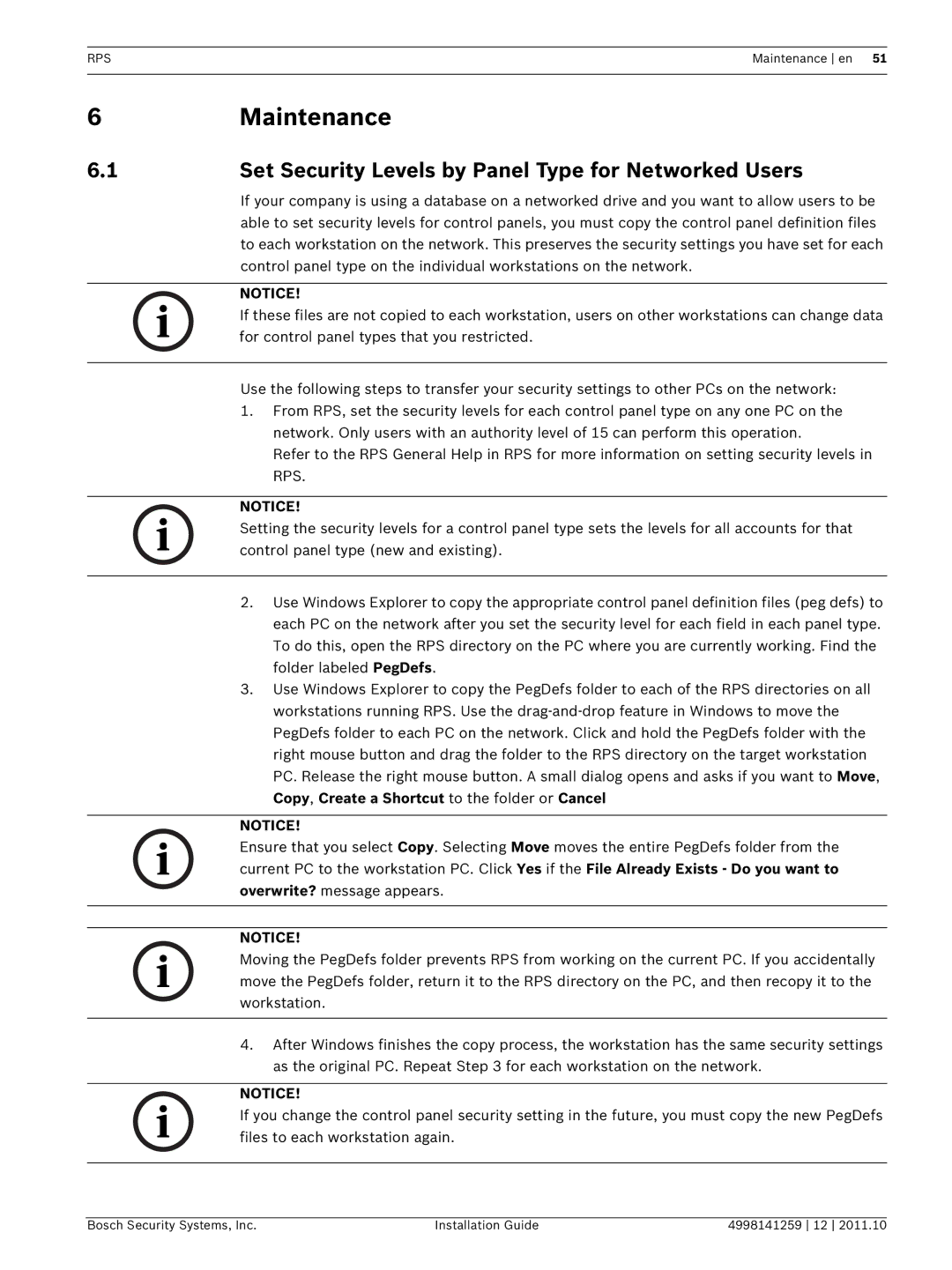RPSMaintenance en 51
6 | Maintenance |
6.1 | Set Security Levels by Panel Type for Networked Users |
| If your company is using a database on a networked drive and you want to allow users to be |
| able to set security levels for control panels, you must copy the control panel definition files |
| to each workstation on the network. This preserves the security settings you have set for each |
| control panel type on the individual workstations on the network. |
NOTICE!
If these files are not copied to each workstation, users on other workstations can change data for control panel types that you restricted.
Use the following steps to transfer your security settings to other PCs on the network:
1.From RPS, set the security levels for each control panel type on any one PC on the network. Only users with an authority level of 15 can perform this operation.
Refer to the RPS General Help in RPS for more information on setting security levels in RPS.
NOTICE!
Setting the security levels for a control panel type sets the levels for all accounts for that control panel type (new and existing).
2.Use Windows Explorer to copy the appropriate control panel definition files (peg defs) to each PC on the network after you set the security level for each field in each panel type. To do this, open the RPS directory on the PC where you are currently working. Find the folder labeled PegDefs.
3.Use Windows Explorer to copy the PegDefs folder to each of the RPS directories on all workstations running RPS. Use the
NOTICE!
Ensure that you select Copy. Selecting Move moves the entire PegDefs folder from the current PC to the workstation PC. Click Yes if the File Already Exists - Do you want to overwrite? message appears.
NOTICE!
Moving the PegDefs folder prevents RPS from working on the current PC. If you accidentally move the PegDefs folder, return it to the RPS directory on the PC, and then recopy it to the workstation.
4.After Windows finishes the copy process, the workstation has the same security settings as the original PC. Repeat Step 3 for each workstation on the network.
NOTICE!
If you change the control panel security setting in the future, you must copy the new PegDefs files to each workstation again.
Bosch Security Systems, Inc. | Installation Guide | 4998141259 12 2011.10 |