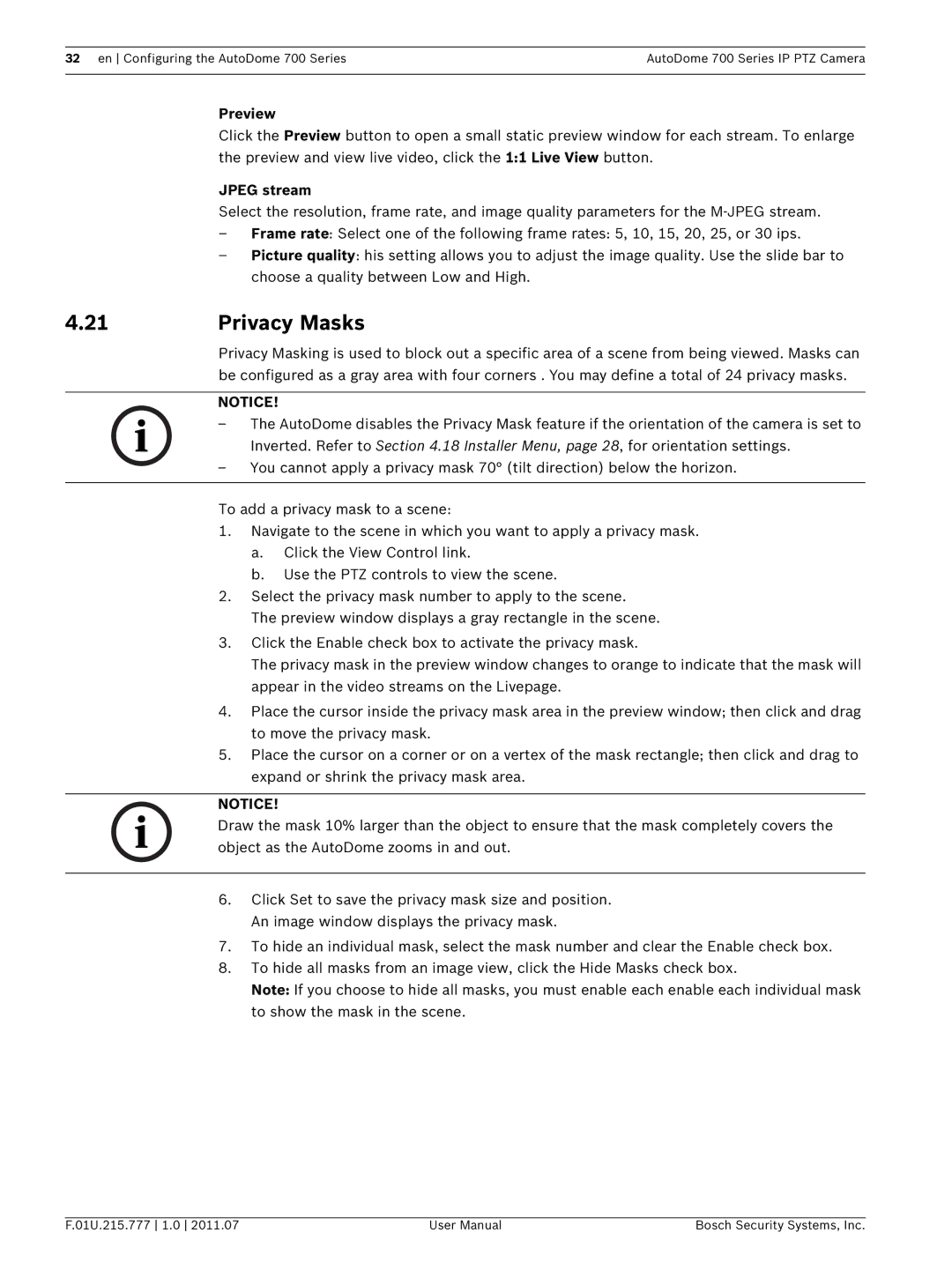32 en Configuring the AutoDome 700 Series | AutoDome 700 Series IP PTZ Camera |
|
|
Preview
Click the Preview button to open a small static preview window for each stream. To enlarge the preview and view live video, click the 1:1 Live View button.
JPEG stream
Select the resolution, frame rate, and image quality parameters for the
–Frame rate: Select one of the following frame rates: 5, 10, 15, 20, 25, or 30 ips.
–Picture quality: his setting allows you to adjust the image quality. Use the slide bar to choose a quality between Low and High.
4.21Privacy Masks
Privacy Masking is used to block out a specific area of a scene from being viewed. Masks can be configured as a gray area with four corners . You may define a total of 24 privacy masks.
NOTICE!
–The AutoDome disables the Privacy Mask feature if the orientation of the camera is set to Inverted. Refer to Section 4.18 Installer Menu, page 28, for orientation settings.
–You cannot apply a privacy mask 70° (tilt direction) below the horizon.
To add a privacy mask to a scene:
1.Navigate to the scene in which you want to apply a privacy mask.
a.Click the View Control link.
b.Use the PTZ controls to view the scene.
2.Select the privacy mask number to apply to the scene.
The preview window displays a gray rectangle in the scene.
3.Click the Enable check box to activate the privacy mask.
The privacy mask in the preview window changes to orange to indicate that the mask will appear in the video streams on the Livepage.
4.Place the cursor inside the privacy mask area in the preview window; then click and drag to move the privacy mask.
5.Place the cursor on a corner or on a vertex of the mask rectangle; then click and drag to expand or shrink the privacy mask area.
NOTICE!
Draw the mask 10% larger than the object to ensure that the mask completely covers the object as the AutoDome zooms in and out.
6.Click Set to save the privacy mask size and position. An image window displays the privacy mask.
7.To hide an individual mask, select the mask number and clear the Enable check box.
8.To hide all masks from an image view, click the Hide Masks check box.
Note: If you choose to hide all masks, you must enable each enable each individual mask to show the mask in the scene.
F.01U.215.777 1.0 2011.07 | User Manual | Bosch Security Systems, Inc. |