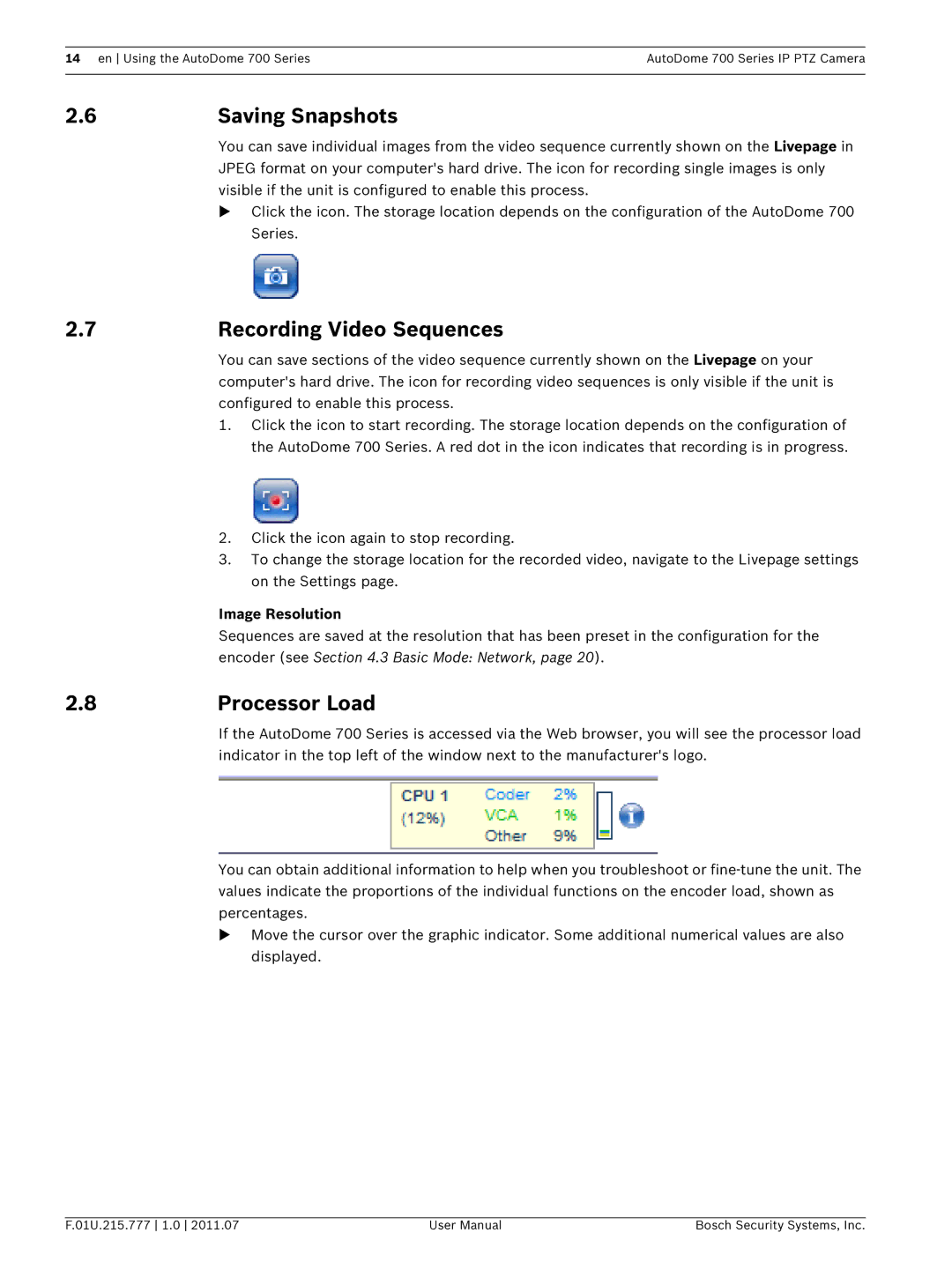14 en Using the AutoDome 700 SeriesAutoDome 700 Series IP PTZ Camera
2.6 | Saving Snapshots |
You can save individual images from the video sequence currently shown on the Livepage in JPEG format on your computer's hard drive. The icon for recording single images is only visible if the unit is configured to enable this process.
Click the icon. The storage location depends on the configuration of the AutoDome 700 Series.
2.7 | Recording Video Sequences |
You can save sections of the video sequence currently shown on the Livepage on your computer's hard drive. The icon for recording video sequences is only visible if the unit is configured to enable this process.
1.Click the icon to start recording. The storage location depends on the configuration of the AutoDome 700 Series. A red dot in the icon indicates that recording is in progress.
2.Click the icon again to stop recording.
3.To change the storage location for the recorded video, navigate to the Livepage settings on the Settings page.
| Image Resolution |
| Sequences are saved at the resolution that has been preset in the configuration for the |
| encoder (see Section 4.3 Basic Mode: Network, page 20). |
2.8 | Processor Load |
| If the AutoDome 700 Series is accessed via the Web browser, you will see the processor load |
| indicator in the top left of the window next to the manufacturer's logo. |
You can obtain additional information to help when you troubleshoot or
Move the cursor over the graphic indicator. Some additional numerical values are also displayed.
F.01U.215.777 1.0 2011.07 | User Manual | Bosch Security Systems, Inc. |