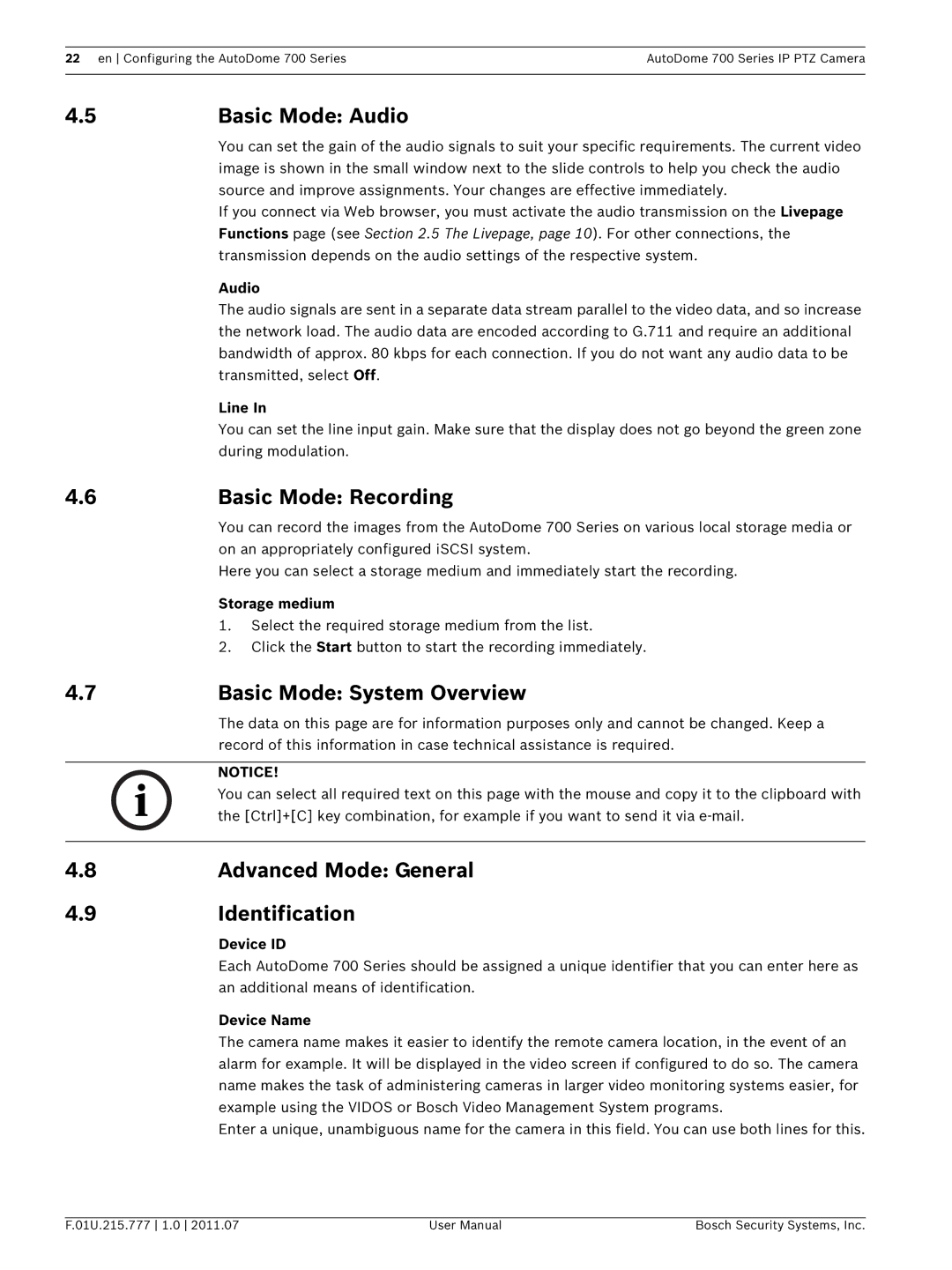22 en Configuring the AutoDome 700 SeriesAutoDome 700 Series IP PTZ Camera
4.5 | Basic Mode: Audio |
| You can set the gain of the audio signals to suit your specific requirements. The current video |
| image is shown in the small window next to the slide controls to help you check the audio |
| source and improve assignments. Your changes are effective immediately. |
| If you connect via Web browser, you must activate the audio transmission on the Livepage |
| Functions page (see Section 2.5 The Livepage, page 10). For other connections, the |
| transmission depends on the audio settings of the respective system. |
| Audio |
| The audio signals are sent in a separate data stream parallel to the video data, and so increase |
| the network load. The audio data are encoded according to G.711 and require an additional |
| bandwidth of approx. 80 kbps for each connection. If you do not want any audio data to be |
| transmitted, select Off. |
| Line In |
| You can set the line input gain. Make sure that the display does not go beyond the green zone |
| during modulation. |
4.6 | Basic Mode: Recording | |
| You can record the images from the AutoDome 700 Series on various local storage media or | |
| on an appropriately configured iSCSI system. | |
| Here you can select a storage medium and immediately start the recording. | |
| Storage medium | |
| 1. | Select the required storage medium from the list. |
| 2. | Click the Start button to start the recording immediately. |
4.7 | Basic Mode: System Overview |
| The data on this page are for information purposes only and cannot be changed. Keep a |
| record of this information in case technical assistance is required. |
|
|
| NOTICE! |
| You can select all required text on this page with the mouse and copy it to the clipboard with |
| the [Ctrl]+[C] key combination, for example if you want to send it via |
4.8 | Advanced Mode: General |
4.9 | Identification |
| Device ID |
| Each AutoDome 700 Series should be assigned a unique identifier that you can enter here as |
| an additional means of identification. |
Device Name
The camera name makes it easier to identify the remote camera location, in the event of an alarm for example. It will be displayed in the video screen if configured to do so. The camera name makes the task of administering cameras in larger video monitoring systems easier, for example using the VIDOS or Bosch Video Management System programs.
Enter a unique, unambiguous name for the camera in this field. You can use both lines for this.
F.01U.215.777 1.0 2011.07 | User Manual | Bosch Security Systems, Inc. |