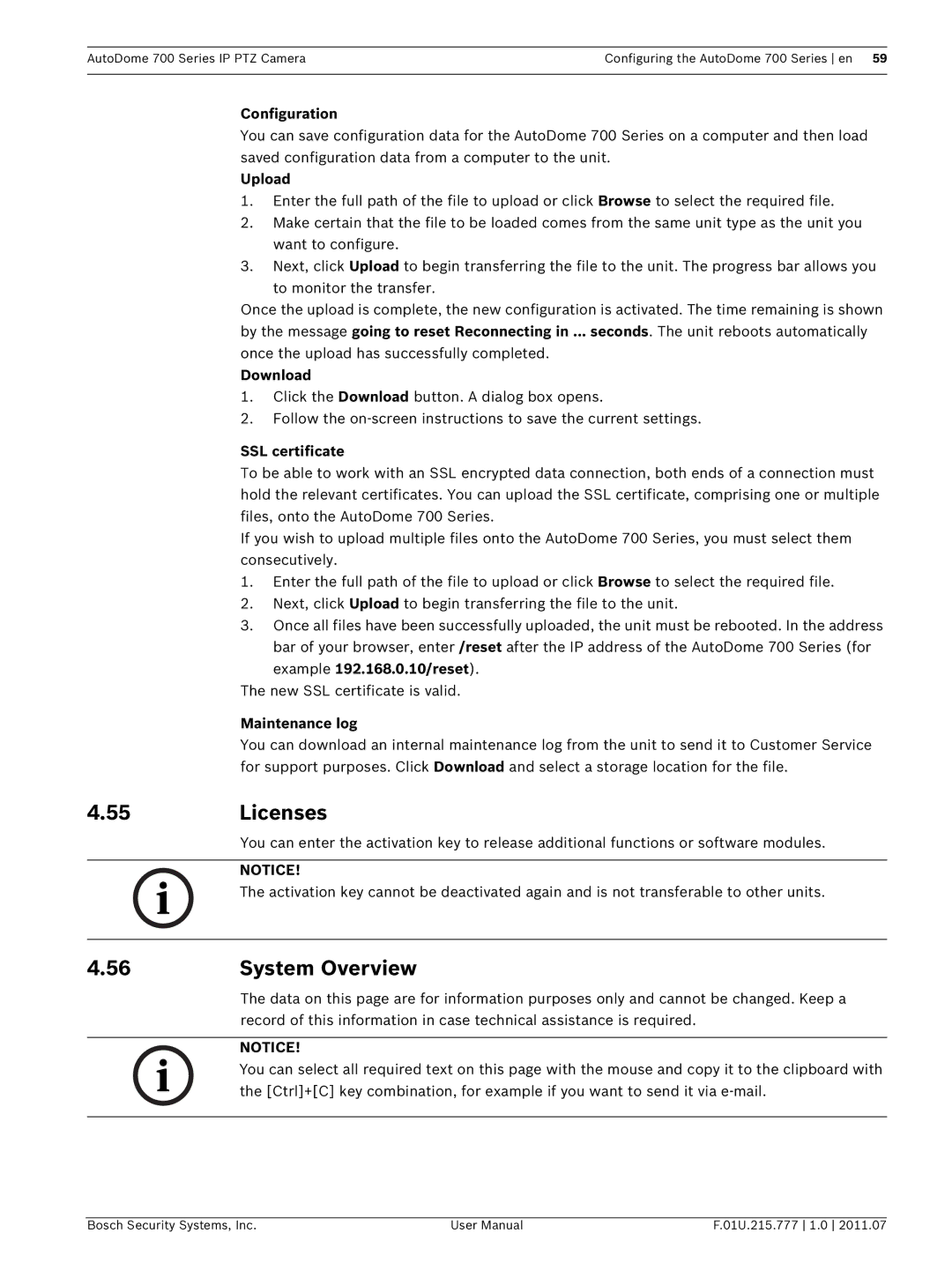AutoDome 700 Series IP PTZ Camera | Configuring the AutoDome 700 Series en 59 |
|
|
Configuration
You can save configuration data for the AutoDome 700 Series on a computer and then load saved configuration data from a computer to the unit.
Upload
1.Enter the full path of the file to upload or click Browse to select the required file.
2.Make certain that the file to be loaded comes from the same unit type as the unit you want to configure.
3.Next, click Upload to begin transferring the file to the unit. The progress bar allows you
to monitor the transfer.
Once the upload is complete, the new configuration is activated. The time remaining is shown by the message going to reset Reconnecting in ... seconds. The unit reboots automatically once the upload has successfully completed.
Download
1.Click the Download button. A dialog box opens.
2.Follow the
SSL certificate
To be able to work with an SSL encrypted data connection, both ends of a connection must hold the relevant certificates. You can upload the SSL certificate, comprising one or multiple files, onto the AutoDome 700 Series.
If you wish to upload multiple files onto the AutoDome 700 Series, you must select them consecutively.
1.Enter the full path of the file to upload or click Browse to select the required file.
2.Next, click Upload to begin transferring the file to the unit.
3.Once all files have been successfully uploaded, the unit must be rebooted. In the address bar of your browser, enter /reset after the IP address of the AutoDome 700 Series (for
example 192.168.0.10/reset). The new SSL certificate is valid.
Maintenance log
You can download an internal maintenance log from the unit to send it to Customer Service for support purposes. Click Download and select a storage location for the file.
4.55Licenses
You can enter the activation key to release additional functions or software modules.
NOTICE!
The activation key cannot be deactivated again and is not transferable to other units.
4.56System Overview
The data on this page are for information purposes only and cannot be changed. Keep a record of this information in case technical assistance is required.
NOTICE!
You can select all required text on this page with the mouse and copy it to the clipboard with the [Ctrl]+[C] key combination, for example if you want to send it via
Bosch Security Systems, Inc. | User Manual | F.01U.215.777 1.0 2011.07 |