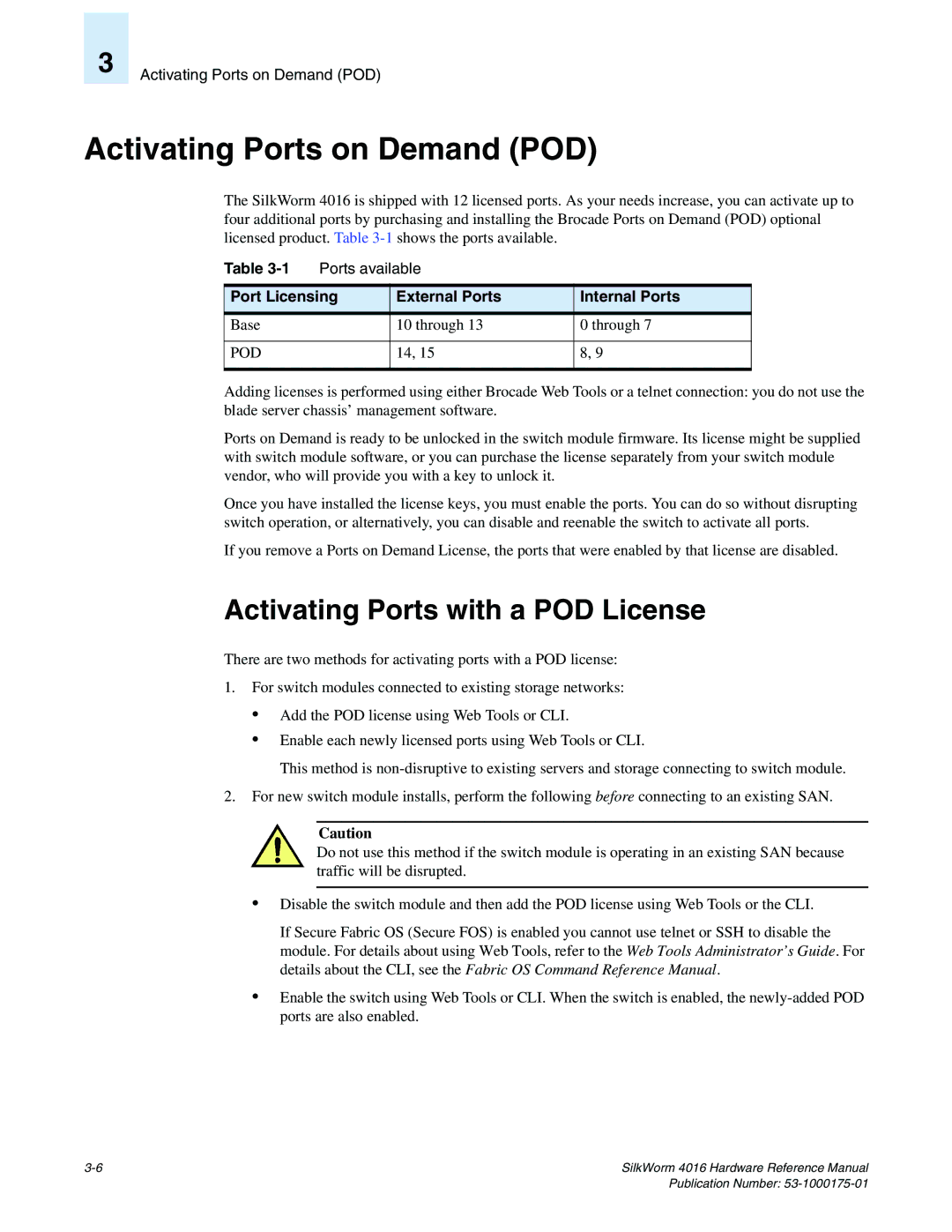3
Activating Ports on Demand (POD)
Activating Ports on Demand (POD)
The SilkWorm 4016 is shipped with 12 licensed ports. As your needs increase, you can activate up to four additional ports by purchasing and installing the Brocade Ports on Demand (POD) optional licensed product. Table
Table | Ports available |
| |
|
|
| |
Port Licensing | External Ports | Internal Ports | |
|
|
|
|
Base |
| 10 through 13 | 0 through 7 |
|
|
|
|
POD |
| 14, 15 | 8, 9 |
|
|
|
|
Adding licenses is performed using either Brocade Web Tools or a telnet connection: you do not use the blade server chassis’ management software.
Ports on Demand is ready to be unlocked in the switch module firmware. Its license might be supplied with switch module software, or you can purchase the license separately from your switch module vendor, who will provide you with a key to unlock it.
Once you have installed the license keys, you must enable the ports. You can do so without disrupting switch operation, or alternatively, you can disable and reenable the switch to activate all ports.
If you remove a Ports on Demand License, the ports that were enabled by that license are disabled.
Activating Ports with a POD License
There are two methods for activating ports with a POD license:
1.For switch modules connected to existing storage networks:
•Add the POD license using Web Tools or CLI.
•Enable each newly licensed ports using Web Tools or CLI.
This method is
2.For new switch module installs, perform the following before connecting to an existing SAN.
Caution
Do not use this method if the switch module is operating in an existing SAN because traffic will be disrupted.
•Disable the switch module and then add the POD license using Web Tools or the CLI.
If Secure Fabric OS (Secure FOS) is enabled you cannot use telnet or SSH to disable the module. For details about using Web Tools, refer to the Web Tools Administrator’s Guide. For details about the CLI, see the Fabric OS Command Reference Manual.
•Enable the switch using Web Tools or CLI. When the switch is enabled, the
SilkWorm 4016 Hardware Reference Manual |