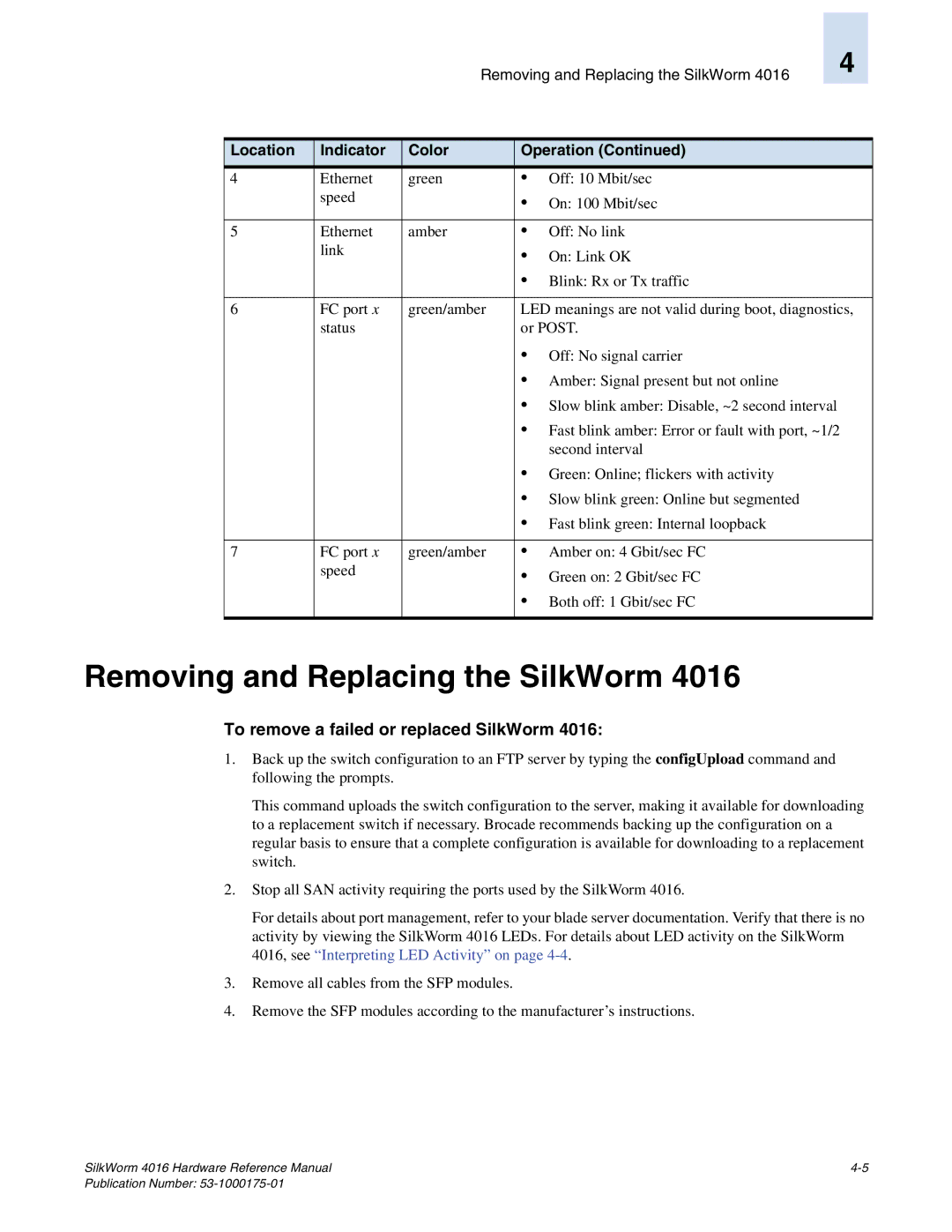Removing and Replacing the SilkWorm 4016
4
Location | Indicator | Color | Operation (Continued) | |
|
|
|
|
|
4 | Ethernet | green | • | Off: 10 Mbit/sec |
| speed |
| • | On: 100 Mbit/sec |
|
|
|
|
|
5 | Ethernet | amber | • | Off: No link |
| link |
| • | On: Link OK |
|
|
| • Blink: Rx or Tx traffic | |
|
|
|
| |
6 | FC port x | green/amber | LED meanings are not valid during boot, diagnostics, | |
| status |
| or POST. | |
|
|
| • Off: No signal carrier | |
|
|
| • Amber: Signal present but not online | |
|
|
| • Slow blink amber: Disable, ~2 second interval | |
|
|
| • Fast blink amber: Error or fault with port, ~1/2 | |
|
|
|
| second interval |
|
|
| • Green: Online; flickers with activity | |
|
|
| • Slow blink green: Online but segmented | |
|
|
| • Fast blink green: Internal loopback | |
|
|
|
| |
7 | FC port x | green/amber | • Amber on: 4 Gbit/sec FC | |
| speed |
| • Green on: 2 Gbit/sec FC | |
|
|
| • Both off: 1 Gbit/sec FC | |
|
|
|
|
|
Removing and Replacing the SilkWorm 4016
To remove a failed or replaced SilkWorm 4016:
1.Back up the switch configuration to an FTP server by typing the configUpload command and following the prompts.
This command uploads the switch configuration to the server, making it available for downloading to a replacement switch if necessary. Brocade recommends backing up the configuration on a regular basis to ensure that a complete configuration is available for downloading to a replacement switch.
2.Stop all SAN activity requiring the ports used by the SilkWorm 4016.
For details about port management, refer to your blade server documentation. Verify that there is no activity by viewing the SilkWorm 4016 LEDs. For details about LED activity on the SilkWorm 4016, see “Interpreting LED Activity” on page
3.Remove all cables from the SFP modules.
4.Remove the SFP modules according to the manufacturer’s instructions.
SilkWorm 4016 Hardware Reference Manual |