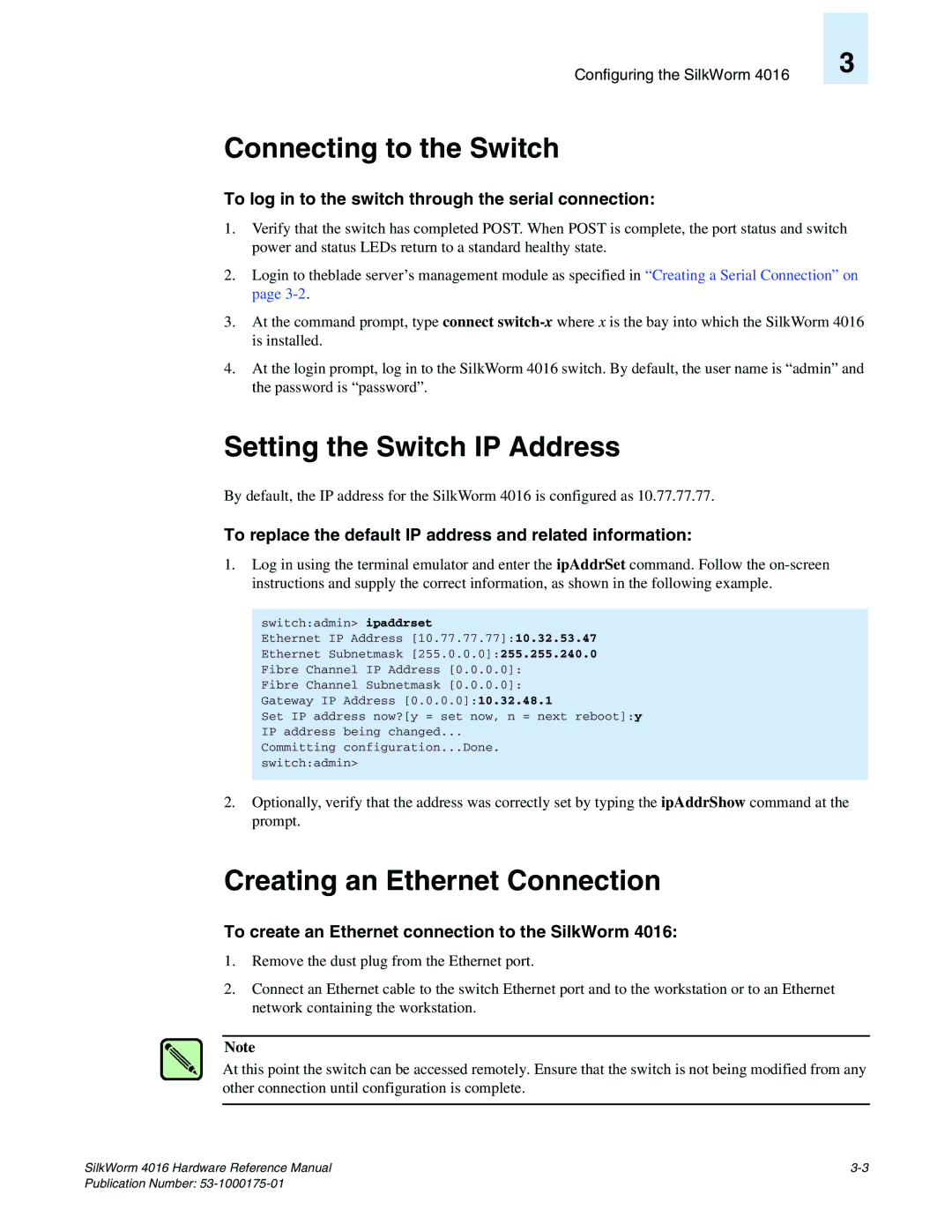Configuring the SilkWorm 4016
Connecting to the Switch
3
To log in to the switch through the serial connection:
1.Verify that the switch has completed POST. When POST is complete, the port status and switch power and status LEDs return to a standard healthy state.
2.Login to theblade server’s management module as specified in “Creating a Serial Connection” on page
3.At the command prompt, type connect
4.At the login prompt, log in to the SilkWorm 4016 switch. By default, the user name is “admin” and the password is “password”.
Setting the Switch IP Address
By default, the IP address for the SilkWorm 4016 is configured as 10.77.77.77.
To replace the default IP address and related information:
1.Log in using the terminal emulator and enter the ipAddrSet command. Follow the
switch:admin> ipaddrset
Ethernet IP Address [10.77.77.77]:10.32.53.47
Ethernet Subnetmask [255.0.0.0]:255.255.240.0 Fibre Channel IP Address [0.0.0.0]:
Fibre Channel Subnetmask [0.0.0.0]: Gateway IP Address [0.0.0.0]:10.32.48.1
Set IP address now?[y = set now, n = next reboot]:y IP address being changed...
Committing configuration...Done. switch:admin>
2.Optionally, verify that the address was correctly set by typing the ipAddrShow command at the prompt.
Creating an Ethernet Connection
To create an Ethernet connection to the SilkWorm 4016:
1.Remove the dust plug from the Ethernet port.
2.Connect an Ethernet cable to the switch Ethernet port and to the workstation or to an Ethernet network containing the workstation.
Note
At this point the switch can be accessed remotely. Ensure that the switch is not being modified from any other connection until configuration is complete.
SilkWorm 4016 Hardware Reference Manual |