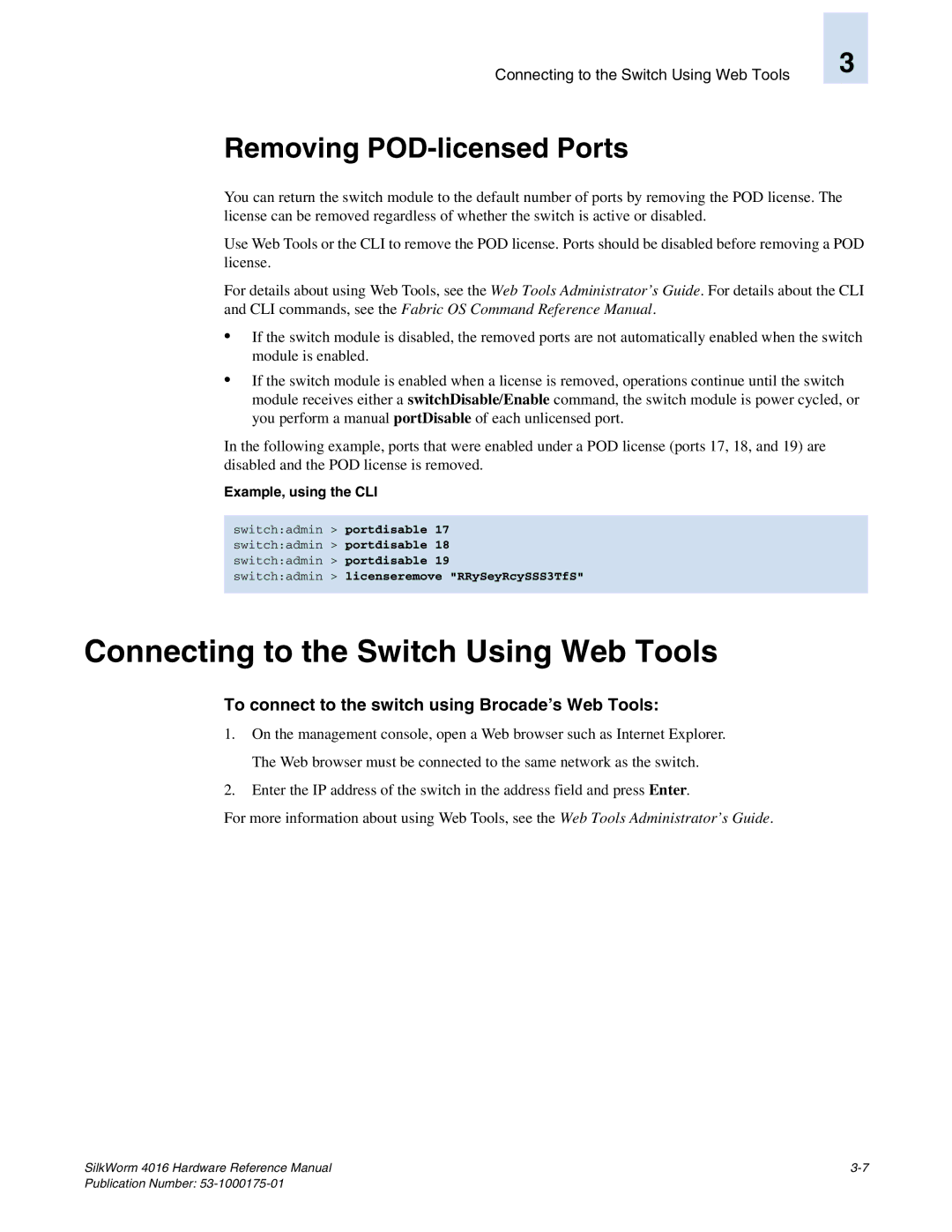Connecting to the Switch Using Web Tools
Removing POD-licensed Ports
3
You can return the switch module to the default number of ports by removing the POD license. The license can be removed regardless of whether the switch is active or disabled.
Use Web Tools or the CLI to remove the POD license. Ports should be disabled before removing a POD license.
For details about using Web Tools, see the Web Tools Administrator’s Guide. For details about the CLI and CLI commands, see the Fabric OS Command Reference Manual.
•If the switch module is disabled, the removed ports are not automatically enabled when the switch module is enabled.
•If the switch module is enabled when a license is removed, operations continue until the switch module receives either a switchDisable/Enable command, the switch module is power cycled, or you perform a manual portDisable of each unlicensed port.
In the following example, ports that were enabled under a POD license (ports 17, 18, and 19) are disabled and the POD license is removed.
Example, using the CLI
switch:admin > portdisable 17 switch:admin > portdisable 18 switch:admin > portdisable 19
switch:admin > licenseremove "RRySeyRcySSS3TfS"
Connecting to the Switch Using Web Tools
To connect to the switch using Brocade’s Web Tools:
1.On the management console, open a Web browser such as Internet Explorer. The Web browser must be connected to the same network as the switch.
2.Enter the IP address of the switch in the address field and press Enter.
For more information about using Web Tools, see the Web Tools Administrator’s Guide.
SilkWorm 4016 Hardware Reference Manual |