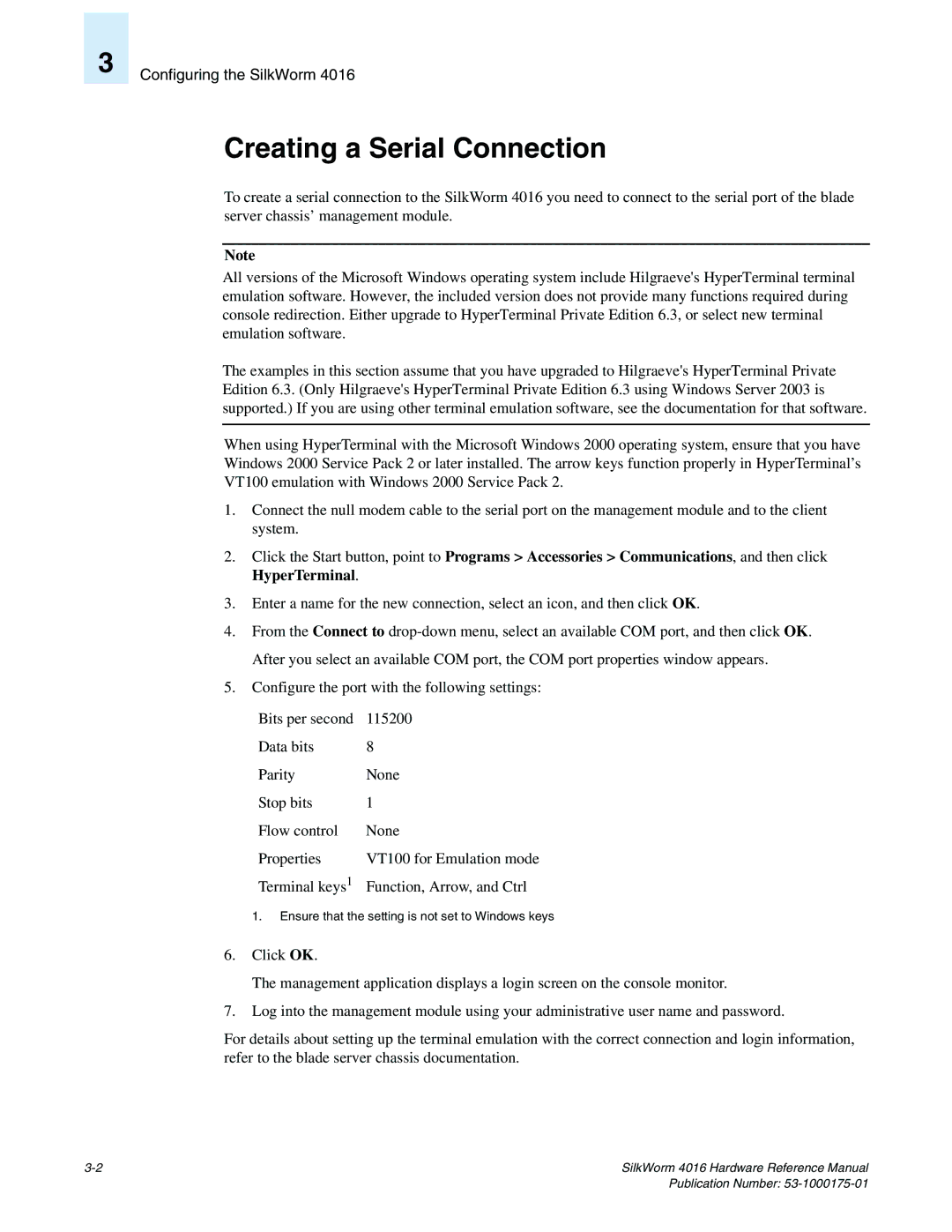3
Configuring the SilkWorm 4016
Creating a Serial Connection
To create a serial connection to the SilkWorm 4016 you need to connect to the serial port of the blade server chassis’ management module.
Note
All versions of the Microsoft Windows operating system include Hilgraeve's HyperTerminal terminal emulation software. However, the included version does not provide many functions required during console redirection. Either upgrade to HyperTerminal Private Edition 6.3, or select new terminal emulation software.
The examples in this section assume that you have upgraded to Hilgraeve's HyperTerminal Private Edition 6.3. (Only Hilgraeve's HyperTerminal Private Edition 6.3 using Windows Server 2003 is supported.) If you are using other terminal emulation software, see the documentation for that software.
When using HyperTerminal with the Microsoft Windows 2000 operating system, ensure that you have Windows 2000 Service Pack 2 or later installed. The arrow keys function properly in HyperTerminal’s VT100 emulation with Windows 2000 Service Pack 2.
1.Connect the null modem cable to the serial port on the management module and to the client system.
2.Click the Start button, point to Programs > Accessories > Communications, and then click HyperTerminal.
3.Enter a name for the new connection, select an icon, and then click OK.
4.From the Connect to
5.Configure the port with the following settings:
Bits per second | 115200 |
Data bits | 8 |
Parity | None |
Stop bits | 1 |
Flow control | None |
Properties | VT100 for Emulation mode |
Terminal keys1 | Function, Arrow, and Ctrl |
1. Ensure that the setting is not set to Windows keys
6.Click OK.
The management application displays a login screen on the console monitor.
7.Log into the management module using your administrative user name and password.
For details about setting up the terminal emulation with the correct connection and login information, refer to the blade server chassis documentation.
SilkWorm 4016 Hardware Reference Manual