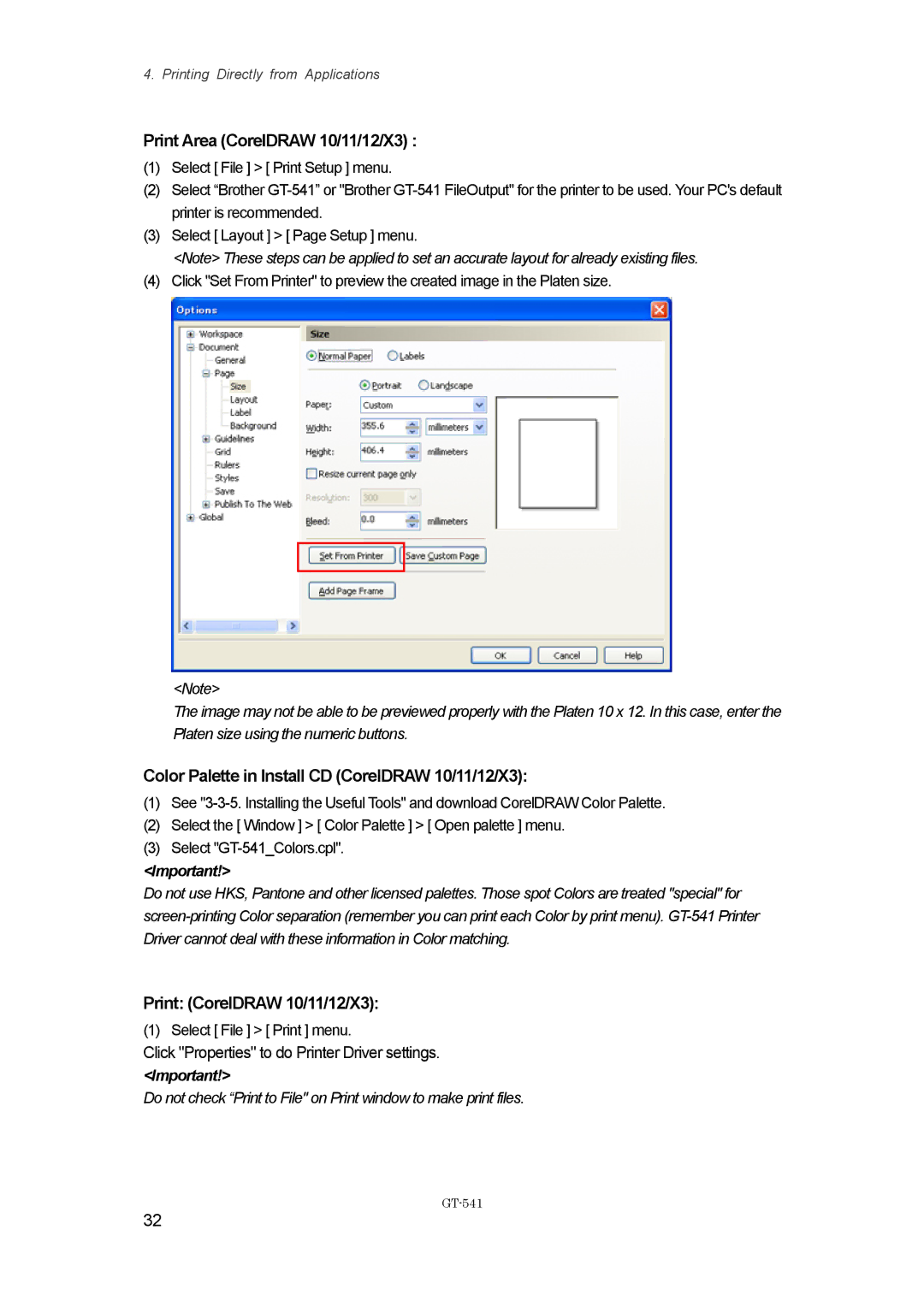4. Printing Directly from Applications
Print Area (CorelDRAW 10/11/12/X3) :
(1)Select [ File ] > [ Print Setup ] menu.
(2)Select “Brother
(3)Select [ Layout ] > [ Page Setup ] menu.
<Note> These steps can be applied to set an accurate layout for already existing files.
(4)Click "Set From Printer" to preview the created image in the Platen size.
<Note>
The image may not be able to be previewed properly with the Platen 10 x 12. In this case, enter the Platen size using the numeric buttons.
Color Palette in Install CD (CorelDRAW 10/11/12/X3):
(1)See
(2)Select the [ Window ] > [ Color Palette ] > [ Open palette ] menu.
(3)Select
<Important!>
Do not use HKS, Pantone and other licensed palettes. Those spot Colors are treated "special" for
Print: (CorelDRAW 10/11/12/X3):
(1) Select [ File ] > [ Print ] menu.
Click "Properties" to do Printer Driver settings.
<Important!>
Do not check “Print to File" on Print window to make print files.
GT-541
32