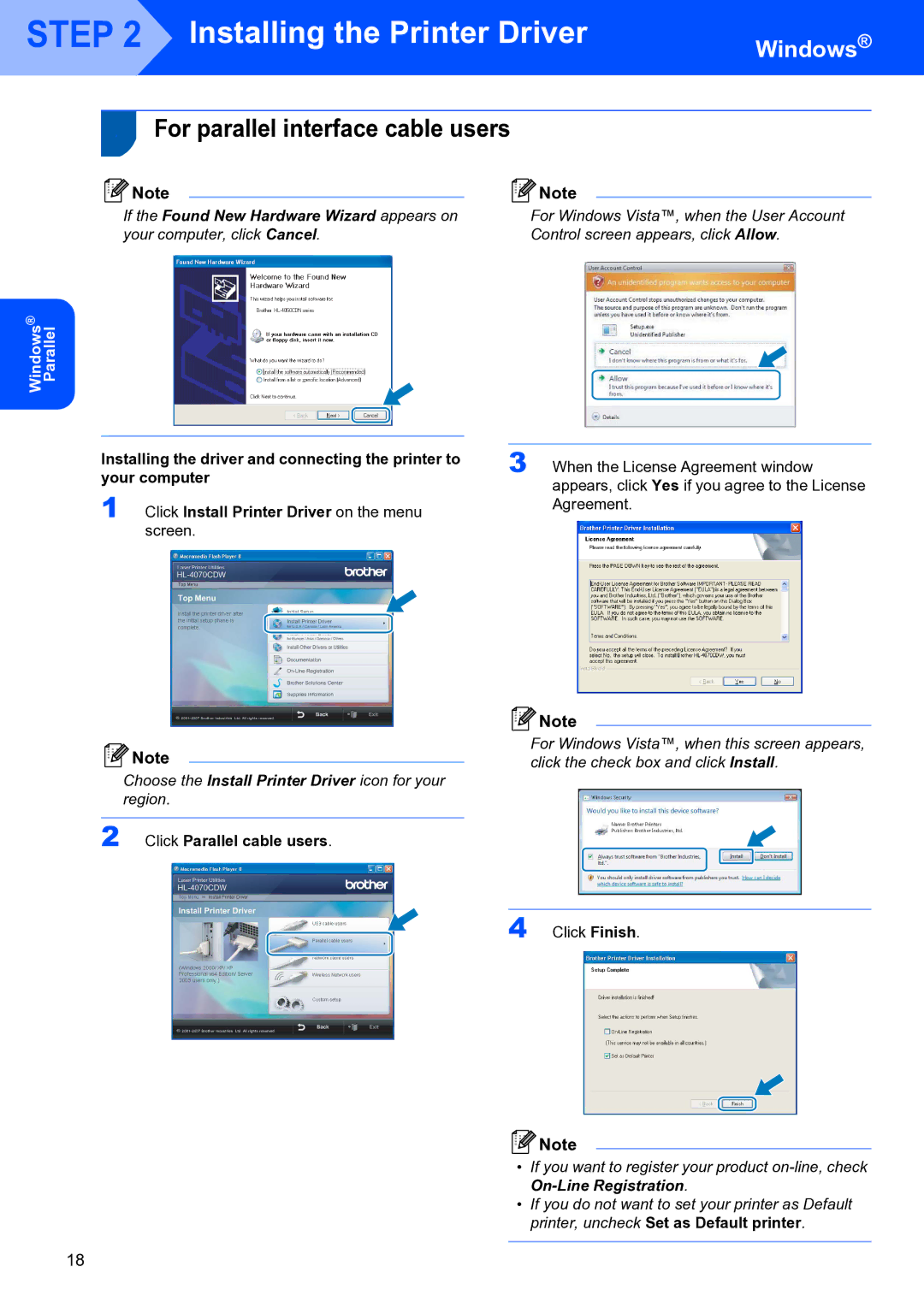STEP 2 Installing the Printer Driver
Installing the Printer Driver
Windows®
2For parallel interface cable users
Note | Note |
If the Found New Hardware Wizard appears on | For Windows Vista™, when the User Account |
your computer, click Cancel. | Control screen appears, click Allow. |
Parallel
Windows®
|
| |
Installing the driver and connecting the printer to | 3 When the License Agreement window | |
your computer | appears, click Yes if you agree to the License | |
1 Click Install Printer Driver on the menu | ||
Agreement. | ||
screen. |
|
![]() Note
Note
Choose the Install Printer Driver icon for your region.
2 Click Parallel cable users.
![]() Note
Note
For Windows Vista™, when this screen appears, click the check box and click Install.
4 Click Finish.
![]() Note
Note
•If you want to register your product
•If you do not want to set your printer as Default printer, uncheck Set as Default printer.
18