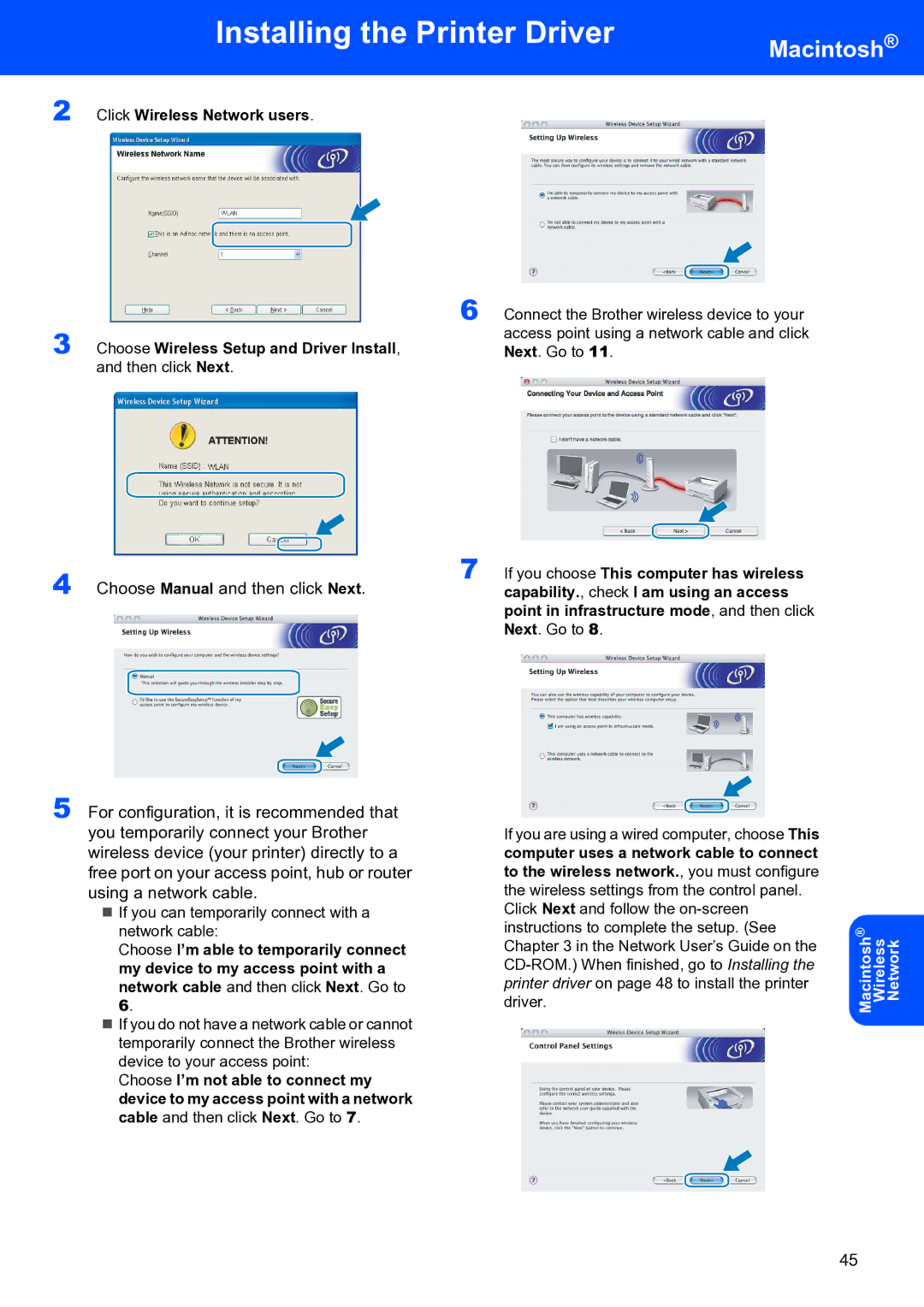Installing the Printer Driver
Macintosh®
2
3
4
Click Wireless Network users.
Choose Wireless Setup and Driver Install, and then click Next.
Choose Manual and then click Next.
6
7
Connect the Brother wireless device to your access point using a network cable and click Next. Go to 11.
If you choose This computer has wireless capability., check I am using an access point in infrastructure mode, and then click Next. Go to 8.
5 For configuration, it is recommended that you temporarily connect your Brother wireless device (your printer) directly to a free port on your access point, hub or router using a network cable.
If you can temporarily connect with a network cable:
Choose I’m able to temporarily connect my device to my access point with a network cable and then click Next. Go to
6.
If you do not have a network cable or cannot temporarily connect the Brother wireless device to your access point:
Choose I’m not able to connect my device to my access point with a network cable and then click Next. Go to 7.
If you are using a wired computer, choose This computer uses a network cable to connect to the wireless network., you must configure the wireless settings from the control panel.
Click Next and follow the
Network
Wireless
Macintosh®
45