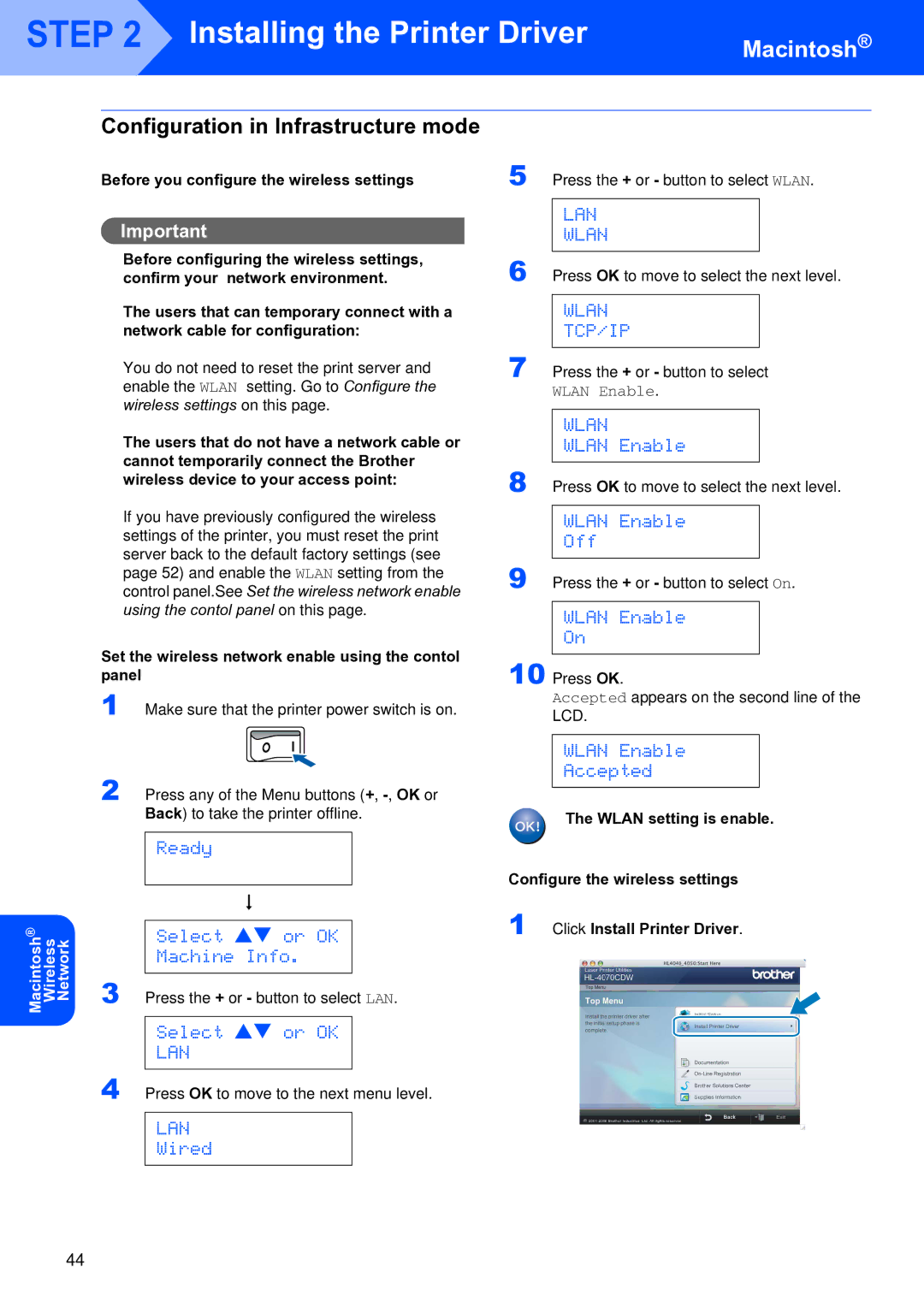STEP 2 Installing the Printer Driver
Installing the Printer Driver
Macintosh®
Network
Wireless
Macintosh®
Configuration in Infrastructure mode
Before you configure the wireless settings
Important
Before configuring the wireless settings, confirm your network environment.
The users that can temporary connect with a network cable for configuration:
You do not need to reset the print server and enable the WLAN setting. Go to Configure the wireless settings on this page.
The users that do not have a network cable or cannot temporarily connect the Brother wireless device to your access point:
If you have previously configured the wireless settings of the printer, you must reset the print server back to the default factory settings (see page 52) and enable the WLAN setting from the control panel.See Set the wireless network enable using the contol panel on this page.
Set the wireless network enable using the contol panel
1 Make sure that the printer power switch is on.
2 Press any of the Menu buttons (+,
Ready
h
Select ab or OK
Machine Info.
3 Press the + or - button to select LAN.
Select ab or OK
LAN
4 Press OK to move to the next menu level.
LAN
Wired
5 Press the + or - button to select WLAN.
LAN
WLAN
6 Press OK to move to select the next level.
WLAN
TCP/IP
7 Press the + or - button to select WLAN Enable.
WLAN
WLAN Enable
8 Press OK to move to select the next level.
WLAN Enable
Off
9 Press the + or - button to select On.
WLAN Enable
On
10 Press OK.
Accepted appears on the second line of the LCD.
WLAN Enable
Accepted
The WLAN setting is enable.
Configure the wireless settings
1 Click Install Printer Driver.
44