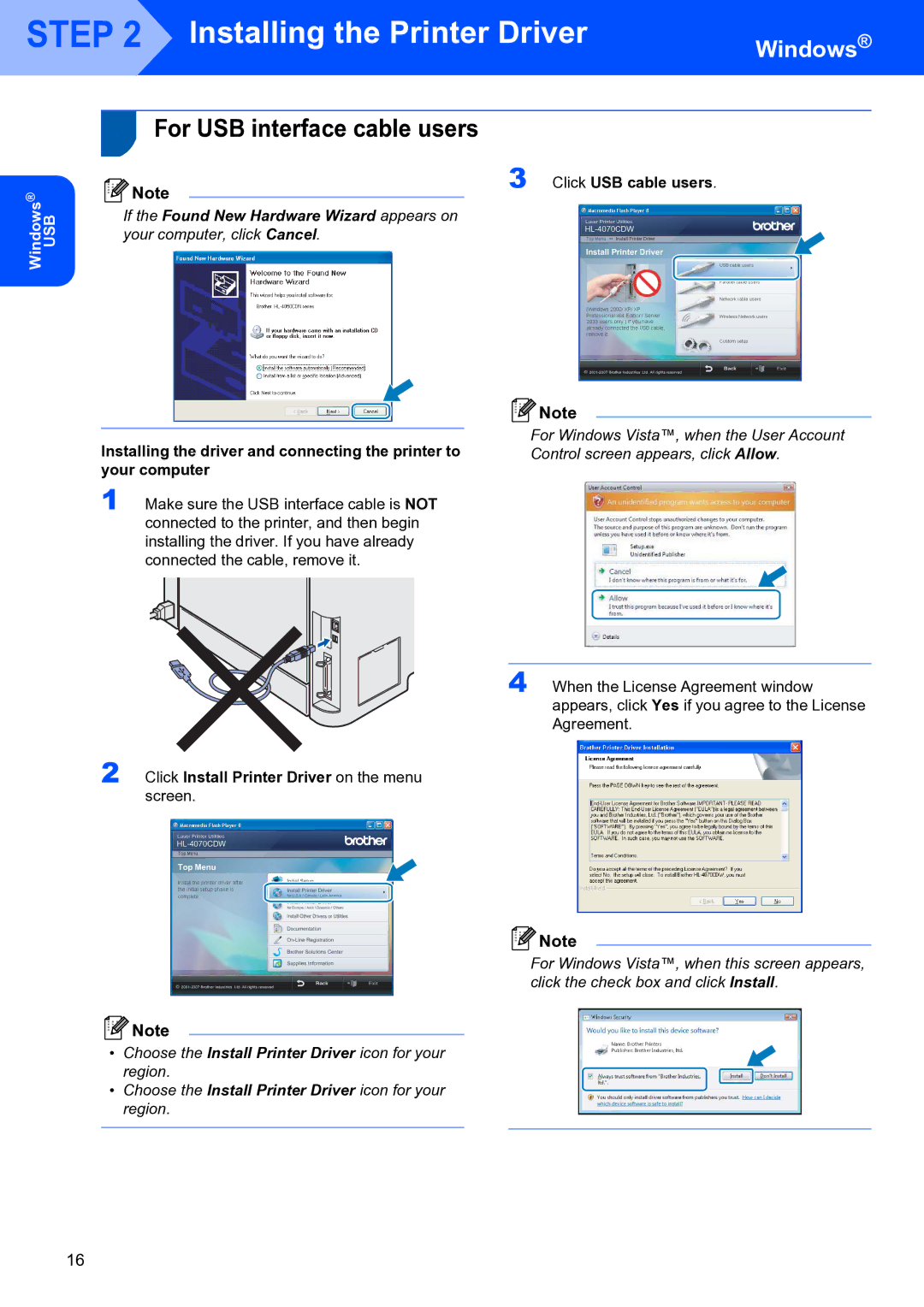STEP 2 Installing the Printer Driver
Installing the Printer Driver
Windows®
Windows® USB
1For USB interface cable users
Note | 3 Click USB cable users. |
|
If the Found New Hardware Wizard appears on your computer, click Cancel.
Installing the driver and connecting the printer to your computer
1 Make sure the USB interface cable is NOT connected to the printer, and then begin installing the driver. If you have already connected the cable, remove it.
2 Click Install Printer Driver on the menu screen.
![]() Note
Note
For Windows Vista™, when the User Account Control screen appears, click Allow.
4 When the License Agreement window appears, click Yes if you agree to the License Agreement.
![]() Note
Note
For Windows Vista™, when this screen appears, click the check box and click Install.
![]() Note
Note
•Choose the Install Printer Driver icon for your region.
•Choose the Install Printer Driver icon for your region.
16