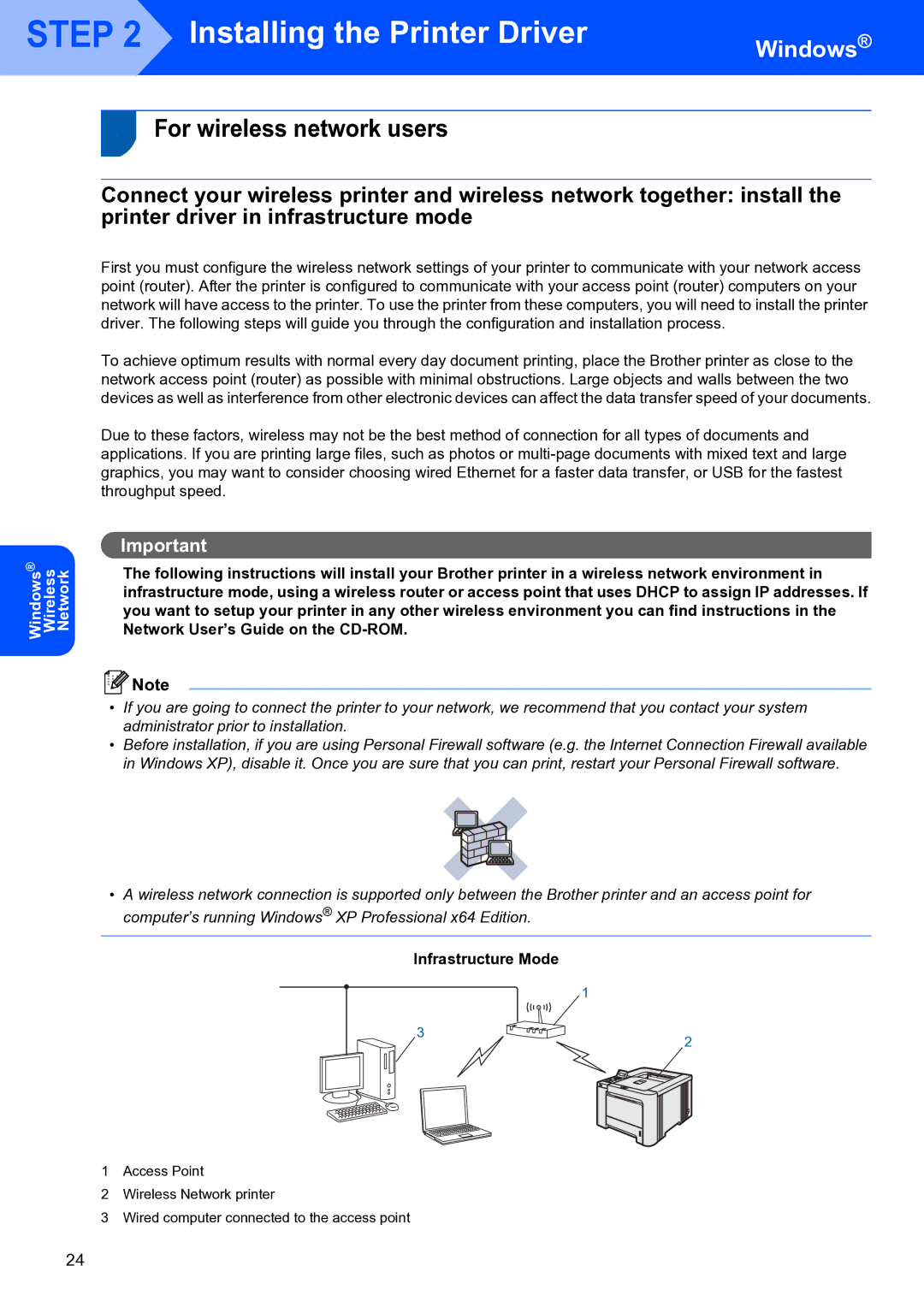STEP 2 Installing the Printer Driver
Installing the Printer Driver
Windows®
4For wireless network users
® | Wireless Network |
Windows |
|
Connect your wireless printer and wireless network together: install the printer driver in infrastructure mode
First you must configure the wireless network settings of your printer to communicate with your network access point (router). After the printer is configured to communicate with your access point (router) computers on your network will have access to the printer. To use the printer from these computers, you will need to install the printer driver. The following steps will guide you through the configuration and installation process.
To achieve optimum results with normal every day document printing, place the Brother printer as close to the network access point (router) as possible with minimal obstructions. Large objects and walls between the two devices as well as interference from other electronic devices can affect the data transfer speed of your documents.
Due to these factors, wireless may not be the best method of connection for all types of documents and applications. If you are printing large files, such as photos or
Important
The following instructions will install your Brother printer in a wireless network environment in infrastructure mode, using a wireless router or access point that uses DHCP to assign IP addresses. If you want to setup your printer in any other wireless environment you can find instructions in the Network User’s Guide on the
![]() Note
Note
•If you are going to connect the printer to your network, we recommend that you contact your system administrator prior to installation.
•Before installation, if you are using Personal Firewall software (e.g. the Internet Connection Firewall available in Windows XP), disable it. Once you are sure that you can print, restart your Personal Firewall software.
•A wireless network connection is supported only between the Brother printer and an access point for computer’s running Windows® XP Professional x64 Edition.
Infrastructure Mode
| 1 |
3 | 2 |
|
1Access Point
2Wireless Network printer
3Wired computer connected to the access point
24