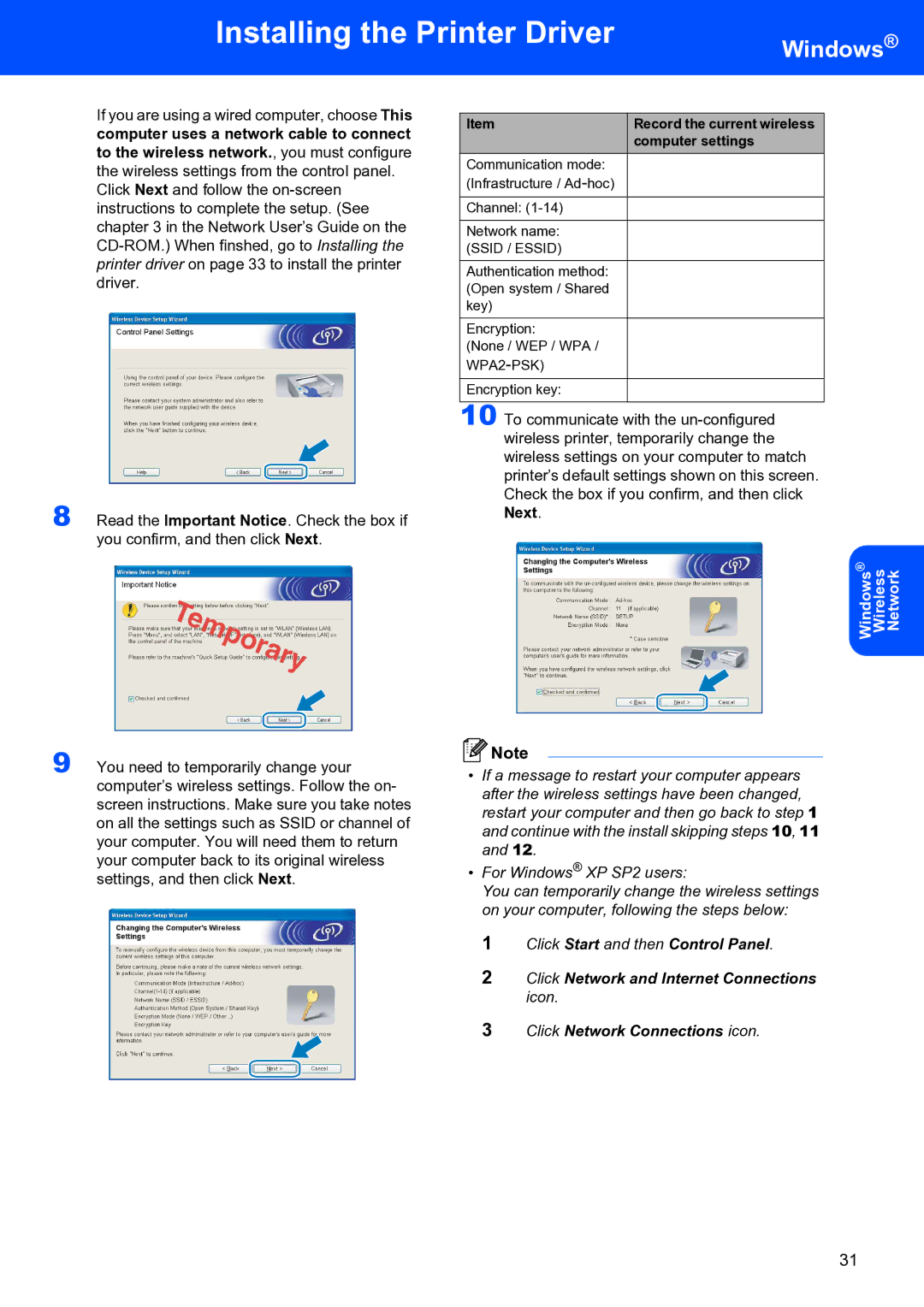Installing the Printer Driver
Windows®
If you are using a wired computer, choose This computer uses a network cable to connect to the wireless network., you must configure the wireless settings from the control panel.
Click Next and follow the
8 Read the Important Notice. Check the box if you confirm, and then click Next.
Item | Record the current wireless |
| computer settings |
|
|
Communication mode: (Infrastructure /
Channel:
Network name: (SSID / ESSID)
Authentication method: (Open system / Shared key)
Encryption:
(None / WEP / WPA /
Encryption key:
10 To communicate with the
® | Wireless Network |
Windows |
|
9 You need to temporarily change your computer’s wireless settings. Follow the on- screen instructions. Make sure you take notes on all the settings such as SSID or channel of your computer. You will need them to return your computer back to its original wireless settings, and then click Next.
![]() Note
Note
•If a message to restart your computer appears after the wireless settings have been changed, restart your computer and then go back to step 1 and continue with the install skipping steps 10, 11 and 12.
•For Windows® XP SP2 users:
You can temporarily change the wireless settings on your computer, following the steps below:
1 Click Start and then Control Panel.
2 Click Network and Internet Connections icon.
3 Click Network Connections icon.
31