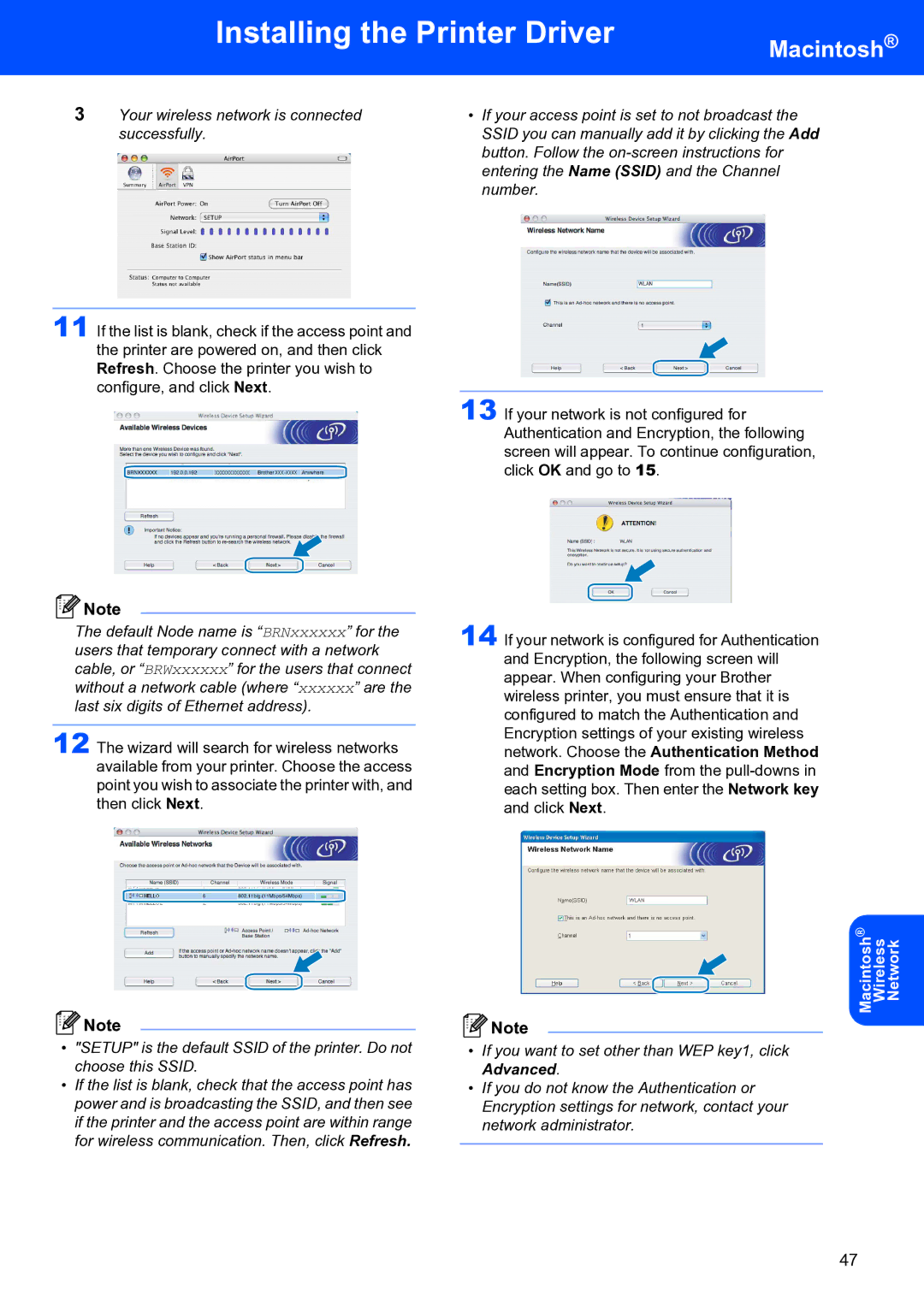Installing the Printer Driver
Macintosh®
3Your wireless network is connected successfully.
11 If the list is blank, check if the access point and the printer are powered on, and then click Refresh. Choose the printer you wish to configure, and click Next.
![]() Note
Note
The default Node name is “BRNxxxxxx” for the users that temporary connect with a network cable, or “BRWxxxxxx” for the users that connect without a network cable (where “xxxxxx” are the last six digits of Ethernet address).
12 The wizard will search for wireless networks available from your printer. Choose the access point you wish to associate the printer with, and then click Next.
![]() Note
Note
•"SETUP" is the default SSID of the printer. Do not choose this SSID.
•If the list is blank, check that the access point has power and is broadcasting the SSID, and then see if the printer and the access point are within range for wireless communication. Then, click Refresh.
•If your access point is set to not broadcast the SSID you can manually add it by clicking the Add button. Follow the
13 If your network is not configured for Authentication and Encryption, the following screen will appear. To continue configuration, click OK and go to 15.
14 If your network is configured for Authentication and Encryption, the following screen will appear. When configuring your Brother wireless printer, you must ensure that it is configured to match the Authentication and Encryption settings of your existing wireless network. Choose the Authentication Method and Encryption Mode from the
MacintoshWirelessNetwork ®
![]() Note
Note
•If you want to set other than WEP key1, click Advanced.
•If you do not know the Authentication or Encryption settings for network, contact your network administrator.
47