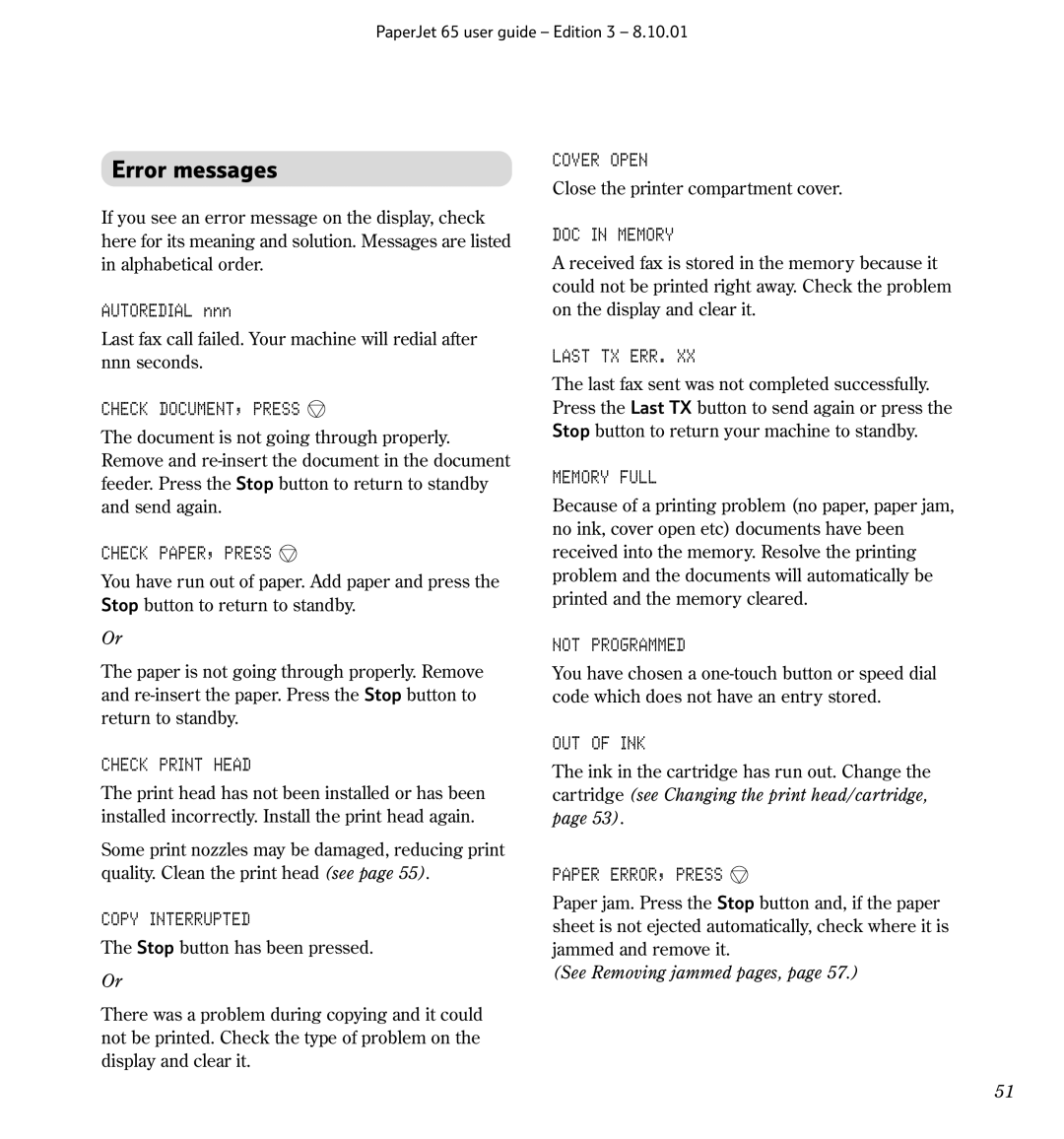PaperJet 65 user guide – Edition 3 – 8.10.01
Error messages
If you see an error message on the display, check here for its meaning and solution. Messages are listed in alphabetical order.
AUTOREDIAL nnn
Last fax call failed. Your machine will redial after nnn seconds.
CHECK DOCUMENT, PRESS 
The document is not going through properly. Remove and
CHECK PAPER, PRESS 
You have run out of paper. Add paper and press the Stop button to return to standby.
Or
The paper is not going through properly. Remove and
COVER OPEN
Close the printer compartment cover.
DOC IN MEMORY
A received fax is stored in the memory because it could not be printed right away. Check the problem on the display and clear it.
LAST TX ERR. XX
The last fax sent was not completed successfully. Press the Last TX button to send again or press the Stop button to return your machine to standby.
MEMORY FULL
Because of a printing problem (no paper, paper jam, no ink, cover open etc) documents have been received into the memory. Resolve the printing problem and the documents will automatically be printed and the memory cleared.
NOT PROGRAMMED
You have chosen a
CHECK PRINT HEAD
The print head has not been installed or has been installed incorrectly. Install the print head again.
Some print nozzles may be damaged, reducing print quality. Clean the print head (see page 55).
COPY INTERRUPTED
The Stop button has been pressed.
Or
There was a problem during copying and it could not be printed. Check the type of problem on the display and clear it.
OUT OF INK
The ink in the cartridge has run out. Change the cartridge (see Changing the print head/cartridge, page 53).
PAPER ERROR, PRESS 
Paper jam. Press the Stop button and, if the paper sheet is not ejected automatically, check where it is jammed and remove it.
(See Removing jammed pages, page 57.)
51