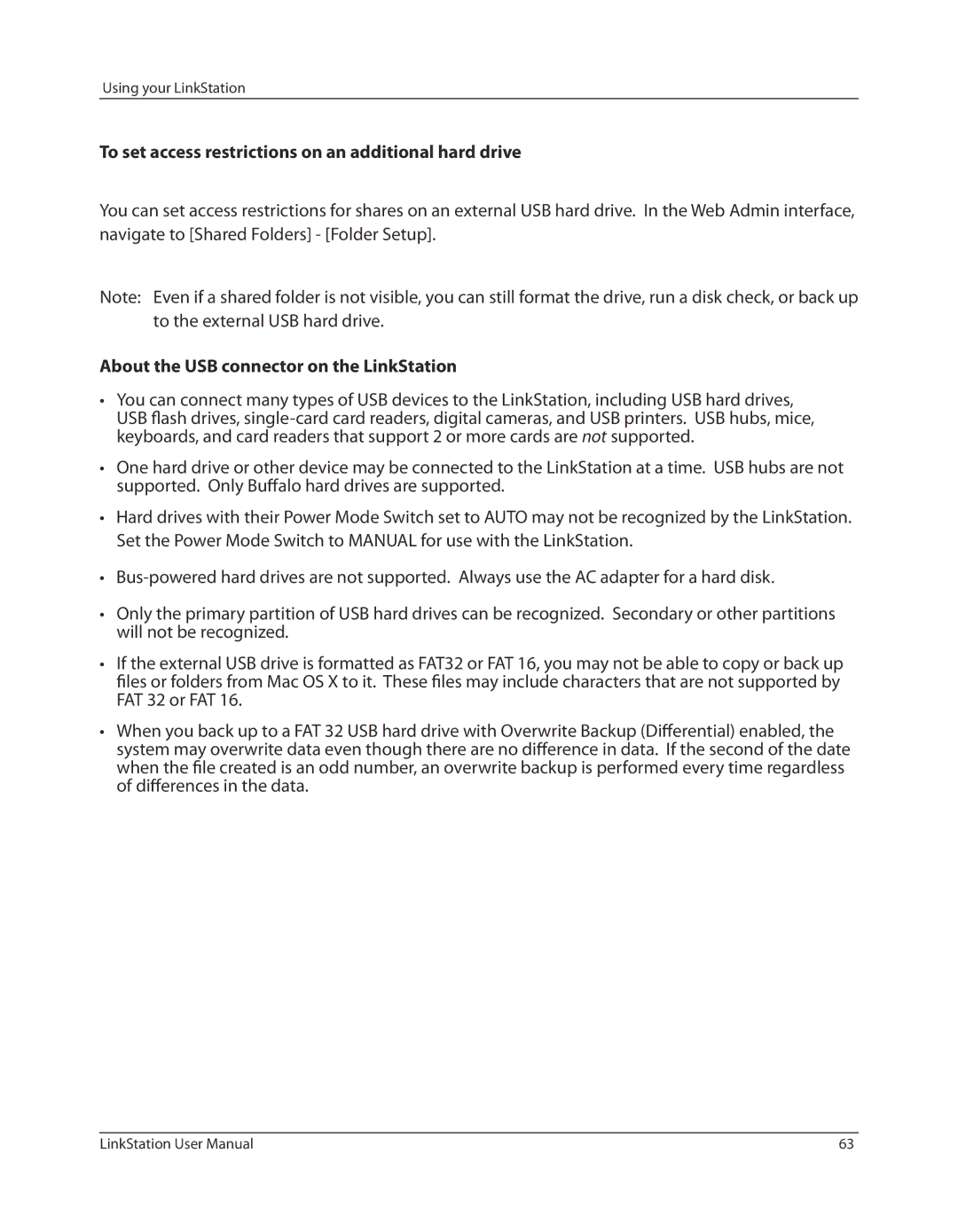LinkStation
Contents
System-Settings
System Backup
Using iTunes with the Media Server
Network
Specifications
Default Settings
Troubleshooting
Data Backup
Chapter Setup
LinkNavigator Setup LS-VL, LS-XHL, LS-CHL
Setup
LinkNavigator Setup LS-WVL, LS-WXL
LinkStation
Setup
LinkNavigator Setup LS-WSXL
Power LED
Setup
Setup
Power LED
Diagrams and Layout LS-VL, LS-XHL, LS-CHL
Function Button
Do not block the fan when installing the unit
USB 2.0 Connector
Power Mode Switch
Fan
Info/Error LED
Diagrams and Layout LS-WVL, LS-WXL
Function LED
Power connector
LAN Port
Link/Act LED
10 Fan
Diagrams and Layout LS-WSXL
Front Back
LED is off Power off Blinks blue During startup / shutdown
Power LED LinkStation Blue LED Power on
Chapter Using your LinkStation
Opening the Shared Folder
Opening the shared folder from another PC
Adding another LinkStations
Power Modes
LS-WVL, WXL
Web Admin interface
Web Admin interface opens. The LinkStation’s
Name, IP address, workgroup and hard disk
Web Admin interface opens
Information are displayed on the left
Adding shared folders
Using your LinkStation
Access Restrictions
Access Restrictions on NT Domain
Follow the procedure on page 29 to configure
Access Restrictions on Active Directory
Restricting access for Users and Groups on the LinkStation
Using your LinkStation
Access Restrictions on NT Domain
Using your LinkStation
Access Restrictions on Active Directory
Using your LinkStation
Using your LinkStation
Using your LinkStation
Using your LinkStation
Web Admin interface, navigate to Users
Disk Quotas
Disk space quotas for users
Groups Local Users
Using your LinkStation
Web Admin interface, select Users/Groups
Disk space quotas for groups
Local Users
Click Create Group
Click Users/Groups Local Users
Using your LinkStation
FTP Server
Click Shared Folders Folder Setup
Click Save
Password registered to the LinkStation
Password
Username registered on the LinkStation
Accessing the LinkStation with an Anonymous user
IP address of the LinkStation
Direct Copy
Function button again to abort the copy
Files are copied to the folder
Shared folder/pictures/yyyymmdd
Yyyy year copied
Mm month copied
Users/Groups
Adding Users
Using your LinkStation
Adding Groups
Admin Password
You may change the admin password as follows
Network
Network Settings Ethernet Frame Size
Jumbo Frame
N n e c t i o n A n s m i s s i o n
Web server
MySQL server
LinkStation can be used as a MySQL server
System-Settings
Name, Date and Time
NTP
Web Admin interface, navigate to System
System-Storage
Check Disk
Storage
Using your LinkStation
Format a Drive
Click Format Disk
Select the drive to format
Click Format
Using your LinkStation
Adding Storage
Apply
To format a USB hard drive
Follow the instructions on the screen
Mac computer directly. They Normally From the Web Admin
When you only use Supports Journaling File
Directly connecting to a PC
Drives formatted with FAT
To set access restrictions on an additional hard drive
About the USB connector on the LinkStation
Remove Disk
To remove the hard drive
System Backup
Time Machine
Using your LinkStation
Using your LinkStation
Using your LinkStation
Using your LinkStation
System-Backup
Back up data on the LinkStation
Other LinkStation
LinkStation
Setting up the backup destination folder on LinkStation #
Finding the backup destination folder from LinkStation #
Using your LinkStation
Set up a backup job on LinkStation #
Backup operation modes
Normal Backup
Overwrite Backup Append Backup
Overwrite Backup Differential Backup
Using your LinkStation
Using your LinkStation
RAID 1 mode
RAID 0 mode LS-WVL, LS-WXL, and LS-WSXL Default Setting
Normal Mode
RAID Arrays
Using in RAID 1 mode
Select raid
Click the array you want to set
Select all available hard drives
Confirm Operation screen
EDP Easy Data Protection
Changing to RAID 0 mode
Changing to Normal mode
Admin interface
RAID Scanning
Mail Notification
System Maintenance
Enter a username
Sends a message when the backup is complete
System Power Management
UPS Settings
Sleep Timer
Using your LinkStation
Restoring Factory Defaults
Start flashing amber when initialization begins 2 3 minutes
Initialization from the Web Admin interface
Restore/Erase
Click Restore LinkStation
Number field within 60 seconds, and click Apply
Format the LinkStation
What is WebAccess?
WebAccess
Extensions
Print Server
Setting up a printer on Windows 7/Vista
Driver from a software disk
Using your LinkStation
Setting up a printer on Windows XP
Continue? is displayed, click Yes
Using your LinkStation
Setting up a printer on Windows
100
Flow chart of downloading with BitTorrent
BitTorrent Client
Enabling BitTorrent and selecting folders
Click Modify Settings
Extensions BitTorrent
Dlna is now enabled on the LinkStation
MediaServer and click Modify Settings
Media Server
Connecting to the LinkStation and playing the files
Select the contents you want to play
Devices
Select from Videos, Music, or Photos
Select the file that you want to play, then play it
Media Server Settings
To view Dlna compatible devices connected to the LinkStation
MediaServer
Dlna Media List
Click Enable Click Save
If other Dlna media devices do not recognize the LinkStation
To disable playback from a specific Dlna media player
Click Authorized Dlna Media Clients
Troubleshooting
If you cannot play certain files
Types File Extensions Video files
Picture files
Using iTunes with the Media Server
Chapter NAS Navigator2
Windows Vista/XP/2000 and Windows Server2003/Server2008
Name Descriptions Menu Map remote default share to
Launches NAS Navigator2 in the task tray when Windows
LinkStation Launch NAS Navigator2 on
Assigns the LinkStations shared folder as a network drive
115
Gateway address for the LinkStation
Icons
Mac OS X 10.3.9 or later
Sets the orders of icon sizes, label positions,
Following options can be configured from the Home screen
Home
Shared Folders
Following options can be set from the Shared Folders screen
Windows Check to enable SMB support for connection to
Apple AFP Check to enable AFP support for connection to
AFP is enabled there as well
Also, navigate to Network-Network Settings
Name Description Access
Restrictions Allowed to access the share
Click Access Button Restrictions
From Create Shared
Following options can be set from the Users/Groups screen
Name Descriptions Password
Character of a password
Uses to log in to his computer
LinkStation
Group name
Group Id
Owner may very depending on OS. The example above shows for
Windows XP
Name Descriptions
Consult your network administrator for details
Address NT Domain Name
Underscore, and .dot may be used
Characters
Name To change settings
Selected for Authentication Method
Administrator Enter Administrator Password
Network
Windows login
System Administrator for details
Use Windows Domain Controller as Authentication Server
Select this option when you want to authenticate against
Web Server Settings Enable to use the Web Server Port No
You cannot use shared folder names which already
Authority to external SMB server to obtain user
Information
Installed under \\LinkStation name\web\htdocs over
PHP interpreter setting information is displayed, then
To access the Web Server, navigate to
PHP scripts
Open phpMyAdmin
Can be performed. The Web Server must be enabled to use
Password password
Passwords for phpMyAdmin and LinkStation
System
Name Storage Descriptions
Name Storage Descriptions Disks
Name Storage
Affected by this setting Default setting is Shutdown
Drives Disk Structure
Select the RAID scanning speed from the following
High ~ 10 hours per TB Normal ~ 20 hours per TB
Name Storage Descriptions Backup
Local
Name Descriptions Backup
Search Password for backup
Search for
Destination
Password for each shared folder
To display as the backup destination
Destination by Password
Click Create New Job to set up to 8 backup timers
4th or Every 1st day/month
Job
Time
Folder, files Will not Be deleted
Name Descriptions Backup Create Target Folder for Backup
Create Backup Log File
Create the backup log file
Ignore backup failure and continue backup job on schedule
Sent if a problem on the fan of the LinkStation
Disk Error
Sent when an error occurs on the drive
Backup Complete
UPS Settings Source LinkStation
Down Timer Interval
SleepTimer From 1 Wake up at
Connected
Password and keep it in a safe place
Restore
Defaults
Machine configuration, Web Server, and MySQL Server
Following options can be set from the Extensions tab
Router’s settings, forward this external port number to an
Login will be active
WebAccess, or select Unlimited
For this to work
Connected to the network
Database before refresh and then click Save
XHL LinkStations with firmware version 1.20 or later
Refresh interval Minute
Update DTCP-IP
Disk space for DTCP-IP contents
How to enable DTCP-IP
LS-WXL LinkStation supports DTCP-IP
Name Descriptions Time Machine
Specifications
Default Settings
Map remote default share to drive letter
Mapping Additional Shares
Windows
An icon for the mapped share will appear in Computer or My
Mac OS
NAS Navigator2 will launch
Icon, then choose Open Folder
Select the folder that you want to mount
NAS Navigator2
Software
File Sharing Security Level Change Tool
156
TurboCopy speeds up file copy operations in Windows
TurboCopy
TurboPC
Info folder
Status LED LS-VL, LS-XHL, LS-CHL
Flashing Red
Error code Descriptions
Power LED flashing amber
Information codes Descriptions
Status LED LS-WVL, LS-WXL
Status Descriptions
Information code Descriptions
Still remains, replace your hard drive
AC adaptor LED
Status LED LS-WSXL
Info/Error LED
Buffalo tech support for assistance
Compliance Information
FCC Information
CE Mark Warning
Environmental Information
Troubleshooting
Cannot Setup
If a shared folder does not open on NAS Navigator2
Shared folder does not open suddenly
Data Backup
GPL Information