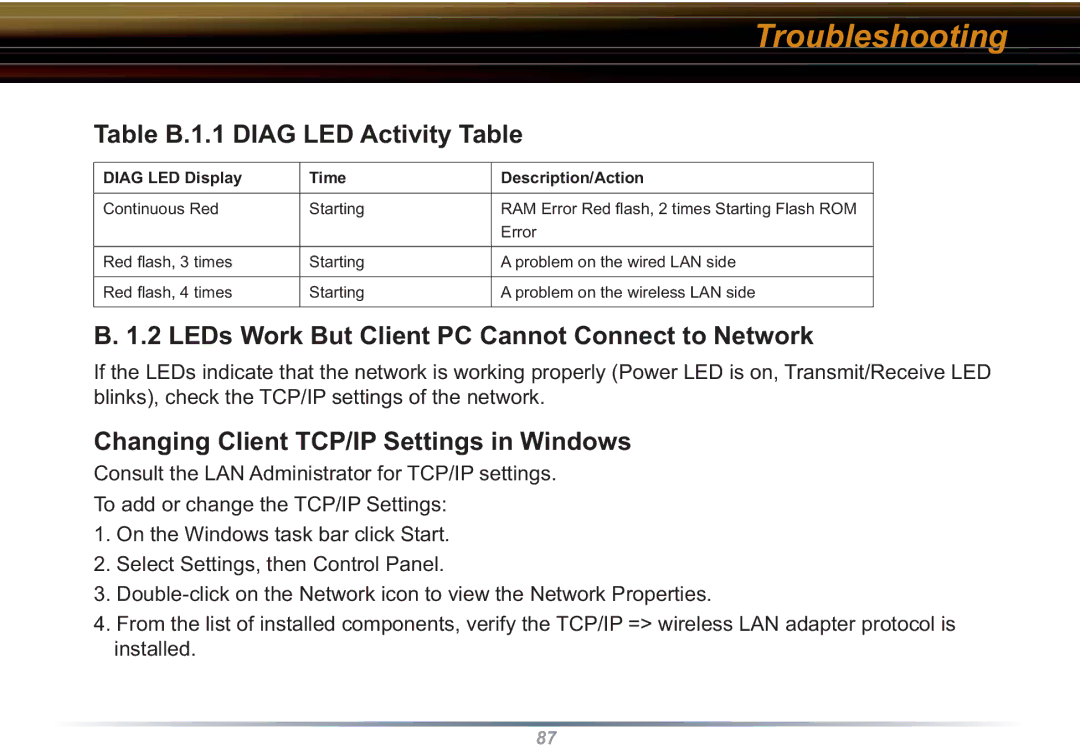Troubleshooting
Table B.1.1 DIAG LED Activity Table
DIAG LED Display | Time | Description/Action |
|
|
|
Continuous Red | Starting | RAM Error Red fl ash, 2 times Starting Flash ROM |
|
| Error |
|
|
|
Red fl ash, 3 times | Starting | A problem on the wired LAN side |
|
|
|
Red fl ash, 4 times | Starting | A problem on the wireless LAN side |
|
|
|
B. 1.2 LEDs Work But Client PC Cannot Connect to Network
If the LEDs indicate that the network is working properly (Power LED is on, Transmit/Receive LED blinks), check the TCP/IP settings of the network.
Changing Client TCP/IP Settings in Windows
Consult the LAN Administrator for TCP/IP settings.
To add or change the TCP/IP Settings:
1.On the Windows task bar click Start.
2.Select Settings, then Control Panel.
3.
4.From the list of installed components, verify the TCP/IP => wireless LAN adapter protocol is installed.
87